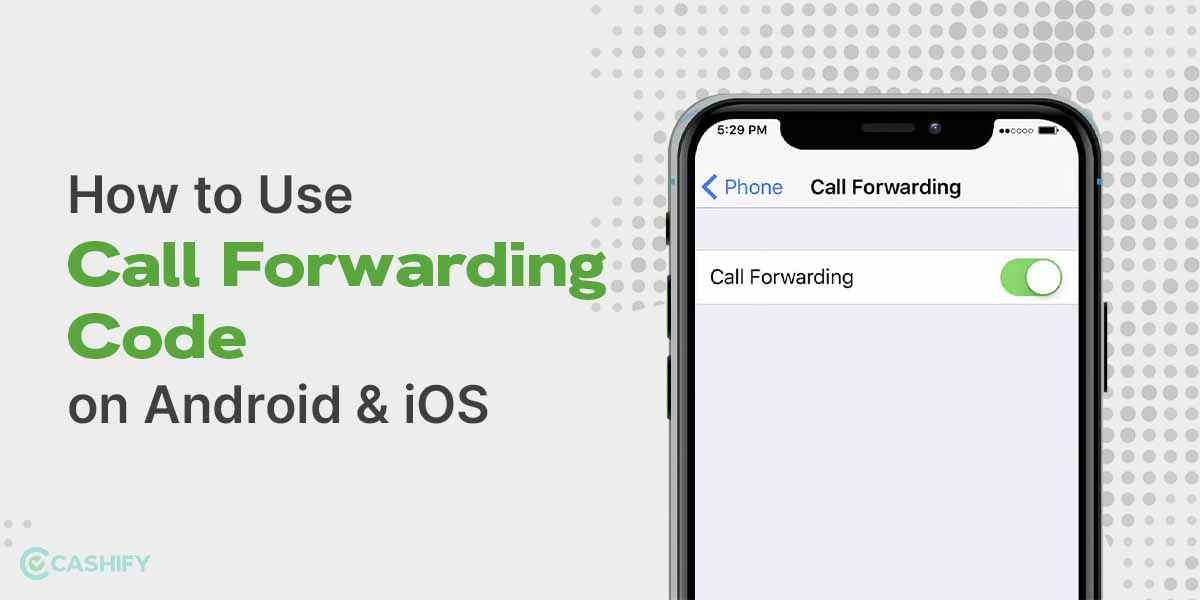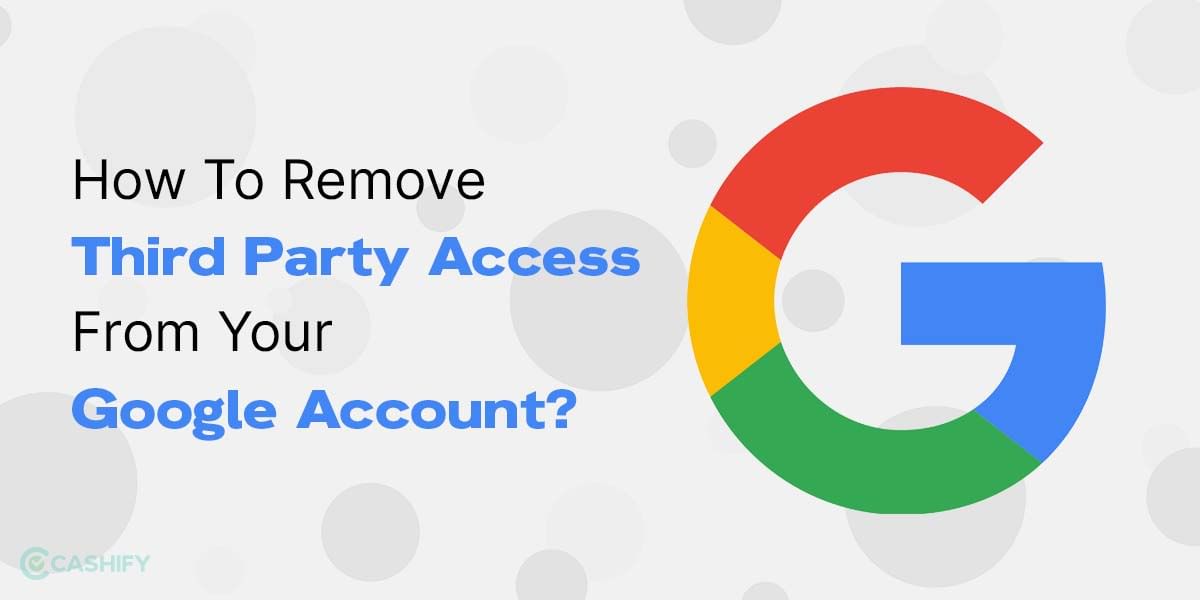It’s crucial to update your Mac so you can take advantage of Apple’s newest features and security updates. Since there will be less possibility of errors or crashes, your Mac’s overall performance will improve. Read on to understand How to update OS on Your Mac and what to do if it does not work.
Also read: How To Update macOS On Your MacBook? A Stupid Simple Guide
The latest macOS update
Before you get on to understanding how to update OS on Mac, you must know about the latest release by MacOS.
Ventura, the latest release of the macOS operating system, was introduced at WWDC 2022. Several apps have been updated as part of a large update called macOS Ventura, which also brings new features across the board and a fresh take on multitasking.
The most recent macOS release is macOS Ventura 13.4, which was made available in May 2023. The update to the Apple News app adds a new Sports category and addresses numerous actively exploited security flaws. In addition, Apple distributed three beta versions of the next macOS Ventura 13.5 update to developers and beta testers in the general public.
- Stage Manager: Along with these view options, it is a new multitasking capability that combines Spaces and Mission Control. Stage Manager consolidates Windows and apps into a single view, allowing you to swiftly switch between tasks while maintaining attention on your primary app.
- Continuous-focus lens: You may utilise an iPhone XR or later as a webcam for a Mac using Continuity Camera, the iPhone’s superior camera technology for crystal-clear video conversations. The iPhone’s camera automatically turns on when it is brought close to the Mac. The Mac and iPhone can communicate wirelessly or through a connection.
- Safari: Tab Groups were added to Safari by Apple in macOS Monterey, and Shared Tab Groups have since been added in macOS Ventura. Using shared tab groups, a group of users may collaborate on a set of tabs. The Tab Group is updated for everyone to view whenever a new tab is added.
- FaceTime: In macOS Ventura, FaceTime is compatible with Handoff, allowing a FaceTime call to be accepted on the iPhone and then transferred to the Mac or the other way around. FaceTime Handoff easily switches between your devices, and if you’re wearing a Bluetooth headset, the call will also transfer to the new device when FaceTime Handoff occurs.
Also read: Here’s How To Install macOS Via USB In Simple Steps
Things to do before updating the Mac
Before updating your Mac, you should create a backup of your data in case anything goes wrong. Check out our detailed instructions here to learn how to back up your Mac using time machine.
Additionally, make sure the software version that you intend to install is appropriate for your Mac’s hardware. The list of devices that Big Sur supports is available on Apple’s support page. Take out any external disc drives or other accessories that are connected to your Macbook.
Also read: Here’s How To Update iPhone Software- A Step-By-Step Guide
How To Update OS On Your Mac
Open Software Update to see if there are any new updates. You can find it in the corner of your screen in System Settings (also known as System Preferences), which you may access from the Apple menu:
- Choose System Settings from the Apple menu. On the left side of the system configuration box, choose General, and then on the right, click Software Update.
- Alternatively, select System Preferences from the Apple menu, then click Software Update.
- When prompted, enter your administrator password after clicking the option to install the updated software if Software Update identifies any.
- Your Mac might repeatedly display a progress bar or a blank screen while the installation is taking place, so you should avoid putting it to sleep or shutting the lid.
- There is no new software available for your Mac model right now if Software Update reports that it is up to date. The only software that is suitable for your Mac is displayed by Software Update.
Also read: Here’s How You Can Install macOS On Your Windows PC
How To Update OS On Mac If It Does Not Include Software Option
If your Mac is having issues, verify that you have sufficient RAM and storage capacity before attempting an upgrade. Other methods include installing the update and restarting your Mac. Finally, try using Disc Utility to repair your hard drive or start your Mac in safe mode.
If System Settings or System Preferences don’t include a Software Update option, click the Spotlight symbol in the bottom-right corner of your screen, then type System Update into the search box. Choose Software Update from the search results.
Use the App Store app if your older Mac doesn’t have Software Update. Your Applications folder contains it. To search for software by name or to check for updates, click the Updates tab in the App Store.
Also read: How To Install macOS 13 Ventura Without Developer Account
Final Thoughts on How To Update OS On Mac
You should regularly check for and install software updates on your Mac. Updates to macOS, and Mac’s operating system, may bring new features, increase power effectiveness, or fix troublesome software problems. This would make your MacOS a faster and smoother experience.
Cashify lets you sell old mobile phone and sell old laptop. If you are looking forward to getting the best deal for your product, then Cashify is the right place for you.