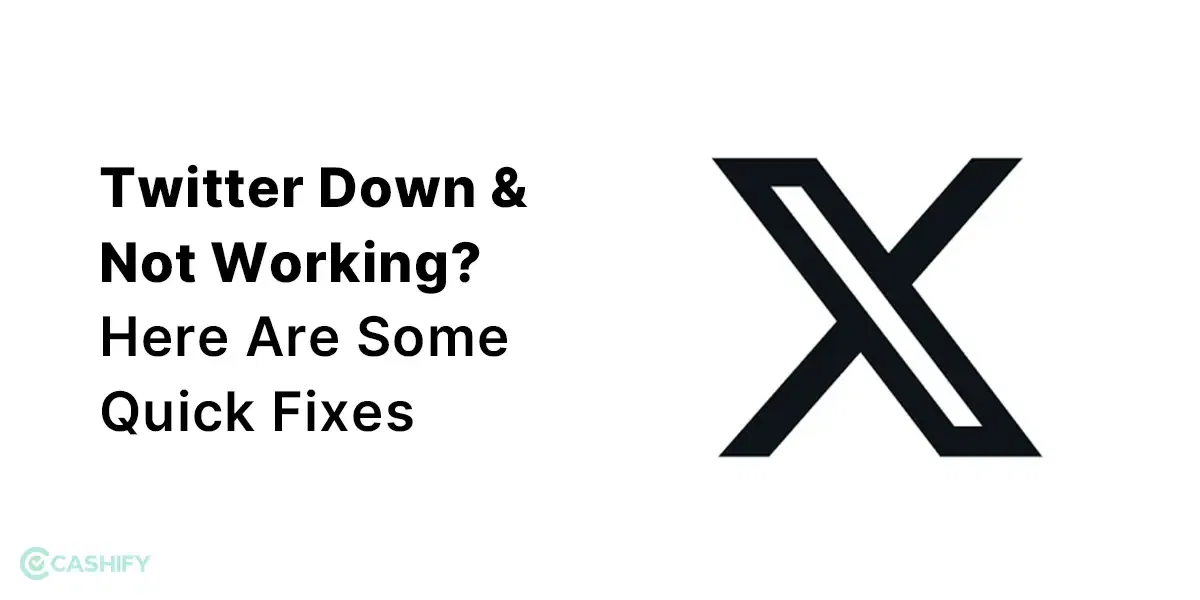iOS 16 offers a new feature to the world of Apple updates: it allows your Apple Watch Screen to appear on your iPhone. It’s like a wonder! And it’s not just about making things bigger; it’s like giving your watch a ticket to the big screen.
Let’s start with the basics. What’s this mirroring thing all about? Imagine your Apple Watch but on the larger screen of your iPhone. It’s not only about visuals; rather it’s about creating a connection between your watch and iPhone, discovering new possibilities.
Apple Watch Mirroring essentially uses AirPlay to project the screen of your Apple Watch onto your iPhone. You are also able to completely interact with the screen of your Apple Watch and use the side button and digital crown, all thanks to the touch screen capability of your iPhone. Your iPhone’s screen can now be used for anything that you can do with your Apple Watch.
Also Read: Apple Watch Series 10: Price, Features, And Other Details
To experience this feature you must be running iOS 16 or above on your iPhone and have watchOS 9 or higher on your watch to mirror your Apple Watch on the iPhone. Furthermore, an Apple Watch Series 6 or later is the only model compatible with this feature. In case you’re in a dilemma, be sure to verify your iOS version, upgrade your iPhone if necessary, and then sync your Apple Watch to watchOS 9.
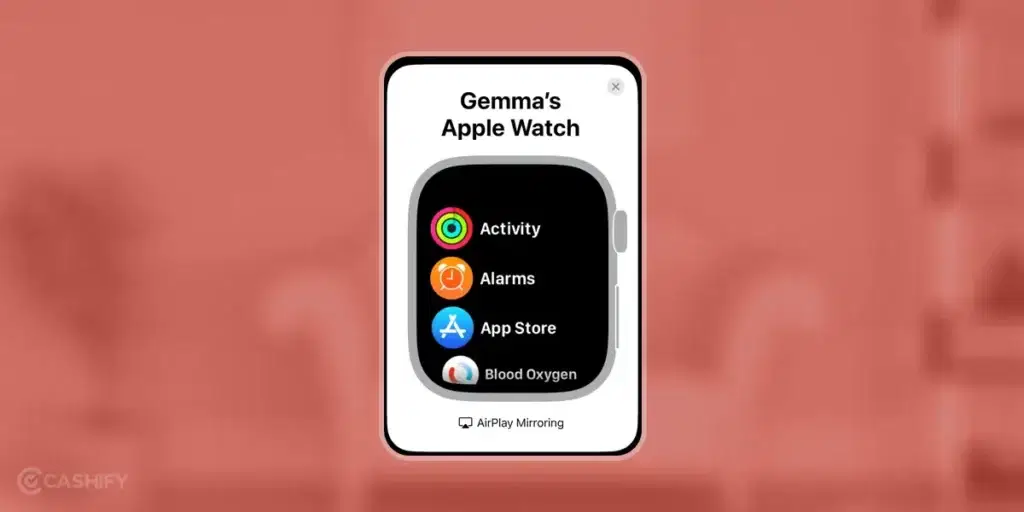
Let’s dive into how this simple trick can change the way you use your Apple Watch.
Finding the magic button:
First things first – let’s find where the magic happens. Grab your iPhone and head straight to the ‘Settings’. Just scroll down and tap on Accessibility. There it is – the Mirroring Button. Don’t worry; we’re keeping it simple.
- Unlock your iPhone and find the gear-shaped Settings app. Tap on it to get started.
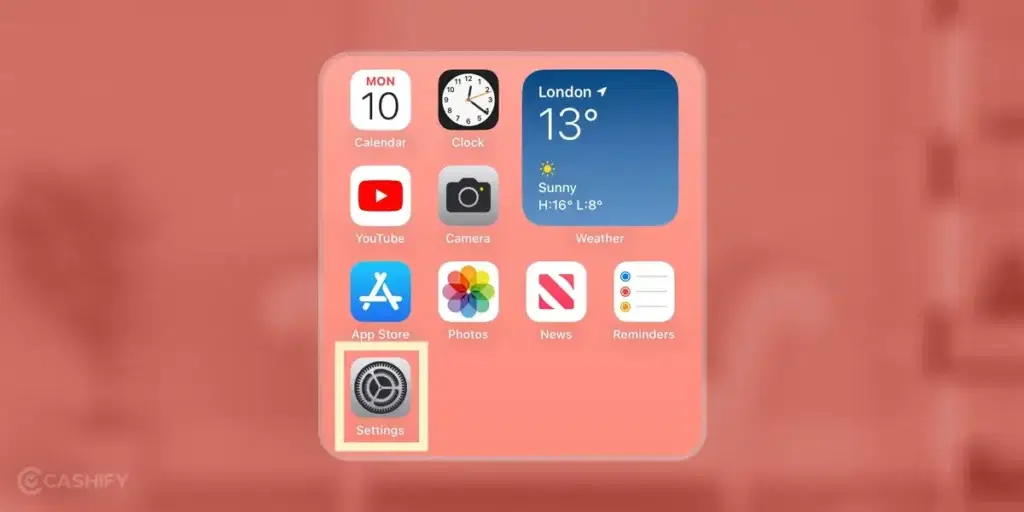
- Within Settings, scroll down until you spot the word “Accessibility.”
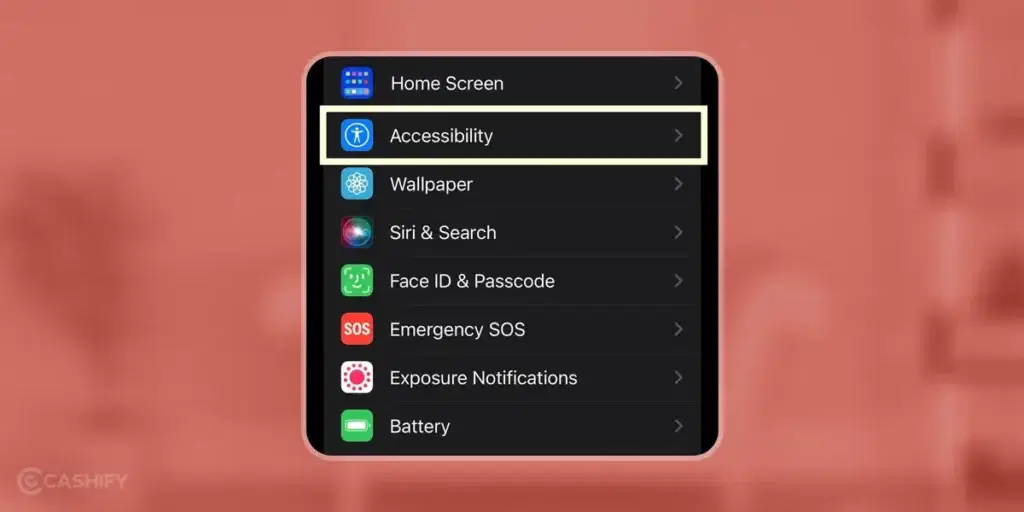
- Now, within Accessibility, look for the magic word – “Apple Watch Mirroring.” Then turn on Apple Watch Mirroring by swiping the button to the right. This is your ticket to the mirroring world.
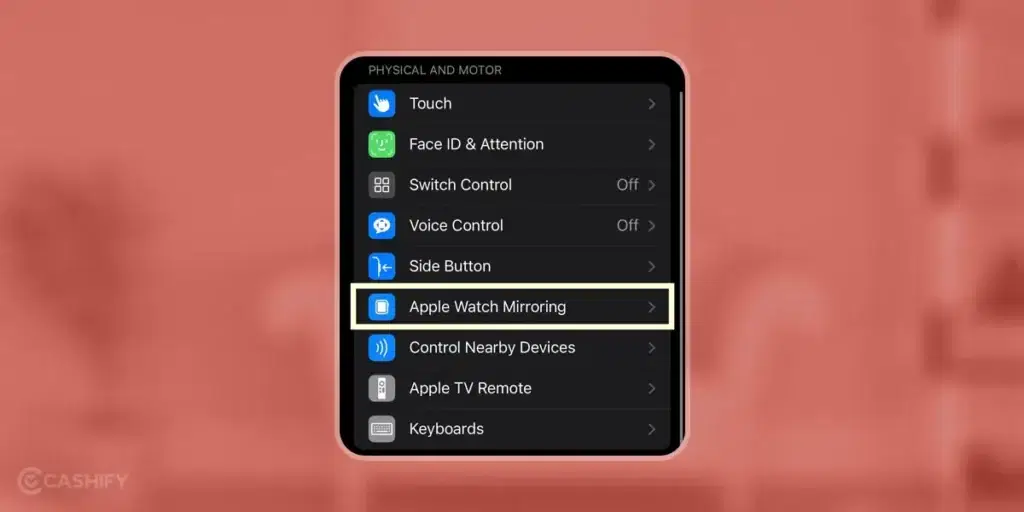
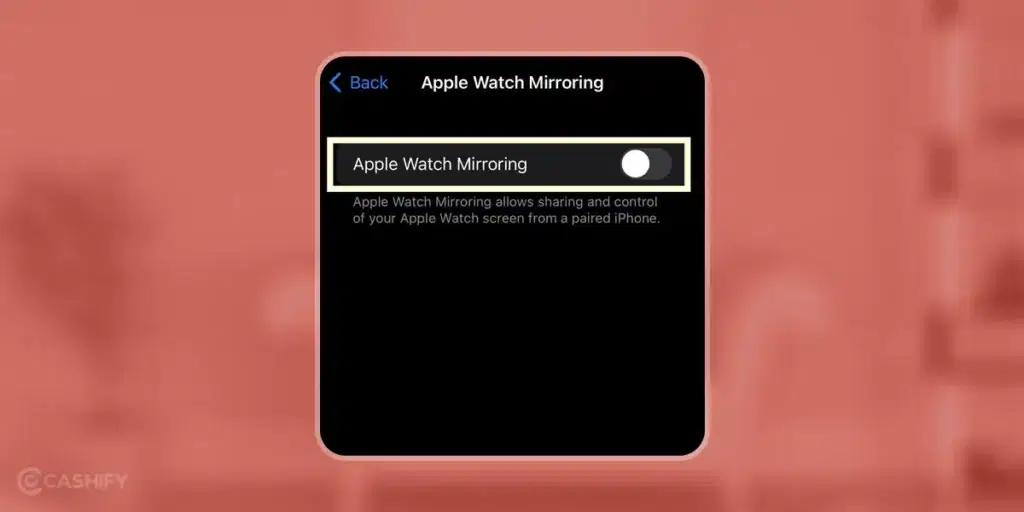
Your Apple Watch’s watch face should have a blue outline surrounding it after a short while. This signifies that there is a shared screen. On your iPhone, a pop-up window displaying the watch should appear.
Quick Access in the Control Centre
For those who like shortcuts, there is an effective trick. Swipe your iPhone screen to reveal the Control Center. Tap on a button, and voila – your Apple Watch is now playing on the big screen of your iPhone. Quick, simple, and just a swipe away!
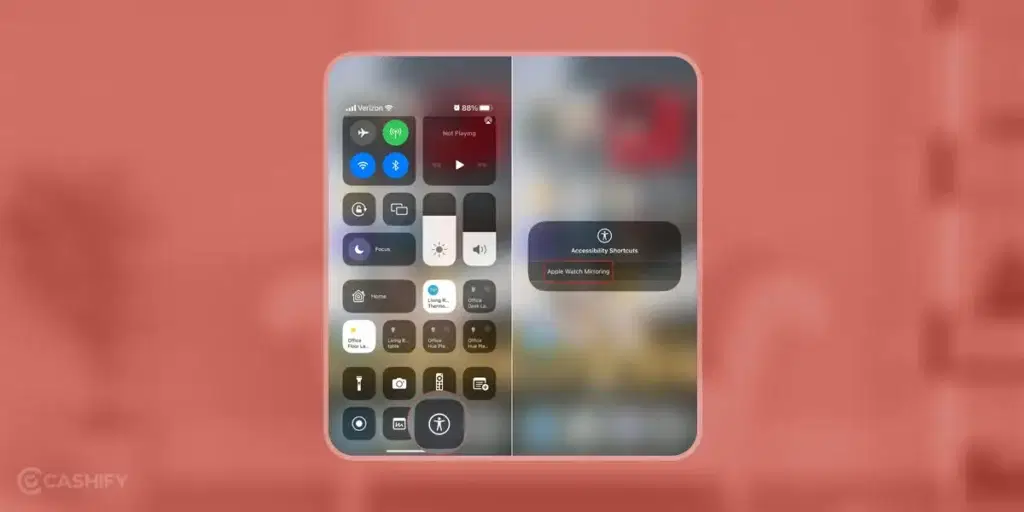
- With your iPhone unlocked, swipe from the top right (or bottom, depending on your iPhone model) to reveal the Control Center.
- In the Control Center, keep an eye out for the mirroring button. It might be labelled “Apple Watch” or “Screen Mirroring.” Give it a tap.
- After tapping, your Apple Watch should pop up on your iPhone. Now you’re all set to explore your watch on a bigger stage.
Controlling your Apple Watch from your iPhone is like a walk in the park. Simple gestures rule the day, making the experience smooth and enjoyable. And here’s the bonus – it’s not just for fun; it’s a game-changer for those who need a bit more help using their devices, as in people with disabilities.
Mirroring also unlocks features like Voice Control and Switch Control. This allows users to operate their watch without ever touching it by using voice commands, sound actions, or an iPhone-specific switch access tool. It’s Apple’s way of making sure everyone can enjoy the magic.
Now that your Apple Watch is on your iPhone, it’s not only about the size; it’s about flexing your watch’s moves. Share your fitness wins, and show off those watch faces – it’s like a mini-movie of your watch’s coolest features.
The best part? This is just the start. More cool stuff might be on the way with future updates. Apple is always listening, so who knows what awesome things they’ll add next? So, give it a go – see your Apple Watch in a whole new way. With iPhone mirroring, your watch isn’t just on your wrist; it’s on the big screen of your iPhone too.
Also Read: How To Setup Medication Reminders On Apple Watch?
Are you planning to buy a new mobile? Contact Cashify’s doorstep services to sell your phone online or recycle your phone.