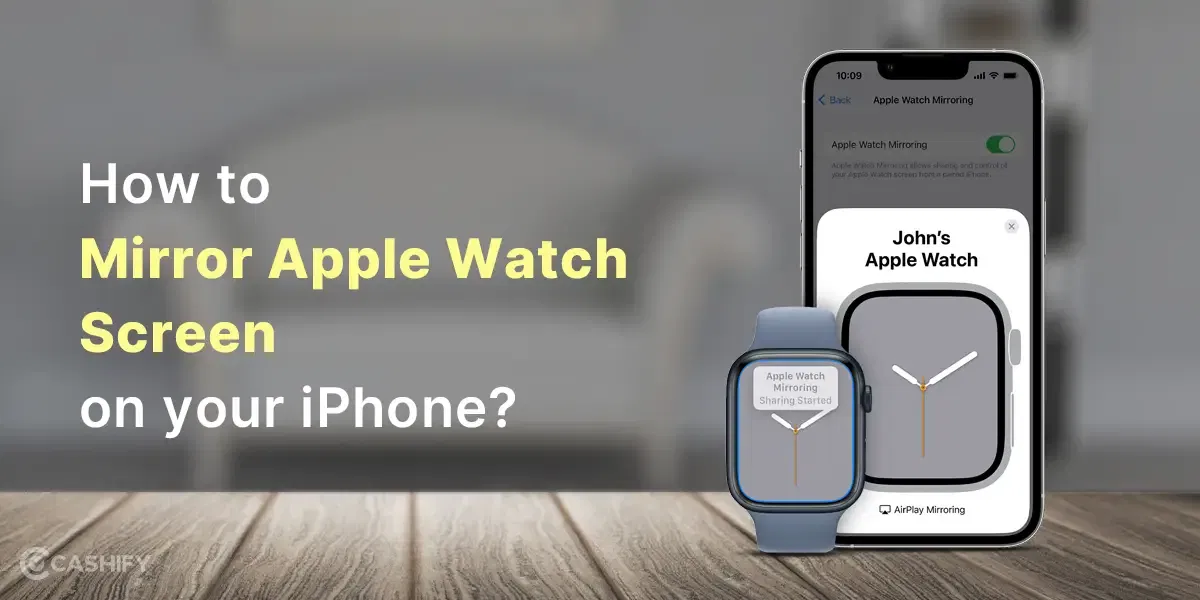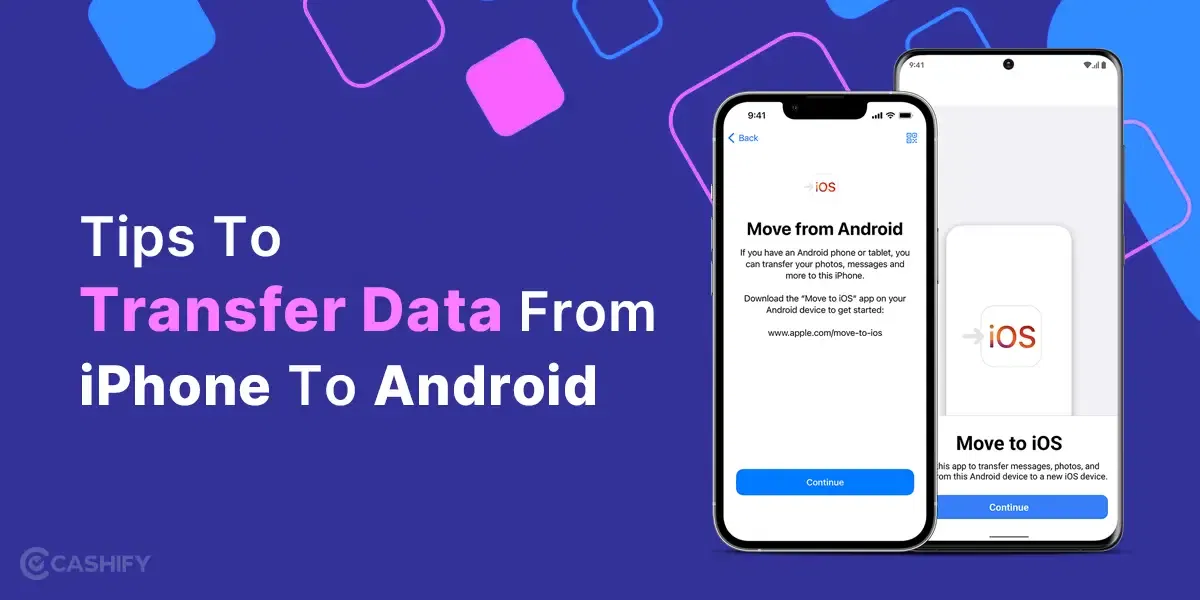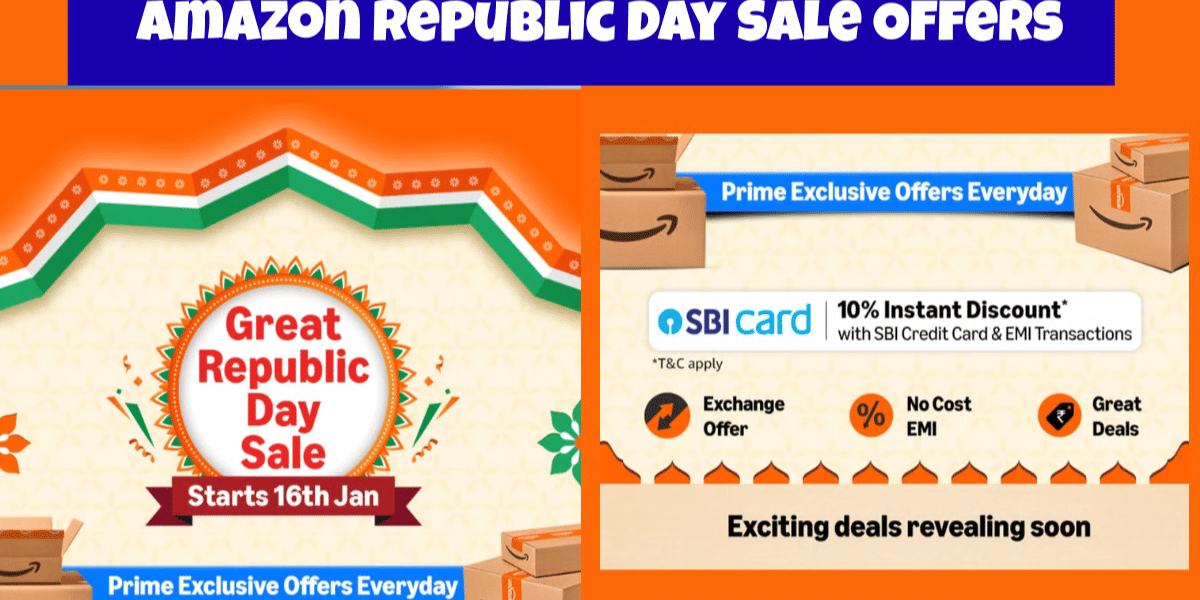YouTube TV is a premium live-streaming and commercial application service that lets you enjoy your favourite TV shows, movies, news, sports, etc. However, sometimes, due to some technical glitch or any other problems, you will find that YouTube TV not working. This article lists down all possible solutions that you can try in such a situation and fix the YouTube on TV not working issue.
Therefore, without further ado, let us get started.
If you don’t have time to read the whole article, check these five general troubleshooting. It will help you to resolve the issue of YouTube TV not working.
Also read: How To Create A YouTube Channel: Step-By-Step Guide
Quick Fixes
- First, check if your internet connection is working properly. Only then it will be able to stream videos on YouTube.
- Have you checked the cable connection? Make sure you have appropriately and securely plugged it in.
- Restart your TV. It may happen that other applications are consuming too much bandwidth or conflicting with YouTube’s streaming service.
- Ensure the latest software update is installed for your smart TV and YouTube application.
- Try clearing the cache memory of the smart TV and reinstalling or updating the YouTube app.
Is Your Smart TV YouTube TV Compatible?
Before trying any troubleshooting step, ensure your smart TV model is compatible with YouTube TV. It is because if your smart TV is not compatible with YouTube TV, then no matter how hard you try, your YouTube TV will not work.
Therefore, if your smart TV is compatible with the YouTube TV app, then only try the fixes listed here.
Most Common Issues You May Encounter While Playing YouTube On Smart TV
- The YouTube application does not play/launch/load/connect correctly. When the YouTube app does not properly load or launch, it will prevent you from watching your desired content. So, it will be a total waste of your valuable time and data usage, which will lead to a decrease in user experience.
- Another issue is YouTube is crashing/freezing or continuously buffering on your smart TV. It will frequently pause or lag the video. On the other hand, constant buffering will also cause a lag between the content streaming and playback.
Proven Ways To Fix The Issue – YouTube TV Not Working
Here are a few ways that you can try to fix the issue of YouTube TV not working.
1. A stable and fast internet connection is a must.
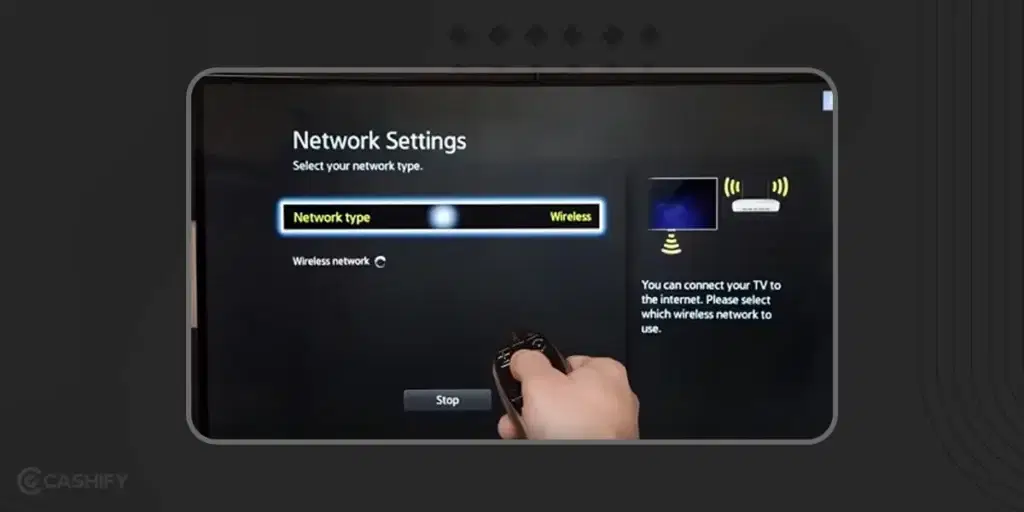
Before trying any troubleshooting step, first check whether you have a strong, stable, and fast-speed internet connection. You must have an internet connection that has a minimum 5 Mbps speed for streaming videos. If you feel there is some issue in the network connection, reset the router or modem. It might resolve the issue of YouTube TV not working.
2. Ensure your cable connection is proper.
Make sure all the cables are connected properly to their respective parts. If the connection is not proper, then it can lead to constant buffering and stuttering. If the cable is outdated, then it will not be able to transmit data quickly for streaming services such as YouTube.
3. Try restarting your device.
If your YouTube TV is not working, you can try restarting your device. You can try unplugging it and then plug it in again in a few seconds. It will help you reset the device memory and resolve issues linked to streaming services, such as YouTube TV not working.
4. Check for updates
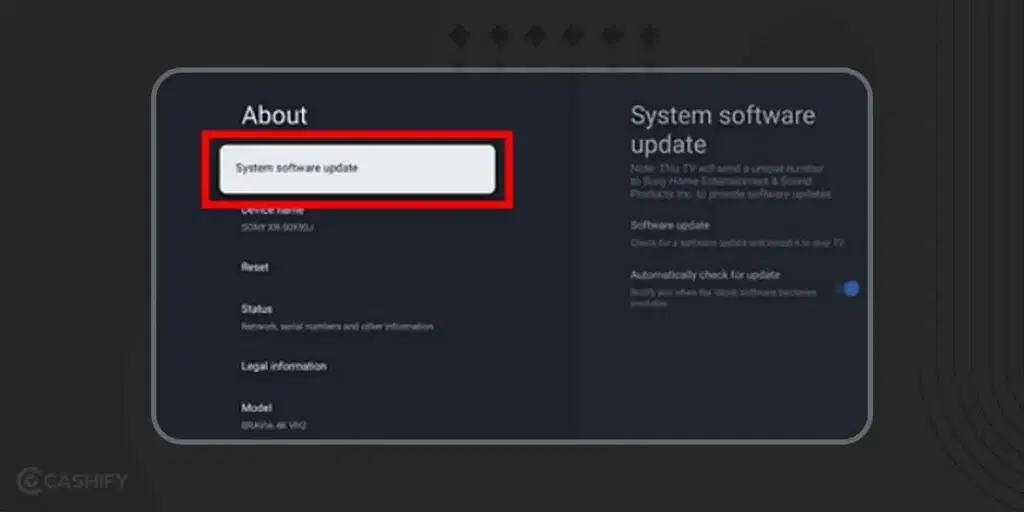
If you want your smart TV to work without any trouble, you should check for regular software updates and install it. It will help fix bugs, improve performance, and resolve YouTube TV compatibility issues.
Also read: Secret Method To Get YouTube Premium Free: Offers And More!
5. Let’s clear the cache
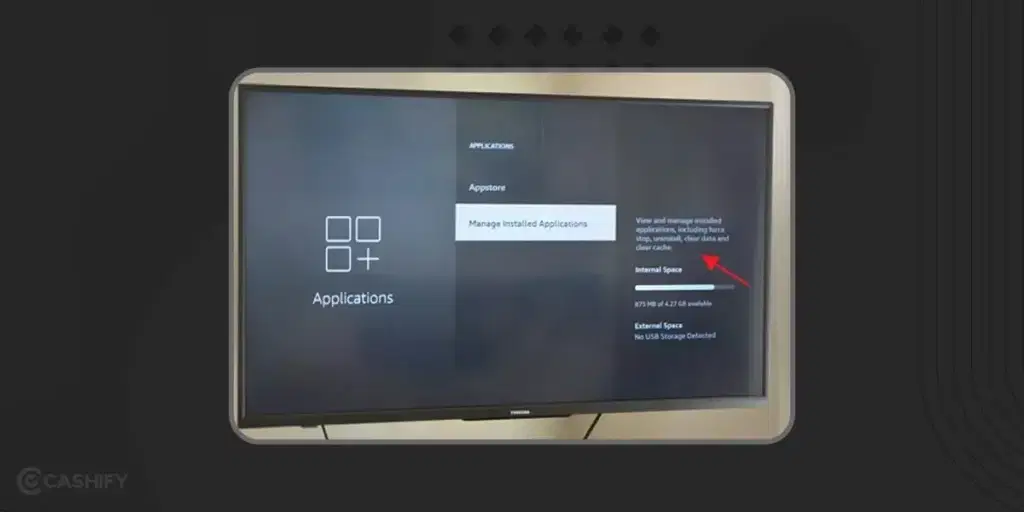
Clearing the cache will help you resolve the issue you are facing with your YouTube TV playback. When you clear the cache, it will remove the corrupt media files which are no longer needed. So the content will be displayed properly.
For that, you need to follow the steps below.
- First, open your YouTube TV’s Settings menu.
- Here, you will be able to see the option – “clear cache” / “delete temporary data.”
- Selecting this option will remove any temporary files. Therefore, these files will not interfere with the playback.
6. Reinstall YouTube app
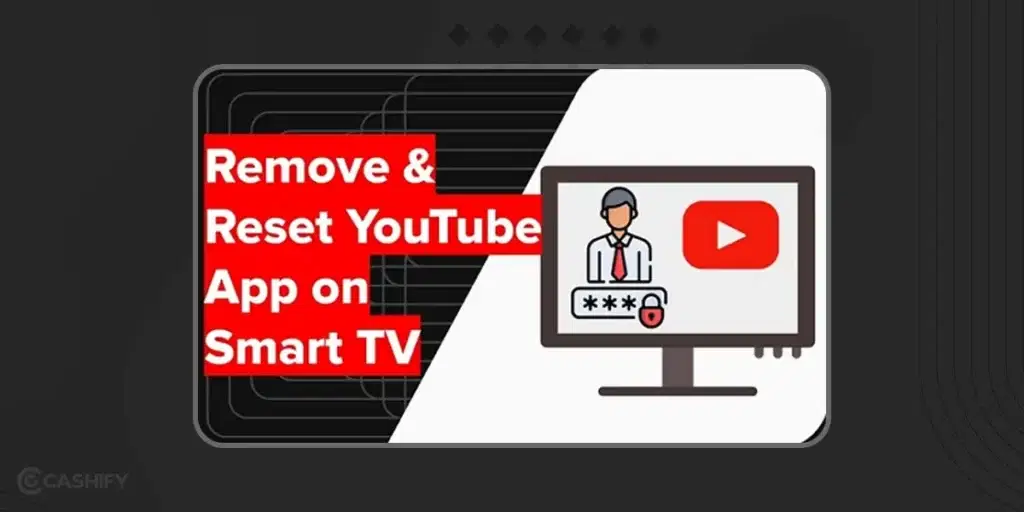
If any of the above fixes don’t work, try uninstalling and then reinstalling the app. Once you reinstall the app, check whether any updates are available. If yes, install that update. It will resolve the issue of YouTube not working on a smart TV.
7. Have you tried adjusting/replacing the smart TV antenna?
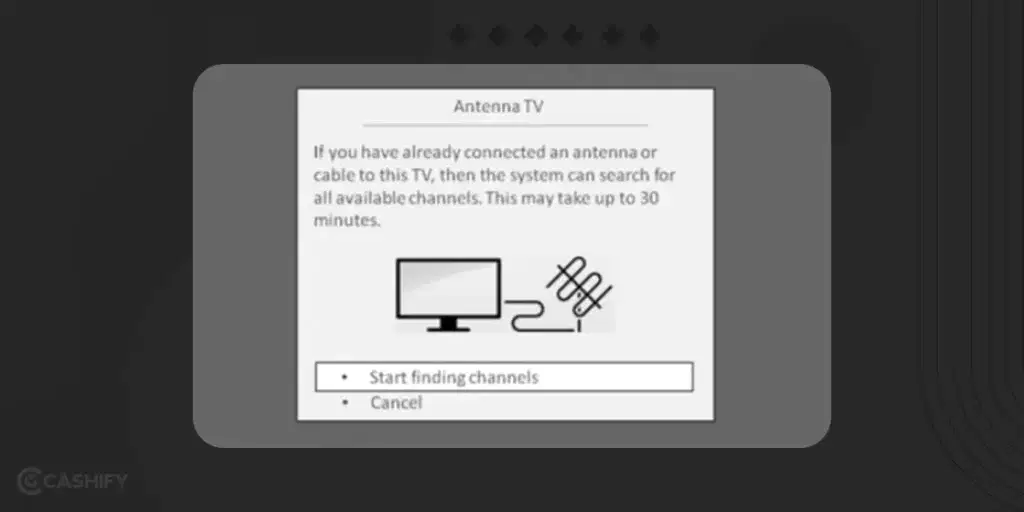
Are you using an antenna-based smart TV? If yes, check the antenna is properly tuned and pointed in the right direction. If required, adjust its position to get better reception. If the antenna is old, replace it. If your antenna is out of coverage area from the broadcasting station, you should invest in a stronger and outdoor-rated model.
8. Check network speed and performance.
Is network congestion causing speed slowdown? To find out, ensure the router is not blocked. Besides, you should also check that there are no external barriers like firewalls restricting access to YouTube. For that, you can run a speed test or use third-party tools that will help you in measuring the network performance.
9. Reset the smart TV network setting.
If your device is facing any configuration issues, you can reset the smart TV’s network settings. For that, you need to go to Settings. Here, you will see the Network option. Click on that and choose the Advanced Settings option. Here, you will be able to see the option like Reset Network settings.
10. Try time correction
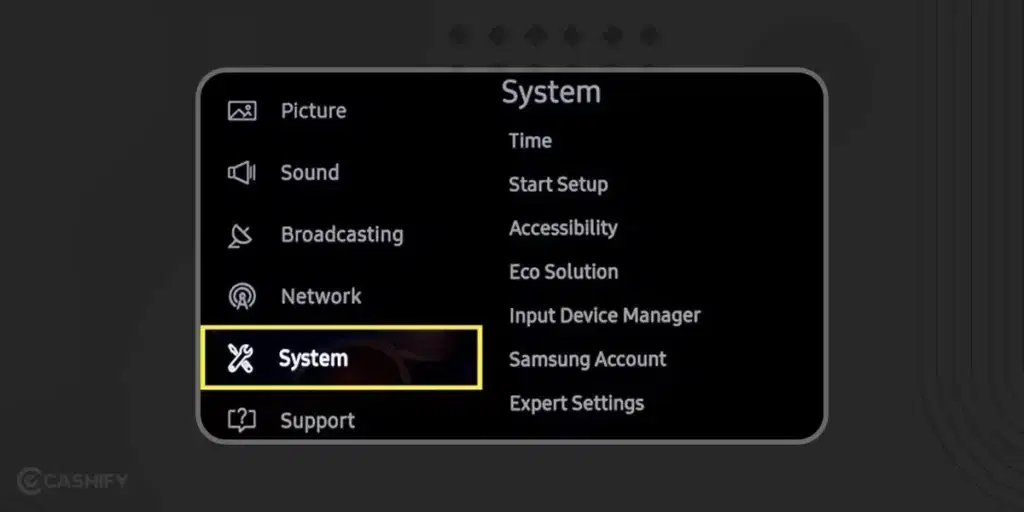
Check whether the date and time are correctly set on your smart TV or not. If not, it might be the reason you are facing issues while using YouTube TV. So, to set the date and time, click the home button. After that, go to Apps -> select Settings -> System -> Time -> Clock. Once you set the time, restart your TV and after that, try using YouTube TV again.
11. Go for your smart TV’s factory reset.
If no other option is working, then factory reset should be your last option. Usually, a factory reset fixes the app-related issues successfully. For example, follow these steps to factory reset your Samsung TV.
- Click on Home Button -> Settings -> General.
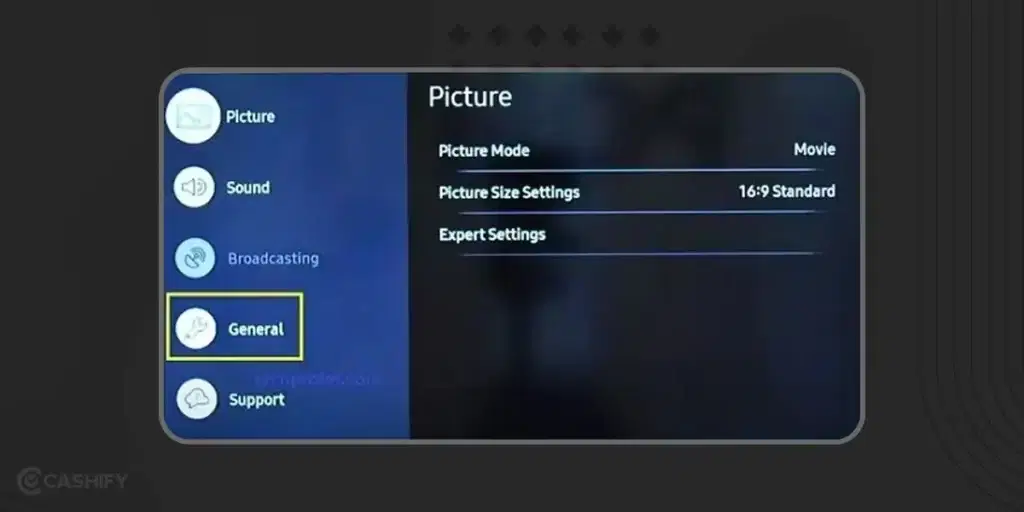
- Now, select Reset and enter the pincode.
- If you have not set the PIN code earlier, try the default code 0000.
- Once you confirm the code, your TV will reset.
For a few Samsung TVs, you need to follow the steps below to reset the TV.
- Click on the Home / Menu button.
- Select Settings -> Support.
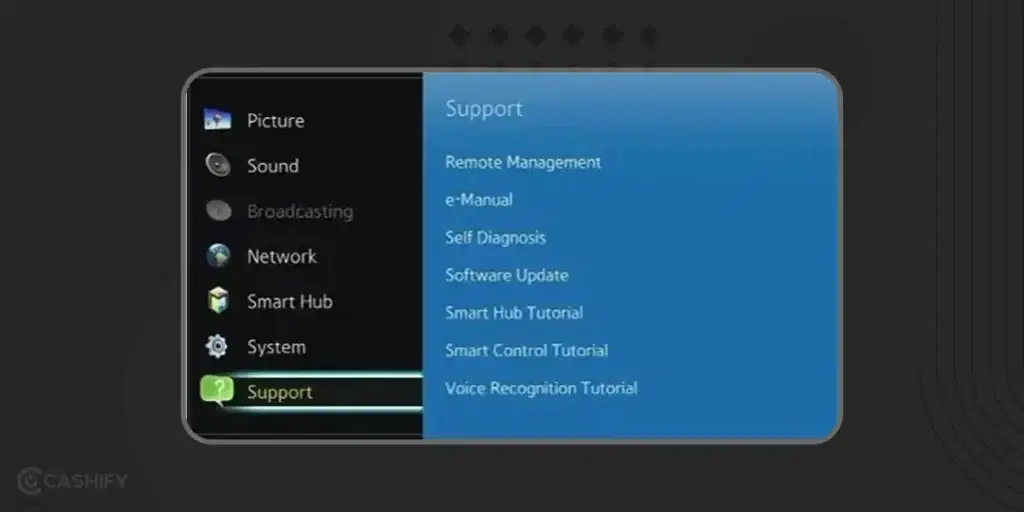
- After that, choose Self-diagnose.
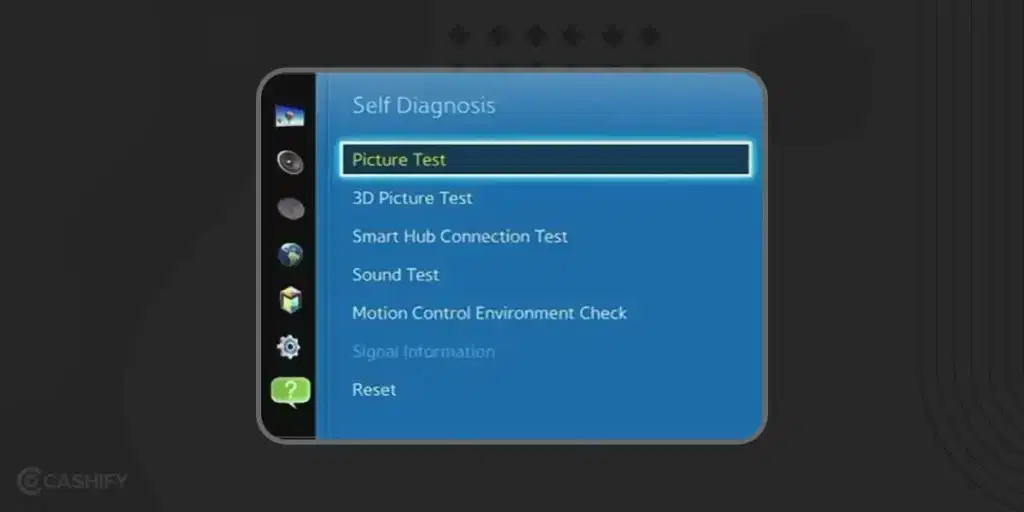
- Select Reset and enter the code to confirm.
These are the fixes that you can try to follow when YouTube TV not working.
Also read: How To Start A YouTube Channel On Your Phone? Use These 5 Best Apps!
Closing Thoughts
Hopefully, after reading this article, you understand how to fix the YouTube TV not working issue. By following the steps discussed above, you will be able to resolve the issue. However, if you still find any issues, don’t hesitate! Ask for help from YouTube TV’s support website or customer care. They will assist you in getting YouTube TV playback on track within no time.
Also read: How To Start Earning Money From YouTube Videos In India
Did you know that refurbished mobile phones cost at least 10% less than new phones on Cashify? You also get other discounts, No-cost EMI and more, making it the most affordable way to buy a premium phone. So, what are you waiting for? Buy refurbished mobile phones at your nearest cashify store and avail exclusive offers.