Xiaomi launched the Mi 10i in early February this year, and it was their first phone of the year in India. The device is a mid-range smartphone and packs Snapdragon 750G processor.
One of the significant highlights is its 6.67-inch FHD+ display with a 120Hz refresh rate and HDR10+ support. The device runs the latest version of MIUI 12 based on Android 10. The new MIUI 12 that the Mi 10i comes preloaded with has brought many new features that are hidden deep inside the settings menu that you may not be aware of.
So without any further wait, here are some handpicked Xiaomi Mi 10i Hidden Tips nad Tricks:
Also Read: Xiaomi Mi 10i 5G Review
1. Enable 3-Finger screenshots in Xiaomi Mi 10i
With MIUI 12, Xiaomi has offered a better way to take screenshots than holding the Power + Volume button. In Xiaomi Mi 10i, you can take screenshots by swiping three fingers downwards on any screen. It is an easier way to take screenshots; also, your physical buttons’ life is prolonged as they’ll be used less. Here’ how you can enable these features.
- Open Settings > Additional Settings > Gesture Shortcuts > Take a screenshot
- Turn on the “Slide three fingers down” option.
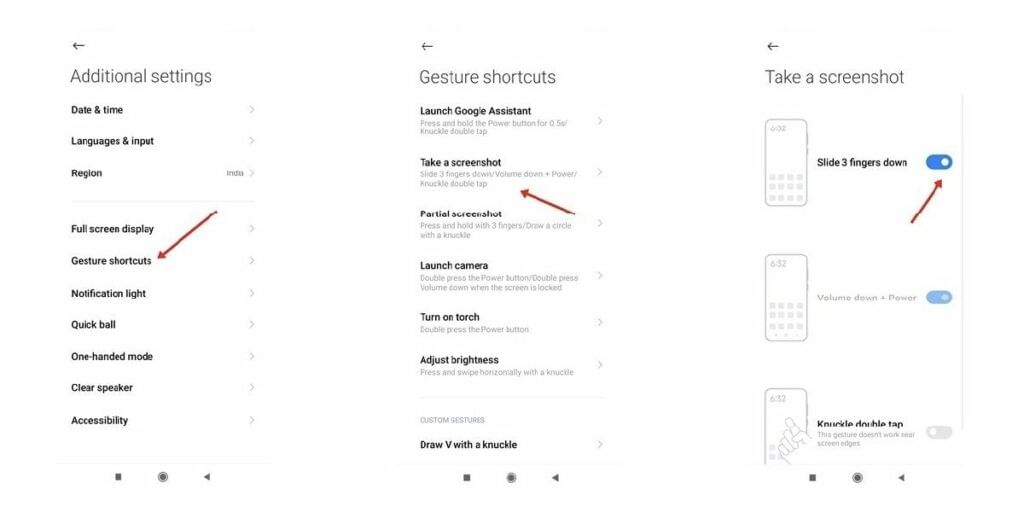
2. Use the clone feature in the camera app in Xiaomi Mi 10i

The MIUI 12 also brings a lot of better and new features to the camera app. One of the components is a magic clone that allows users to create clones by taking a photo. How it works is, if you are sitting on one side of the bench, then instead of taking a standard picture, you can use this feature while also capturing a photo of you on the other side of the bench.
Before, this was just an option available for professional editors, but with the magic clone feature, it is now possible easily with Mi 10i.
- Open the camera app on your Mi 10i phone.
- Select “More,” and there you’ll find the Magic clone option, just enable it.
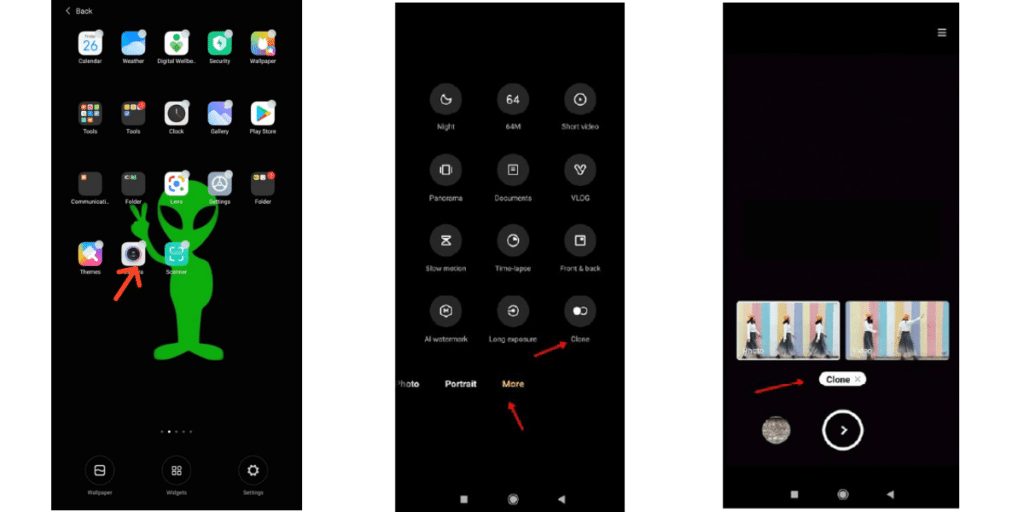
3. Increase display sharpness and color quality in Xiaomi Mi 10i
When you jump into the display size settings, there are two 2 modes here; one is the self-explanatory video mode, and it is a custom mode where you can play with the colors and setup up the display settings to your needs.
- Go to Settings > Display > Settings and Color scheme.
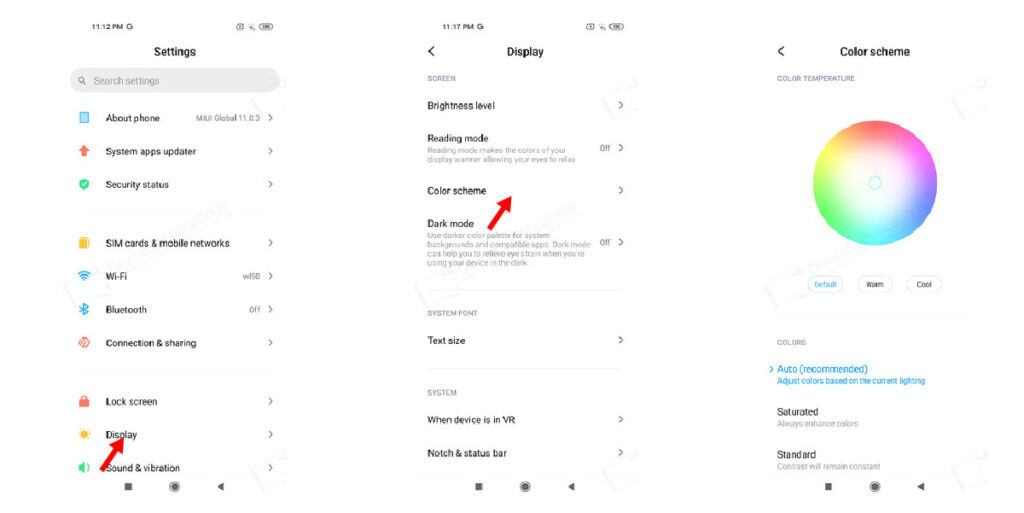
You can toggle between different options to see the difference here. In case you don’t like the tint of your display you can modify it a bit as per your liking.
4. Enable real-time connection speed in Xiaomi Mi 10i
In Mi 10i, you don’t need any third-party app to see your real-time internet connection speed, as this feature is added to MIUI 12. This option comes in handy when you want to determine if your internet is working fine or not. Here’s how you can enable this:
- Open Settings > Display > Control Centre & Notification Shade
- Enable Show connection speed option
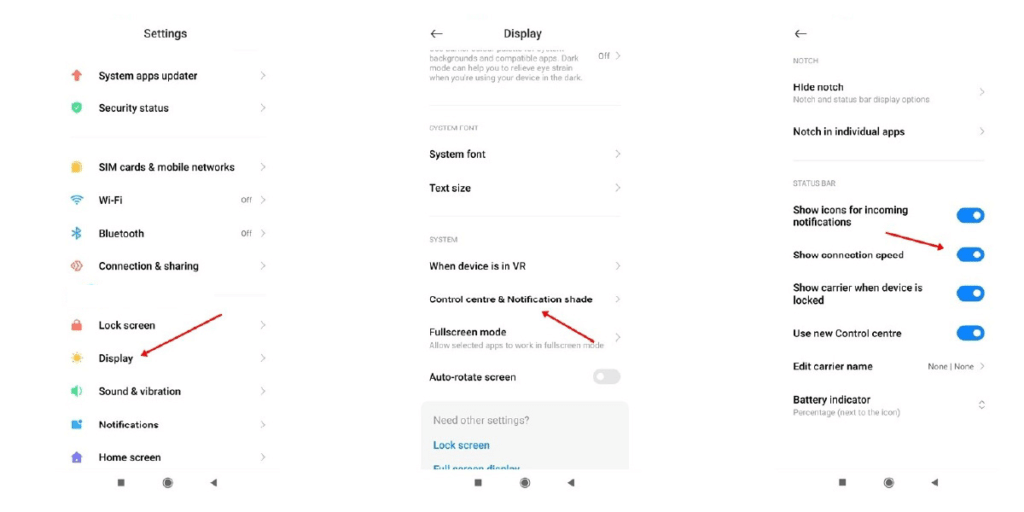
5. Hide applications from the app drawer in Xiaomi Mi 10i
In case you want to restrict anyone else from using a particular app, there are two options for how you can do that
- First, you have to use the lock feature to protect your app with a passcode or fingerprint scanner.
- In the second step, you have to hide the app and then unhide it when you have to use it.
Here’s how you can hide the app:
- Go to Settings > Apps > App Lock > Turn on the app lock option
- On the top, there is an option of ‘Hidden Apps’; click on it.
- Choose the app you want to hide, and it’ll be hidden.
If you want to reveal the hidden app, all you have to do is spread your two fingers vertically on the home screen and enter the password you have setup.
6. Enable dual apps in Xiaomi Mi 10i
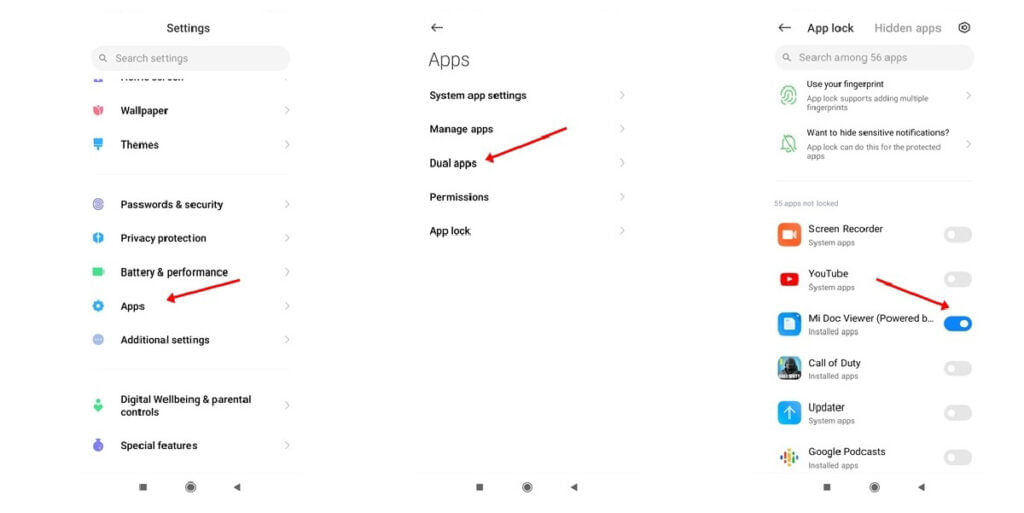
The next option is dual apps. The MIUI 12 offers you a way to use two social media accounts on the same device and same app without using any third-party application. UK news two WhatsApp accounts on the same phone by using the dual apps feature. Here is how you can set up dual apps
- Open Setting > Apps > enable Dual Apps options.
- Now enable all those apps that you would like to clone and utilize dual app functionality.
7. Clear speakers in Xiaomi Mi 10i
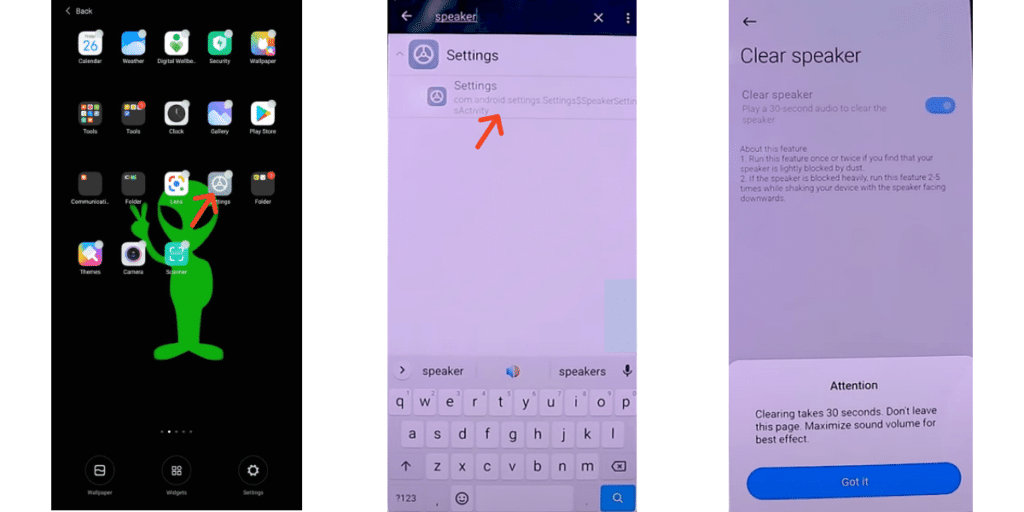
Once the phone is old, it needs some cleaning and maintenance so that it works perfectly. Most time, it is the speaker first; the more you use the phone, the more dust is accumulated through the speaker grills. In a typical scenario, you then have to visit the service center and have it cleaned. But Mi 10i has this feature built-in. Here’s how you can enable the feature:
- Go to Setting > Additional Options > enable Clear sound option.
- Once you do this, it will play a sound for about 30 seconds, and your speaker will be clear automatically.
8. Setup Video wallpapers on Homescreen
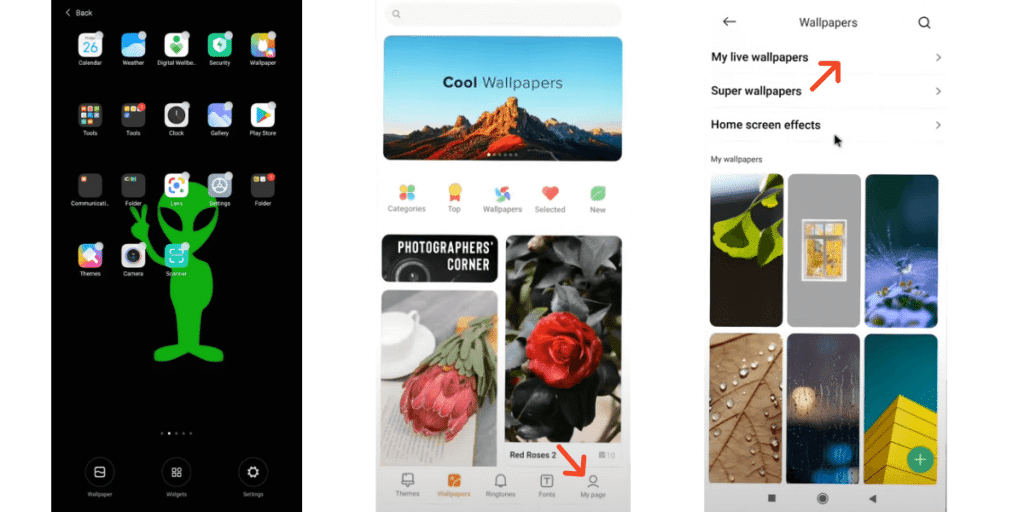
The Xiaomi Mi 10i also features live wallpaper functionality where you can even use videos as wallpapers. It looks incredible on the 120Hz AMOLED display, but on the other hand, these live wallpapers might not be a good idea if you want longer battery life.
Here’s how you can enable the home screen video wallpaper
- Go to the home screen and long-press anywhere and select ‘Wallpapers’ and check ‘My wallpapers’
- There you’ll find the option to enable Live Wallpapers on the top right corner.
- Now you can select any live wallpaper and set it as a home screen background.
For the latest smartphone news, stay tuned to Cashify. We also allow you to compare mobile phones so you can find out the better phone before buying.







































