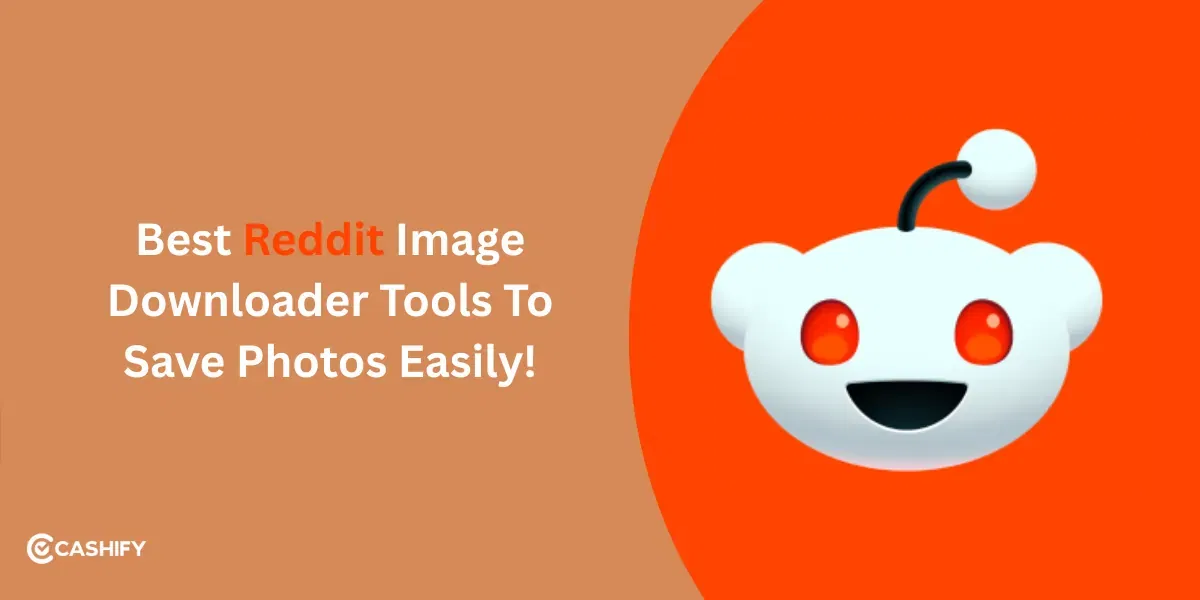If you own an Apple device, you must know that FaceTime is one of the easiest ways to stay connected with your friends and families. Whether you’re calling a friend across the country or checking in with family down the street, Apple’s built-in FaceTime app helps you do it with just a few taps. In this blog, let us understand how to use FaceTime on iPhone.
Also Read: How To Change Your Reddit Username: Full Guide
What Is FaceTime?
FaceTime is Apple’s free audio and video calling service that works over Wi-Fi or cellular data. It comes pre-installed on all iPhones, iPads, and Macs. With FaceTime, you can:
- Make video or audio calls
- Call using Wi-Fi or cellular
- Connect with anyone using an Apple device
- Use features like screen sharing, portrait mode, and live captions
How To Set Up FaceTime On iPhone

You can use FaceTime on iPhone only after you have toggled it on. To do so:
- Open the Settings app.
- Scroll down and tap FaceTime.
- Toggle FaceTime On.
- Sign in with your Apple ID, if you’re not already signed in.
- Under “You Can Be Reached By FaceTime At”, select the phone number and/or email address you’d like to use.
Note: FaceTime uses your iPhone number by default, but you can add multiple email addresses to receive calls.
How To Make A FaceTime Call?
You can follow different methods to use FaceTime on iPhone. Let us talk about the most used ones here:
Option 1: Via FaceTime App

- Open the FaceTime app.
- Tap the New FaceTime button (usually a “+” sign).
- Enter the contact’s name, number, or email.
- Tap Video for a video call or Audio for a voice call.
Option 2: Via Phone Or Contacts App

- Open Phone or Contacts.
- Tap on the person you want to call.
- Select the FaceTime option (Video or Audio).
Option 3: Via Siri

Just say “Hey Siri, FaceTime contact’s name” or “FaceTime Audio contact’s name”.
Also Read: 5 Best Value-For-Money Motorola Edge 60 Pro Alternatives In 2025
How To Answer A FaceTime Audio Call With Call Waiting?
If someone else is calling you, while you are on a different phone call or FaceTime audio call, you can do one of the following:
- End & Accept: Hang up your current call and answer the new one.
- Hold & Accept: Place your current call on hold while you take the incoming call.
- Decline: Ignore the new call and stay on your current one.
Useful FaceTime Features You Should Know About
FaceTime on iPhone comes with a lot of useful features that you can access during calls. Here, have a look at some of them:
Portrait Mode
Just like in the Camera app, Portrait Mode blurs the background behind you, keeping the focus on your face. It’s perfect for minimizing distractions or giving your calls a more polished, professional look.
Voice Isolation & Wide Spectrum Audio
These audio modes let you control what’s heard during a call:
- Voice Isolation: Filters out background noise and focuses on your voice, great for noisy environments.
- Wide Spectrum: Captures all background sounds, ideal when you want to include music or ambient noise.
Screen Sharing
Want to show someone how to do something on your phone or share a document? FaceTime on iPhone lets you share your screen during a call.
SharePlay
You can watch movies, listen to music, or use apps together in real-time with SharePlay, all synced perfectly during your FaceTime call.
What you can do with SharePlay:
- Watch shows together in Apple TV or Disney+
- Listen to playlists in Apple Music
- Share workouts with Fitness+
- Use supported third-party apps collaboratively
Live Captions
FaceTime on iPhone now enables automatic transcriptions for what’s being said on the call. This is incredibly helpful while being in noisy environment or for someone who has problem in hearing.
Final Thoughts
That’s all from our end on- how to use FaceTime on iPhone. Hopefully, the blog would have helped you find what you are looking for. So, go ahead, use FaceTime and enjoy the useful features it has to offer to you. Do not forget to share this blog with your fellow iPhone friends.
Also have a look at these:
Buying refurbished mobile phones was never this easy. Sell your old phone and get exclusive offers & discounts on refurbished mobiles. Every refurbished phone is put through 32-point quality checks to ensure like-new standards and comes with a six-month warranty and 15-day refund. Buy refurbished phone easily on no-cost EMI today!