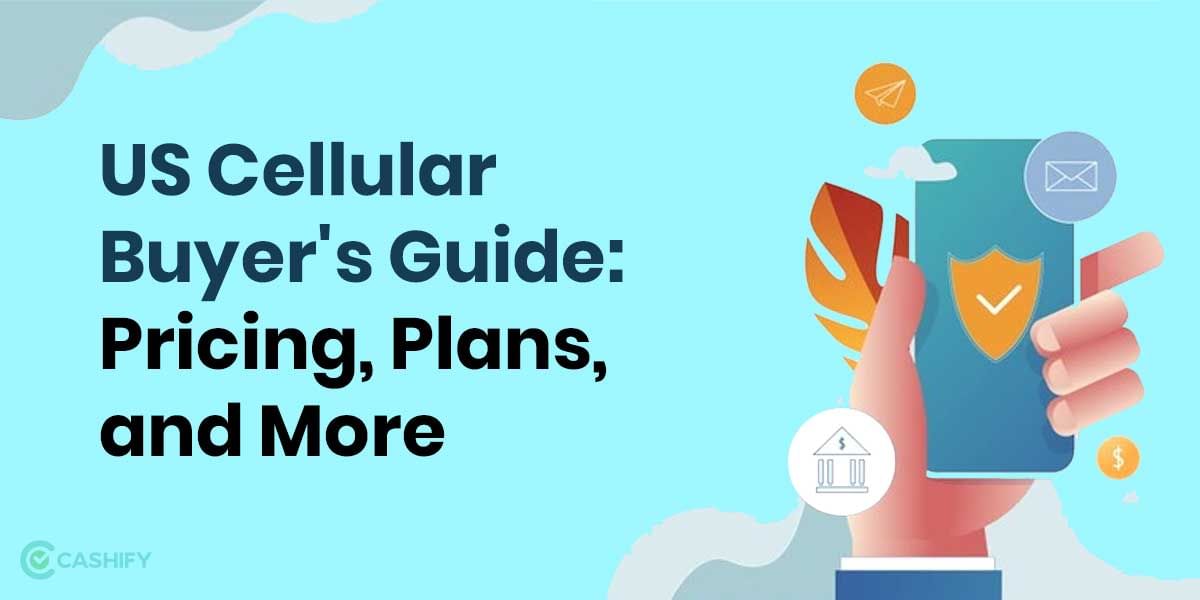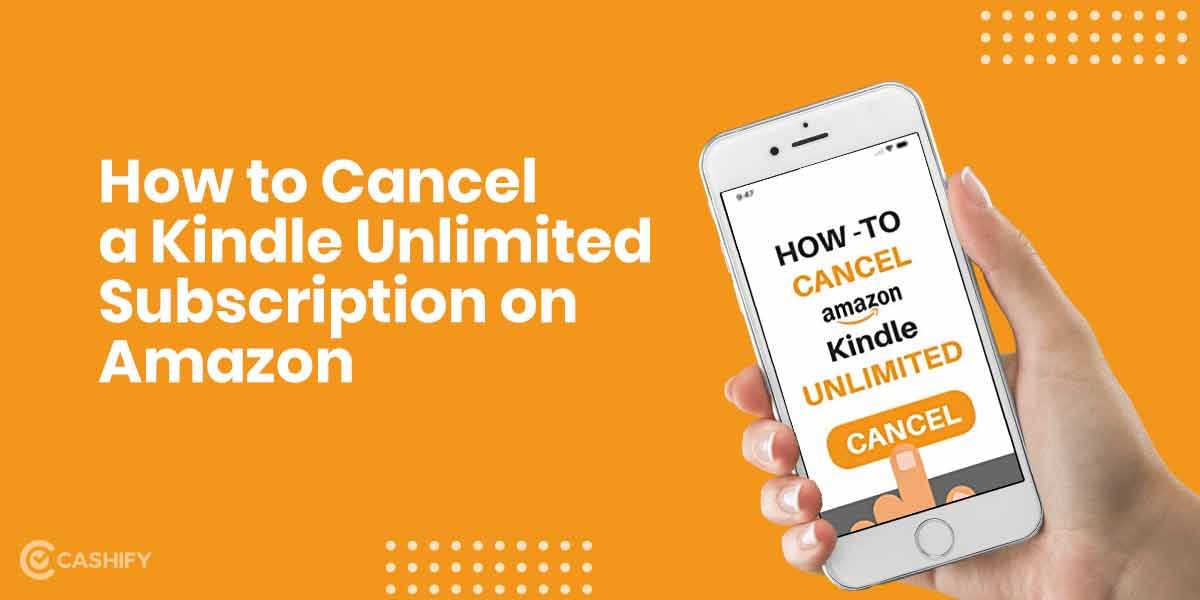The availability of android applications on Microsoft OS was a dream for many users. The dream came true earlier this year. It was an eye-catching feature on Microsoft’s OS. However, by mid-summer, the firm warned that it would not be present at release. Instead, Microsoft published a sample version of Android app compatibility to beta testers this week. In this article, we will let you know how you can use Android apps on Windows 11.
Also Read: Best Rugged Smartphones You Can Buy in India!
If anyone is a Windows Insider, you’ll be able to install the newest build version of the Windows 11 beta and begin utilizing Android applications properly in Windows the 50 that are presently available.
Installation and Update procedures for the Windows 11 Beta
User computer must have access to Windows 11. If an individual is unsure about the efficiency of a gadget, Microsoft provides a program that can check it for a user. In addition, Windows 11 can be run on AMD or Qualcomm processors inside the enclosing system. If these conditions are completed, an individual will be able to upgrade to Windows 11 for free.
To obtain the beta version with the Android app preview, users must first join up for the Windows Insider program, making sure to subscribe to either the Dev Channel or the Beta Channel to receive all of the latest features. Once everything is in place, go to Settings > Window Update to ensure that Windows is updated.
Users in the United States must ensure that the Windows 11 Build 22000.xxx Series update is installed.
Also Read: Mobile Phones With The Best Display
How an Insider Programs user can check further details?
The new Windows Component for Android is presently only available to some Windows 11 Insider Program members, notably users getting updates from the Beta branch. Therefore, if any users want to ensure that they’ll get quick access to Android applications on their PC, go into the machine’s settings, then Update & Security/Windows Update, and verify user Insider Program status.
If any user isn’t already a member of the Windows Insider Program, whether the user is running stable Windows 10 or Windows 11, then the user should sign up. Navigate to the Windows Insider Program area, link the user account, and follow the steps to enrol the user PC. Be careful to choose the Beta update channel, as it is required for Android app support. Most likely, but if the user is in the Release Preview channel, change it to Beta before proceeding.
After that, simply wait for your computer to finish downloading updates, and you’re done.
Why to install the Amazon AppStore?
Amazon’s app store, suitably dubbed Amazon Appstore, serves as the official retailer for Android apps on Windows 11. Because Windows will not come with the new Subsystem for Android out of the box, the next step is downloading the Amazon Appstore from the Microsoft Store. Then, simply go to the Amazon Appstore’s official listing.
How to set up Amazon Appstore?
Click the Start button, then go to All Apps, then go to Amazon Appstore. You are then required to check in with your Amazon account before you can access the marketplace. Once logged in, you may explore and install programs from the Amazon Appstore. Because the app is currently in preview, there are just a few apps accessible for download at this moment. You may also use the search box or any of the categories presented in the shop to find anything to install.
Also Read: Sell Old Motorola Mobile Phone
Install an Android app on Windows 11
When it appears in the search results, click the Get button to install it on your computer. The software will be downloaded and run in the same manner as any other Windows desktop app.
You may also look for it in the App List, which can be reduced or made full screen, and the precise size of the app window can be modified to your need. Snap layouts allow users to multitask.
Suppose a user follows all of the steps in the correct order, and the user’s system is compatible. In that case, the Microsoft Store should now guide users through installing the Amazon Appstore and the Windows Subsystem for Android and support you in getting everything set up. After there, it’s only a matter of looking through the different applications and getting started with Android apps and games on your PC.
Conclusion
According to the reports, Microsoft has completely embraced Android. Microsoft’s current direction for Windows appears to be to make it an all-in-one operating system. So that, it can run everything and meet everyone’s needs, no matter how unreasonable those demands are. Chromebooks’ compatibility with Android apps was a huge selling point. Still, now Android apps on windows 11 support might give Chromebooks a run for their money. And, a user will be able to enjoy the android apps on Windows 11.