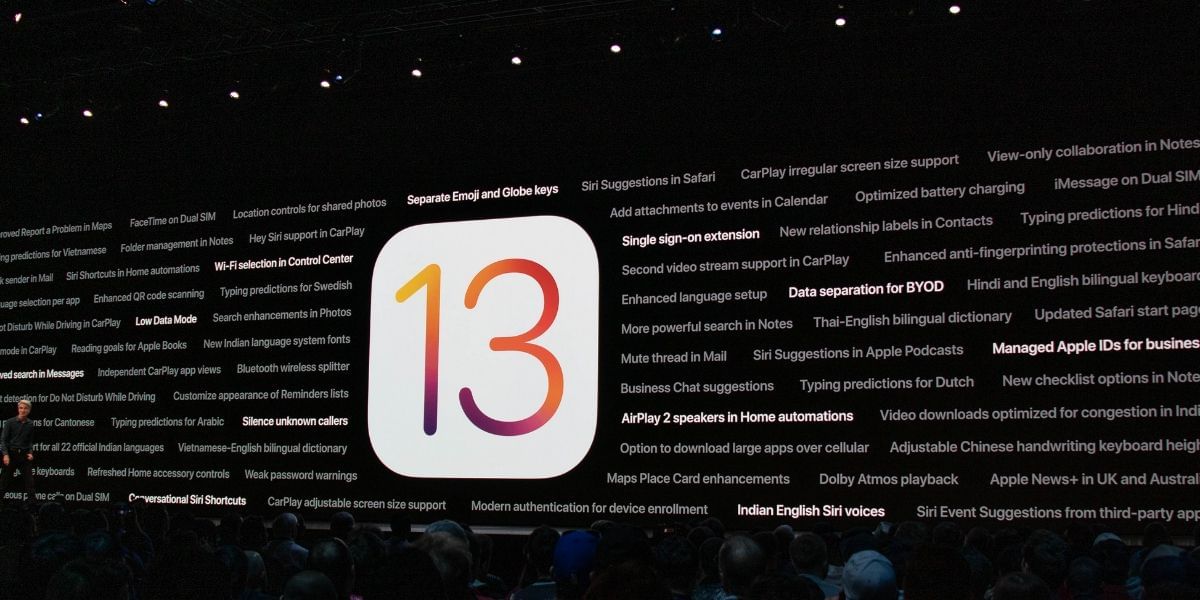Everyone is searching for How To Start Streaming PUBG Mobile On YouTube to improve their gameplay. The popularity of PUBG Mobile over mobile gamers is because of its unique challenges and more. The gradual increase in gamers wanting to stream the game on YouTube is more than ever. So, if you are wondering how to stream the game on YouTube – this article is just for you!
Also Read: Google Opens Voting For Users’ Choice Awards 2020
How to start streaming PUBG Mobile on YouTube?
Many pro players want to create a YouTube channel to stream their incredible gameplay Live for the audience. However, you need to follow the given steps below:
Also Read: LG To Introduce ‘LG Velvet’, Its Latest Design-focussed Flagship Smartphone
- First, you will have to download either Omlet Arcade or Streamlabs from your phone’s App store. Now, open the application you have downloaded and press Start.
Both of these above-mentioned apps are available on iOS and Android devices. You can choose accordingly.
Also Read:
How To Clean Up Mac And Free Up Some Extra Storage
Streamlabs: LiveStreaming
For Streamlabs, once you launch the app, you will be asked to sign in with either your Twitch, YouTube, or Facebook accounts.
1. Choose YouTube and log in with your credentials.
2. The app will then ask, “What will you be using Streamlabs for?” via a pop-up screen.
Choose the stream your games option.
3. It will then ask you to enable your camera and microphone. Enable the microphone and camera for you to stream smoothly.
4. Next, you will be shown where and how things are for you to toggle on the screen. Press next for each info pop-up.
Note: You can make changes to your screen via all the options available on the screen to make it more personalised.
5. After this, you will see a screen with a GO LIVE option on the screen below in the middle. Tap the GO LIVE option.
6. Once tapped, you will be asked to choose the platform you want to stream to. Choose YouTube.
7. You will see a pop-up of “where do you want to broadcast to?” with the active event, and upcoming event, and create an event as an option.
8. Tap on Create an event and then Next.
9. Fill in the boxes of Stream Title and type in the description you want to. Tap on Go Live.
10. Go to PUBG Mobile, and your game will start streaming on your channel.
Also Read:
How To Trigger Actions Using Back Tap On iPhone
Omlet Arcade
- If you are using this app, then tap on it. You will first see a create account option. Next, you will be asked to create a User ID.
- Then, you will be asked to choose three games you like from the options they provide. Choose any three.
- Now, you will see a pop-up to enable the app to have permissions to capture, stream, and more. Tap on Enable Now.
- Then tap on the “+” option in the middle of your screen below. You will find the Go Live option in them; tap on it.
- It will ask for permissions to let you record, stream, and more. Tap Allow for all of them.
- Once that is done, you will see a list of games from your mobile to stream. Choose PUBG Mobile.
- The app will then ask you to log in to the platform you want to stream to. In this case, it is YouTube.
- Choose an account to stream to from your options on YouTube accounts.
- Once you log in with your credentials, you will be asked to type in the title and description for your stream.
Note: Here, with this app, you can choose overlays and streaming quality, and much more. - After making all the necessary changes according to your preferences – tap on Start.
Now your game will start live streaming on YouTube.
Also Read: PUBG Mobile Could Return To India Soon
You can now start playing PUBG Mobile and stream Live on YouTube.
For the latest smartphone news, stay tuned to Cashify. We also allow you to compare mobile phones so you can find out the better phone before buying.