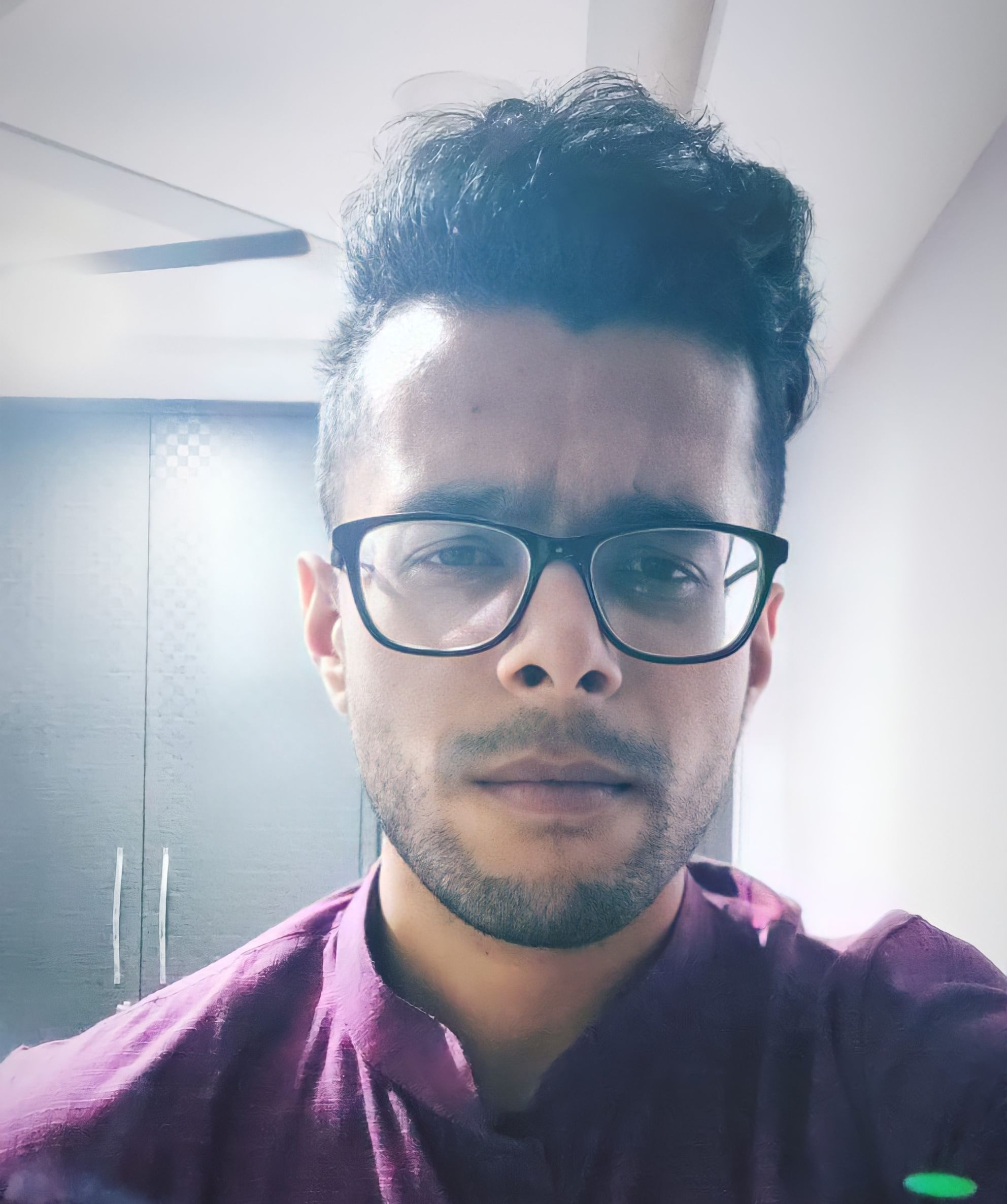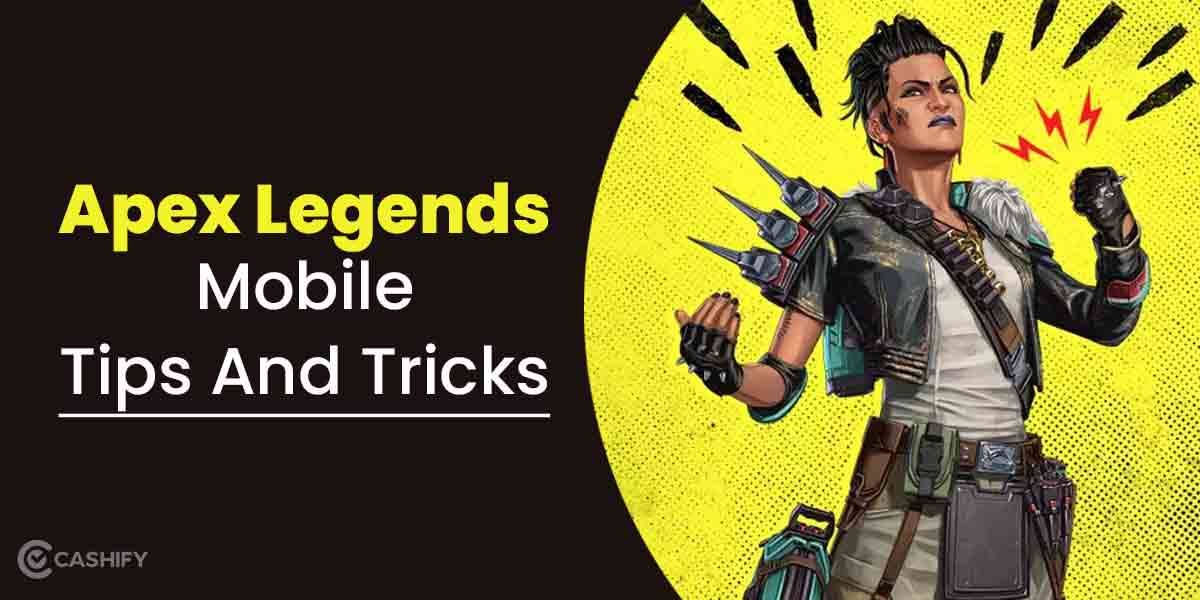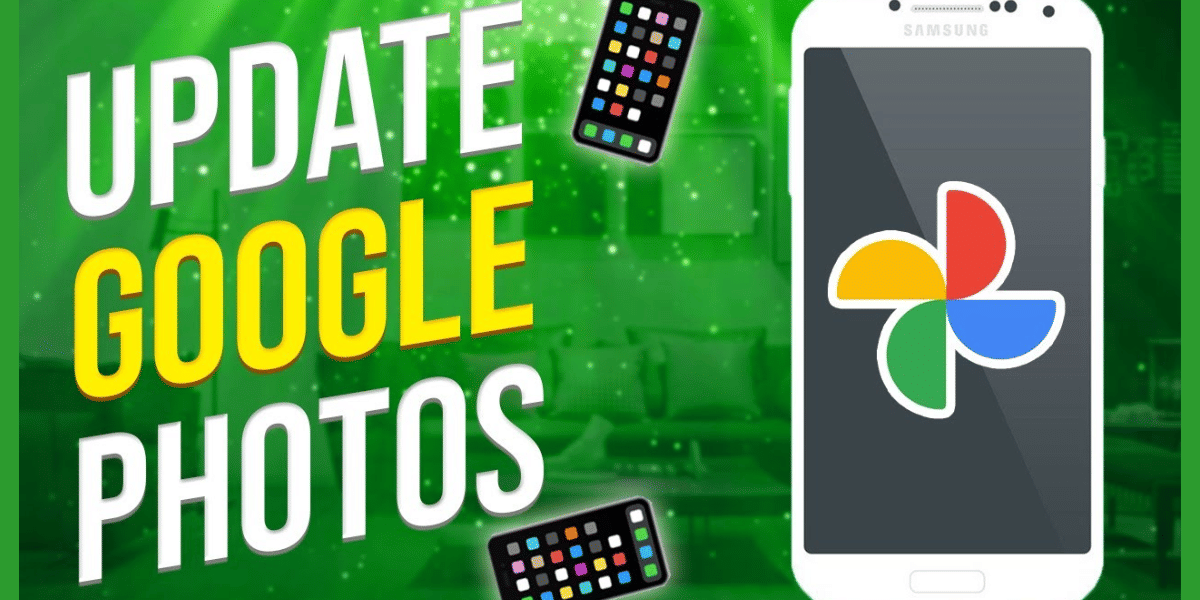Ludo King is one of the most popular board games in the world today. Despite being released all the way back in 2016, Ludo King reached its peak popularity in 2020 and 2021. This was primarily due to the global pandemic when people were locked inside their homes and wanted to play games online to spend time together or connect with others. Now, Ludo King has become a go-to board game for most people. However, you may not always want to play the game on a small screen. It’s always better to play games on a bigger screen, such as a laptop or PC. This article will tell you how to play Ludo King on PC and laptop so that you don’t have to juggle with the issues of a smaller screen.
Playing the game on PC or laptop doesn’t require too many steps either. If you haven’t heard of BlueStacks yet, it’s an Android emulator that will allow you to play Android games on your PC. This is the emulator that we shall use to play Ludo King on PC as well. Now, let’s proceed and check the steps for playing Ludo King on PC. On a side note, you can also play the game via Facebook, and we’ll show you the steps for that too.
Also read: 21 Upcoming PC Games And Console Games For 2022 That You Must Try
How to play Ludo King on PC through BlueStacks
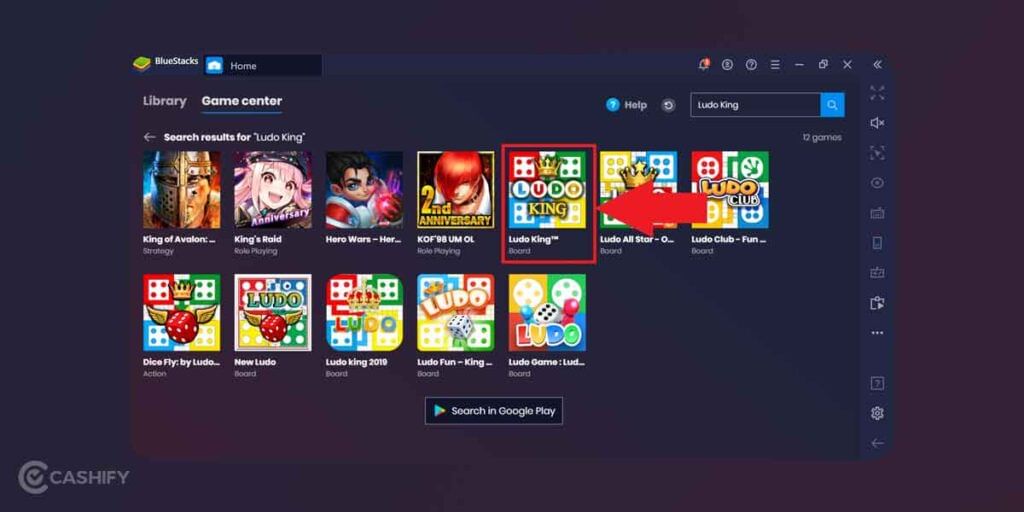
The steps to play Ludo King on PC through the BlueStacks emulator are as follows:
- Go to the BlueStacks website and download the emulator onto your PC or laptop. The emulator runs regardless of whether you’re running Windows or macOS on your computer.
- After the emulator is downloaded, you have to set up the account. For this, log into your Google Account by opening the BlueStacks emulator and checking the Google Play Store. At the Play Store, you’ll have the option of signing in through your Google Play account.
- Once you’ve signed in, check the search bar on BlueStacks and type in “Ludo King“. The Ludo King app should be showing, and you’ll have to download and install the game files.
- The game files shouldn’t take much time to download and install. After the processes are completed, you can find the Ludo King app on the BlueStacks emulator home screen. Click on the icon, and your game will start!
This is an easy way to play Ludo King on PC if you don’t want to play it through the browser. However, if you’re unsure of downloading the BlueStacks emulator, you can always play the game through the browser.
Also read: 5 Games Like Ludo King To Tackle Your Board Game Boredom
How to play Ludo King on PC through your web browser
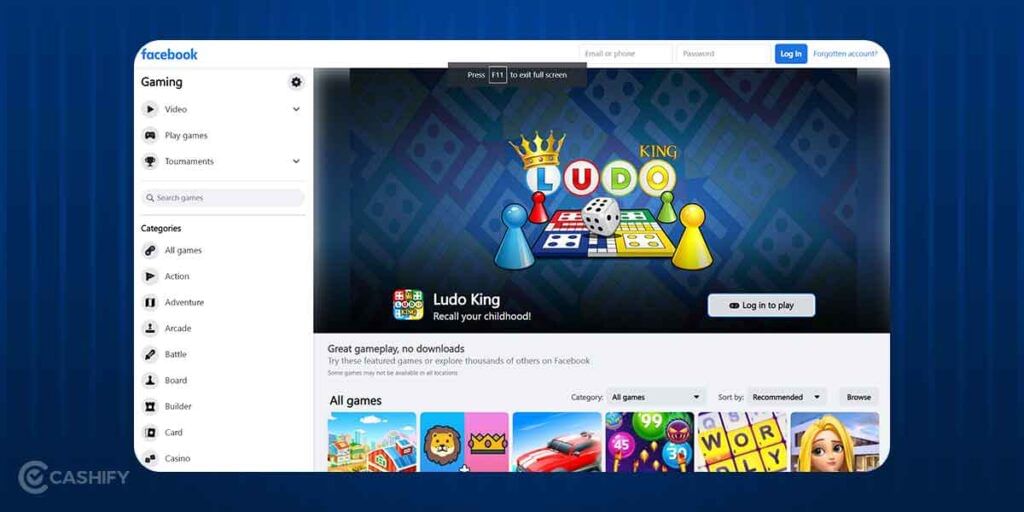
If you’re uncomfortable using an emulator to play Ludo King on PC, you can play the game through your browser. Here’s the process for it:
- Open your laptop or PC’s web browser and go to the Ludo King website.
- The website should load in a second. After the entire page has loaded, you can select the Play Now option at the top right corner of the screen.
- However, before playing the game, you’ll have to sign in or log in. You can log in easily through your Facebook account.
- Input your Facebook account credentials, log in, and you’ll be good to go!
Windows 10 users also have the option of downloading the game onto their PC through the Windows Store as an app download. This works pretty much the same way, and you can play Ludo King on PC without any hassle.
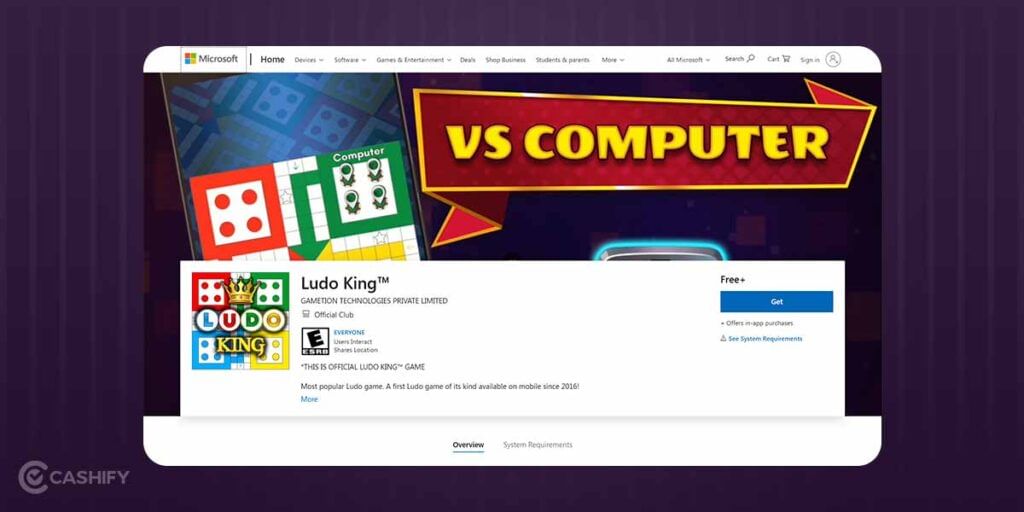
Advantages of using BlueStacks
There are multiple reasons why BlueStacks is one of the most famous Android emulators for PC today. If you’re not convinced about it yet, you’ll be surprised to know some of its features. For example, you can automate some of your moves on Ludo King if you’re comfortable predicting the opponents’ moves. This will give you much more time to understand and implement strategies for winning. There’s the Eco Mode as well, which keeps PC resource hogging to a minimum and ensures that the game runs smoothly. Lastly, you can also customise the FPS to your liking and have buttery-smooth gameplay.
Also read: Need For Speed Mobile: Leaked Gameplay Footage Shows New NFS Game
Conclusion
Games like Ludo King surprised everyone with how much popularity they gained in a short period. Plus, if you’re uncomfortable playing games on a smaller screen, you always have the option to play Ludo King on PC through the steps we’ve mentioned. Hopefully, this will elevate your gaming experience!
Want to sell your old phone or recycle your old phone? Cashify can provide you with the best deals on mobiles and accessories!