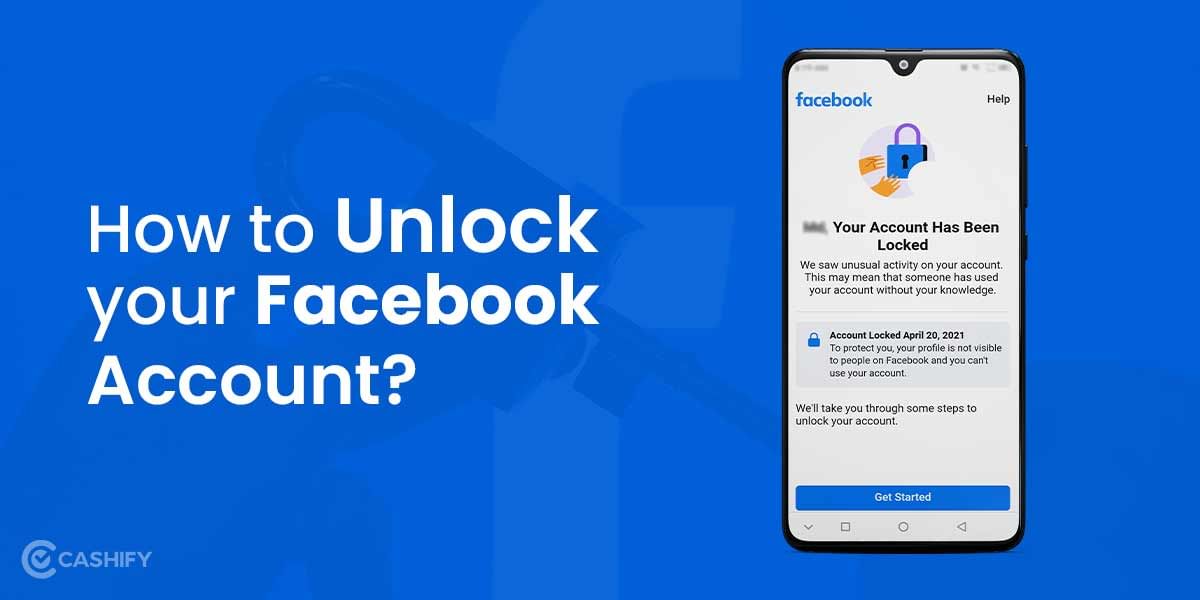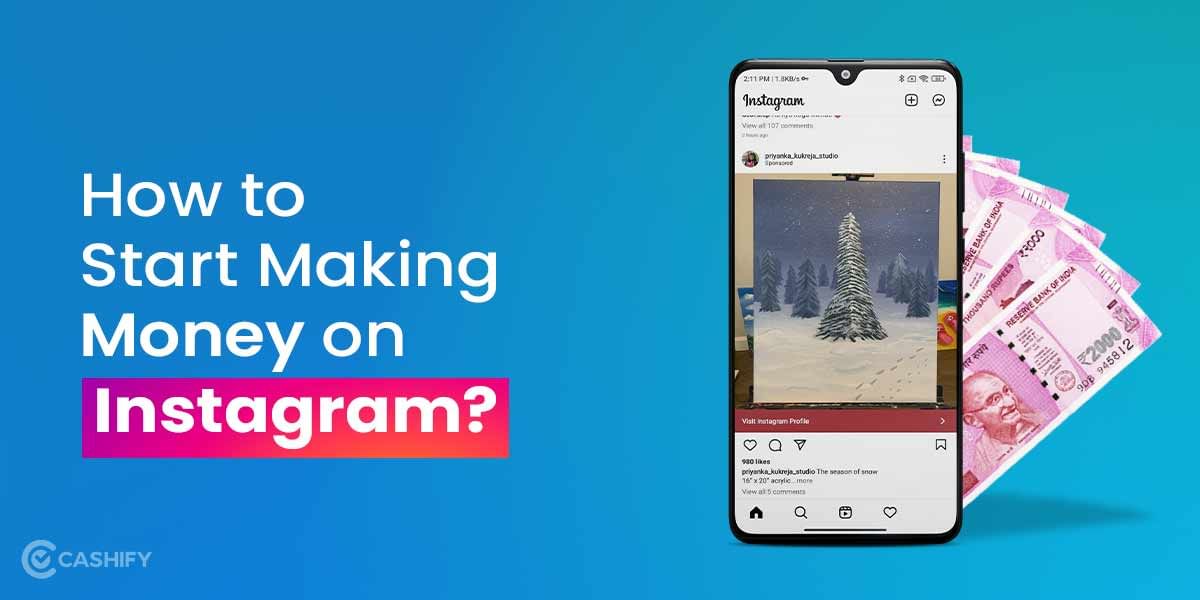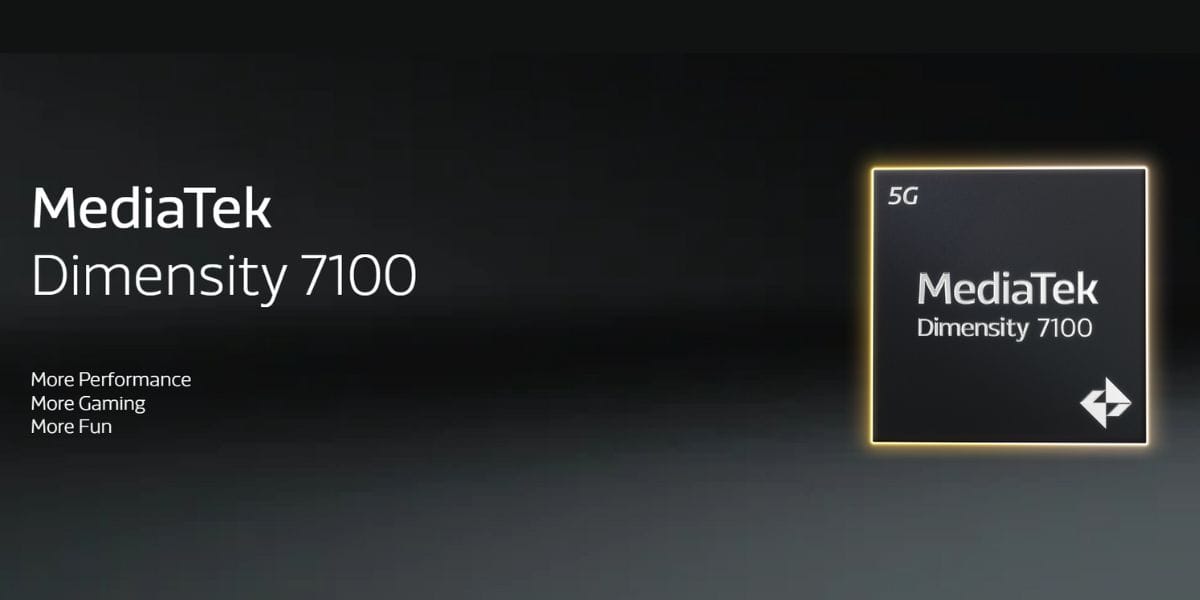Do you remember the conversation you had at work? If yes, it’s good. However, what if you want to listen to it again or tell someone what happened during the conversion? It is possible that you may not be 100% accurate, but by recording a call, you can be accurate and even share the recordings with others. From important meetings to service calls, you can record any calls for various reasons. Read this article to learn simple steps that you need to follow to record calls on your OnePlus mobile phone.
Also Read: Here’s How You Can Do WhatsApp Voice Call Recordings
How To Record Calls On A OnePlus Device?
To enable call recording in OnePlus, open the phone app, tap on the three-dotted icon, access the Settings section, and enable “Record calls” in the options.
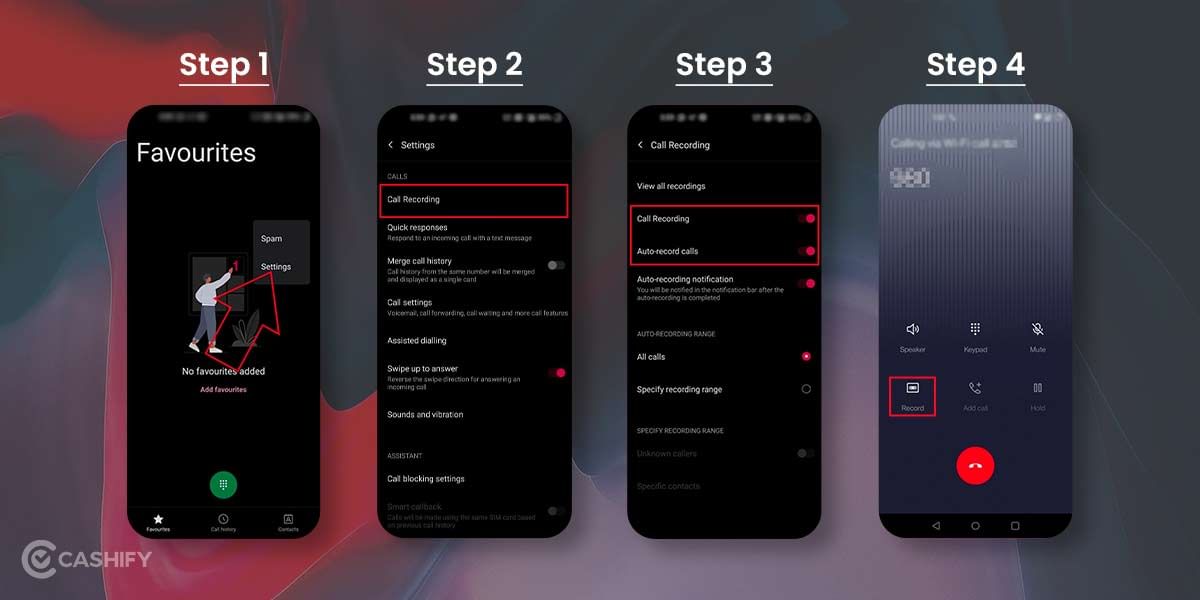
For call recording in OnePlus, follow the steps below:
Step 1: Go to the Phone app, and in the top right corner, click on the three dots icon. Here, you can access the settings of the calling function.
Step 2: In the general setting, you’ll be able to see the call recording function. Tap on the settings and activate the call recording.
Step 3: To activate the setting, click on the Always Record switch and turn it on. You might see another prompt to activate the Automatic call recording feature. Just tap on Always Record and continue.
Step 4: You can choose to record the calls of every phone number that is not saved in your contact list. In addition, you can skip the recording function for a few numbers.
Note: Since call recording without consent is an issue of data privacy, every time the call is being recorded, a system message will be played informing that “This call is being recorded.”
This message plays due to the sensitive nature of call recording functionality. It applies to any smartphone brand, including the OnePlus call recording feature as well.
Also read: 5 Best Call Recording Apps That You Cannot Miss
Where Is Call Recording Saved In OnePlus?
The save recording feature depends on the smartphone by smartphone. However, each call recording is saved in your offline phone storage in the Call recording folder.
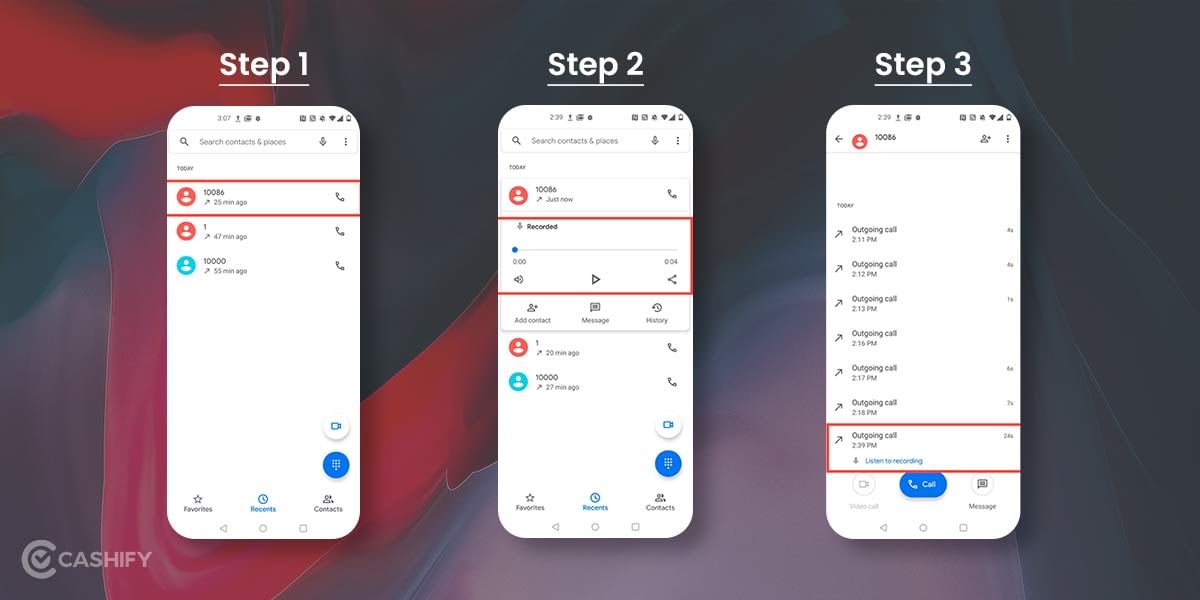
This is ideally the case for all smartphones with call recording features enabled. However, in the OnePlus smartphone and the devices that have stock Android, this feature is inbuilt into the Phone app itself.
So follow these steps to access the OnePlus call recording:
Step 1: Open the Phone app page. Search for the contact whose’ call you have recorded.
Step 2: Now, tap on the contact name, and you’ll see a tiny mic icon on the call. This means that the call has a recording file.
Step 3: Here, you’ll see a play icon. By clicking on this CTA button, you’ll be able to play the call recording file.
Also Read: How To Record Calls On iPhone!
Alternative Method (For Older Recordings):
If you’re looking for an older recording that isn’t in the Recents tab, you can follow these steps:
- Open the Phone app.
- Go to the History tab. This tab displays all your past calls.
- Find the call you recorded.
- Tap on the call to view its details.
- You should see a play button next to the recording information. Tap this button to play the recording.
Know About Phone App For OnePlus Call Recording:
The call recording in OnePlus has been a recently implemented feature in all it’s smartphones and other stock Android smartphones. Also, in those smartphones that are running the Stock Phone app provided by Google.
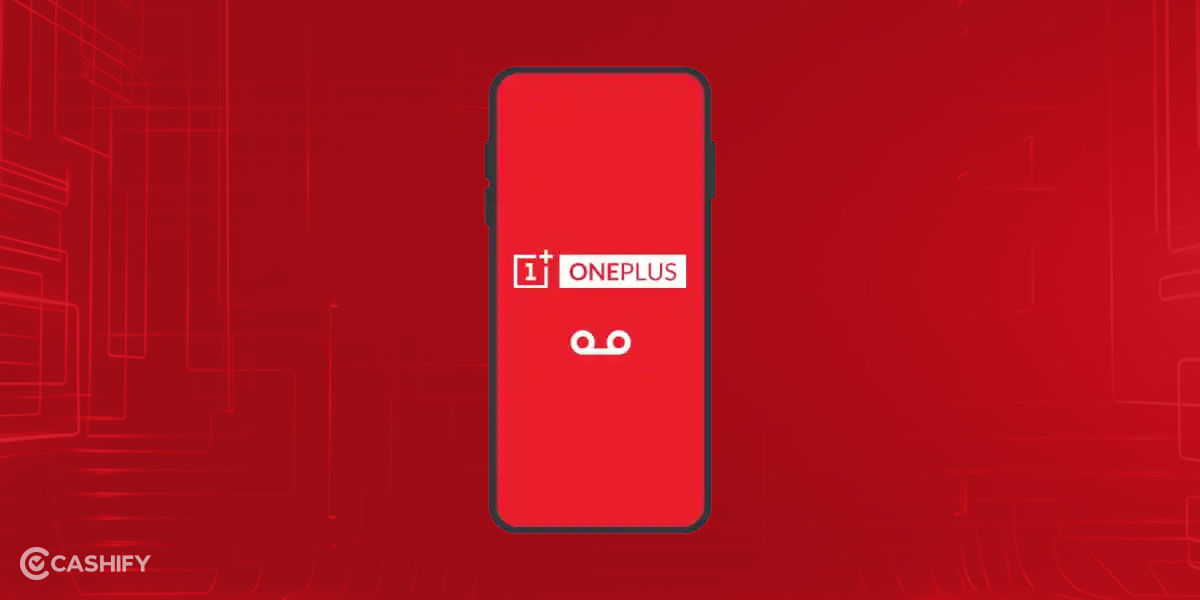
With the help of a Phone App, you can also share it across other apps in case you want to send it to someone. To do that, just tap on the call recording from the Phone app and tap on the share button. You can also upload this file to Google Drive or save it offline in your folder.
Please note that if you’re using the latest version of Android, your smartphone will have the Phone app. You may want to keep in mind that all recordings will not be found in the File Manager. If you’re not using a third-party app for call recording, this is the only method to access the recording files you want to keep.
Advantages Of Call Recording In OnePlus Smartphones!
Recording a call is fairly simple on OnePlus phones. Call recording is the process of capturing audio (and occasionally screen activity) from phone calls.
A corporation that records phone calls can gather information and use it to improve customer service and make more informed business decisions.
Below are a few advantages of call recordings.
- Maintain important records
- Resolve any potential conflicts
- Assurance of quality
- Better decision-making
- Ongoing improvement
Conclusion
Knowing all the factors and conditions for OnePlus call recording would be essential to use the feature judiciously. With this feature, conversations are conveniently saved on your device when calls are active, ensuring you never miss a detail. Now, you also know where to find call recordings in OnePlus using the steps mentioned in the article for easier access.
So, with this knowledge in hand, continue to use your device and the call recording feature in OnePlus in the best way.
Also Read: How To Stop Call Recording Announcement On Android Phone?
Call Recording In OnePlus: FAQs
Here are a couple of the most commonly asked questions, answered for you in the best possible way:
Q1 – Where is voice recording on my phone?
Voice or audio searches on Google are saved in your Google Account. To manage these recordings, go to Manage your Google account > Data & privacy> History settings> Web & App Activity.
Q2 – Is it possible to get call recordings?
Yes, it is possible to get call recording in OnePlus, by turning on the feature during call. Check the article to see where the recordings are saved.
Q3 – Can call recording be started before the user picks up the call?
No. Google’s design and policy require recording to start only after the call is answered to protect privacy.
Q4 – Where is the call-record button located during a call?
The call-record button appears on the second page of the in-call controls when present on your device, not always on the main in-call screen.
Q5 – Where can I find recent call recordings in the Phone app?
Open Phone App > Recents, tap the caller entry to expand it, then play or share the recording from the call entry.
Q6 – How do I find older recordings or the call history recordings?
In the Phone App, go to History (or Recents) and browse the call list; recorded calls are shown in the call entry and available for playback or sharing.
Q7 – Does the other person get notified when I record a call?
Yes. Starting a recording triggers an audible announcement that is heard by both parties to comply with privacy rules.
Q8 – Where are OnePlus call recordings stored on the device?
Recordings are saved locally in the internal storage, typically inside a “Call recordings” folder accessible via File Manager > Internal Storage > Call recordings.
Did you know that refurbished mobile phones cost almost 50 per cent less than new phones on Cashify? You also get other discounts, No-cost EMI and more, making it the most affordable way to buy a premium phone. So, what are you waiting for? Buy refurbished mobile phones at your nearest cashify store and avail exclusive offers.