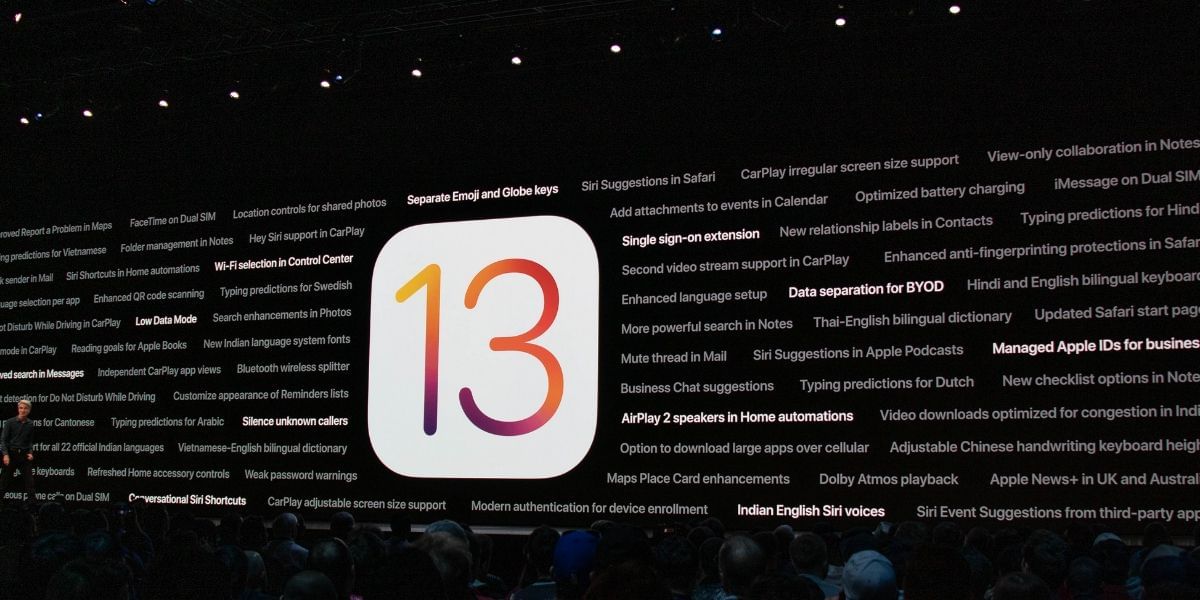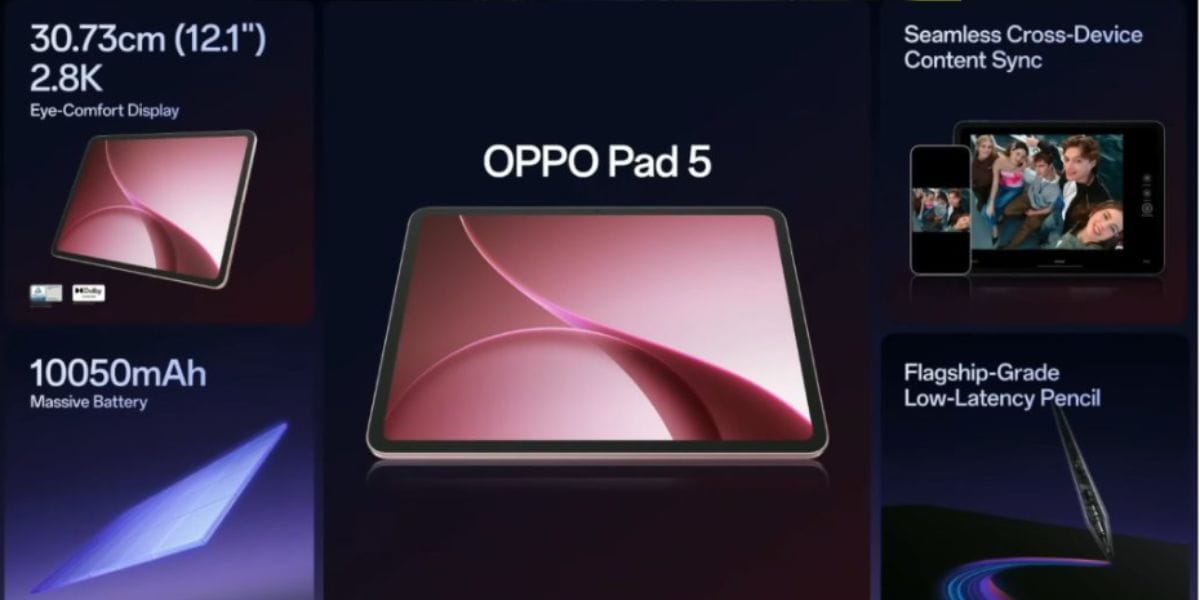The introduction of the Android operating system completely changed the world of mobile phones. As a matter of fact, it has served as a boon for the smartphone industry. Hence, it no surprise that the Android operating system currently owns an 85 percent market share. And with each passing day, Google is bringing more and more features to it. In other words, Android phone users already have so many options, and they are going to get many more in the coming future.
In fact, the majority of Android users are not familiar with the capabilities of their phones. So, if you are planning to buy a new Android device, make sure you know everything about your device. To help you with that, we have brought you a list of nine things that you should definitely do with your new android phone.
Dive in to learn some useful things to ensure you know much about your smartphone from the beginning.
Also Read: The Best Smartphones A Student Should Buy
First things to do with your new Android smartphone
1. Go through the in-box items
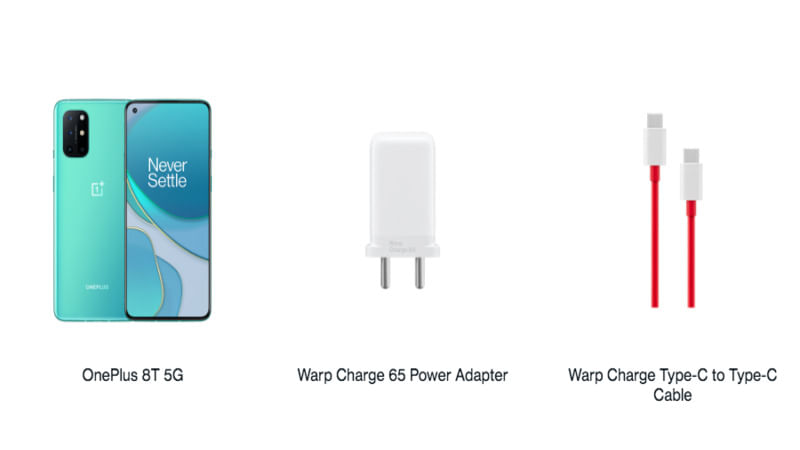
Once you get your device in hand, you should always go through packaging and all other items inside the box, particularly make sure you review the warranty card. Besides the warranty card, you will find other things including the SIM tool. If you are lucky, you find earbuds and charger in-box.
Also check the charger power rating that comes with the box, in case the output power is 10W. In this case, check if your smartphone supports fast charging of 18W or maybe higher. In case your smartphone does support fast charging then you can buy a compatible fast charger to charge your device at a faster speed.
Now, it is time for you to actually check out your device.
Also Read: How to make your Android look like an iPhone.
2. Set up your phone
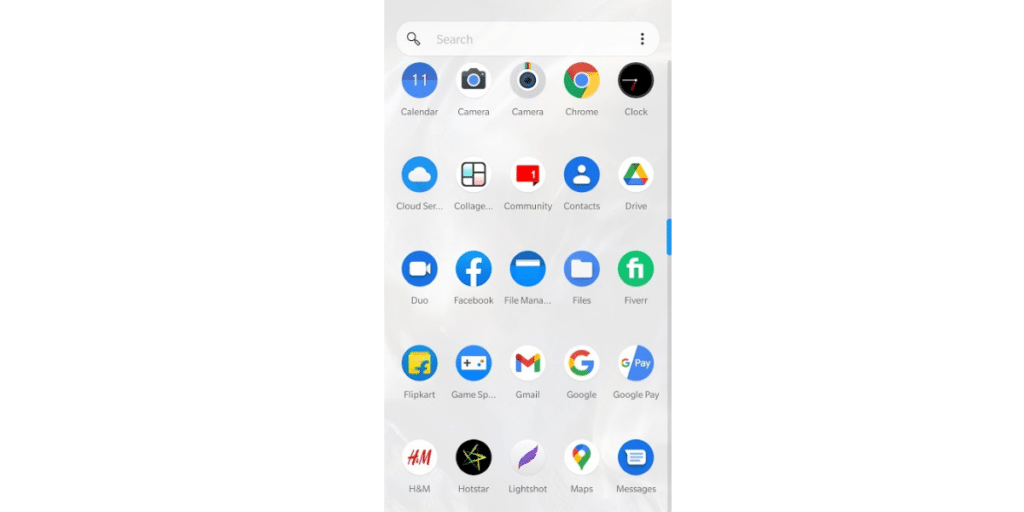
When you turn on your device for the first time, you will come across a guide that will help you set up your new Android phone. It is almost similar in all devices with some tweaks here and there.
The first thing that you will be required to do is log in to your Google Account. You might feel like skipping this part, but we strongly recommend no to do that. Logging into your Gmail account will not only help you personalize your device but also enable a lot of features.
For instance, it will automatically setup up your calendar as well as your contact list. Moreover, logging into your Gmail is the only way you can access the Play Store. Once you setup your Google account, your phone will try to download all the apps that you had on your old phone.
Also Read: Top 10 Racing Games For Android And iOS!
3. Data Migration
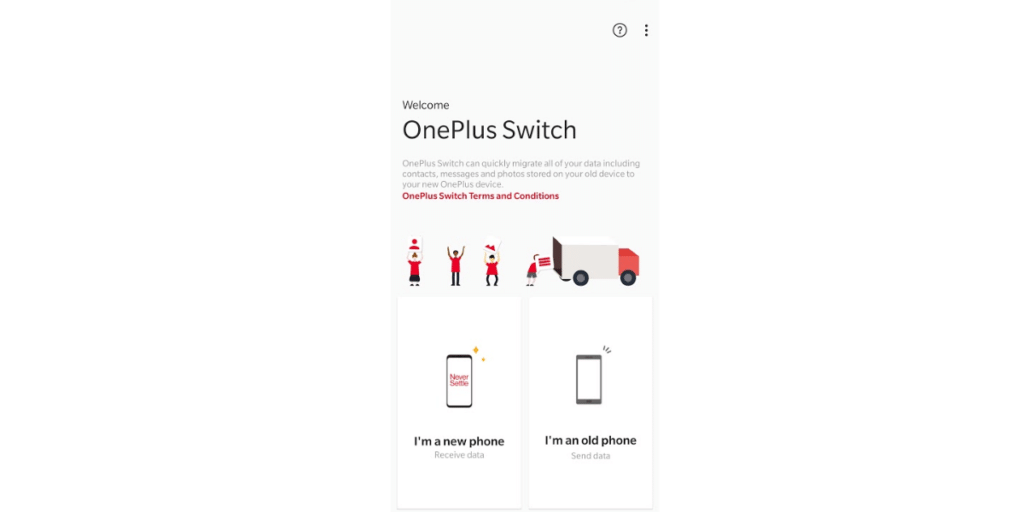
Prior to getting started with setting up your phone, make sure it has enough charging. While most phones come partially charged, it always better to plug the phone in to get the battery charged. Since you don’t want the battery to die in-between doing something this important.
Once you setup your device and log in to your Google account, it is time for you to get the data from your previous phone or download it from the cloud or Google drive. Before starting the downloading process, you will probably want to connect to Wi-Fi as on the first day you are definitely going to download a lot of stuff, including backups and it might be the case that you don’t have unlimited mobile data. You don’t want your phone to be out of data before everything is downloaded.
Also Read: How To Take A Backup Of Your Android Smartphone
4. Personalize your phone with some new apps
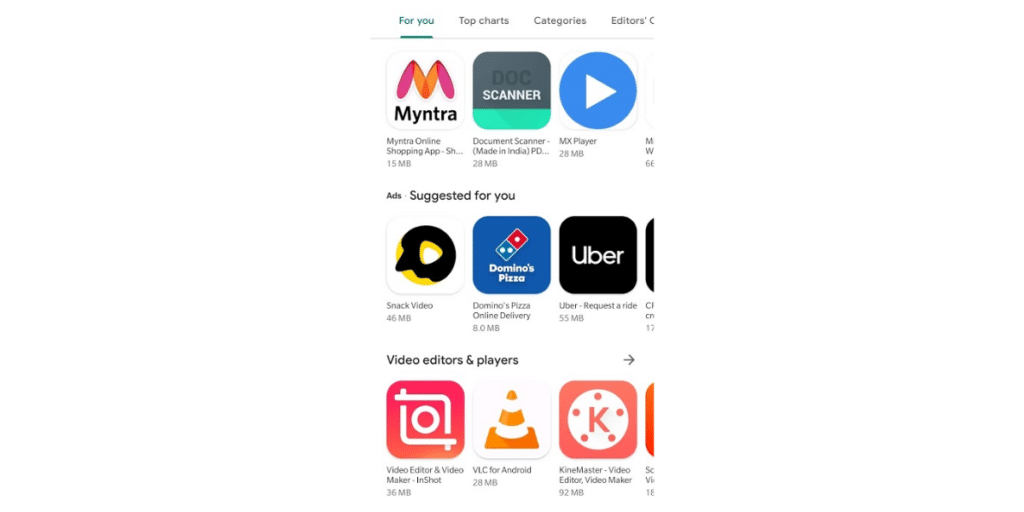
It is likely that your phone will automatically attempt your old applications. However, it doesn’t necessarily mean you cannot install new ones. On the contrary, a brand new phone is a gateway to do something new, at least some new apps.
You can try various launchers, new games, better music apps, newly-styled keyboards, and more. Besides, you can set new wallpapers, ringtones, customize your home screen with widgets.
Also Read: Best keyboard apps to personalize your phone.
5. Secure your device
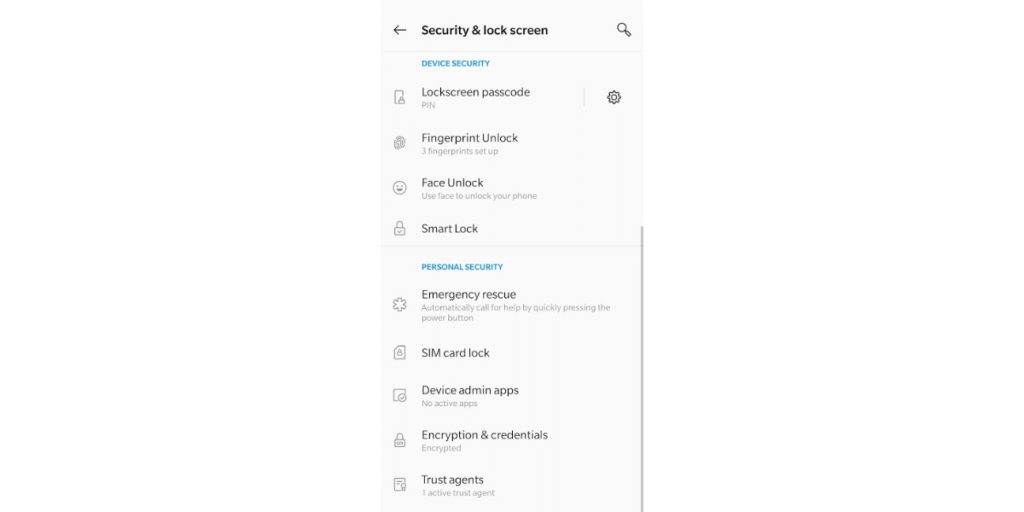
Your phone in the current world is a database with all your private and sensitive information. It has an app for everything from your bank account to your social media. Hence, it critical to set up sometop notch security measures for your own good.
Earlier, smartphones just used to feature two security options- the pattern and PIN lock. However, the modern smartphone comes with a wide variety of security measures like the fingerprint scanner and even facial recognition on top of traditional security measures.
Also Read: Top 5 Most secure Phones In The World That Can’t Be Hacked!
6. Check if you have the latest version of OS
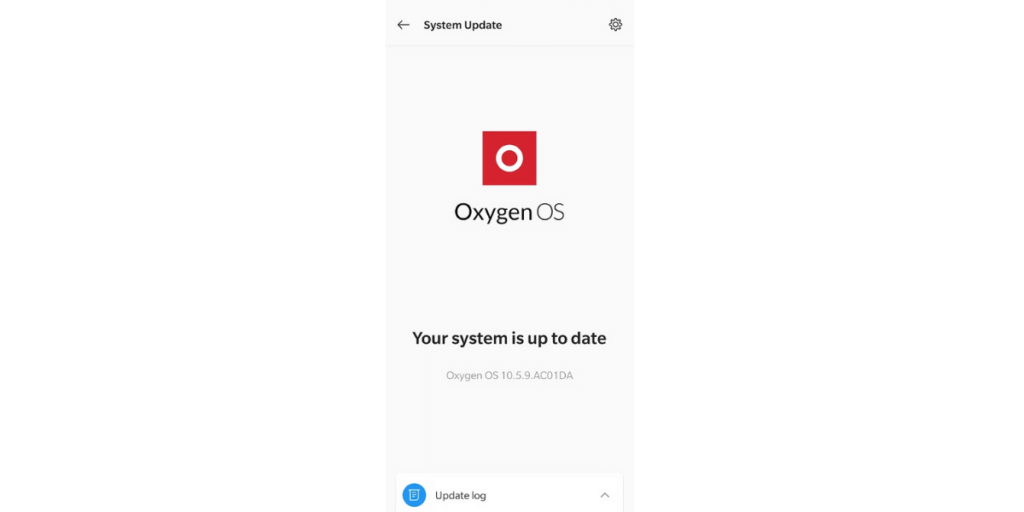
It is highly likely that there might be a few updates already available for download on your new Android phone. At times, these might be small fixes or enhancements. However, at times even a new version of Android might be waiting for you.
In normal cases, the update will be displayed in the notification tray asking you to install it. If that is not the case, you can always check for the update by sticking to the following steps:
Settings> About Phone> System Updates
Also read: Smartphone reviews
7. Set up navigation and gestures
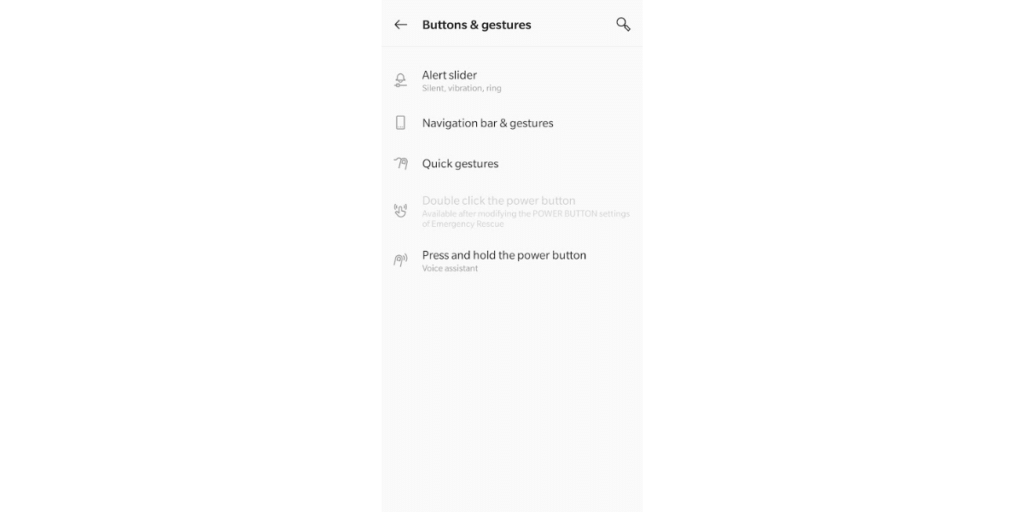
This might be the biggest change in smartphones from earlier times. The whole gesture shortcuts, gesture navigation, and navigation bar appearance has gone under a total overhaul. And this is sometimes you should definitely try after setting up your phone. You will get multiple gesture navigation styles, and it is pretty straightforward to test each one of them.
You will find the gestures menu in the Settings on your phone. Go through all the feature gestures, and you can enable or disable all of them if you want. But it is good if you get familiar with their functionality, first.
Also read: Best Mobile Phones Under 50,000
8. Customize ringtones as well as notification tones
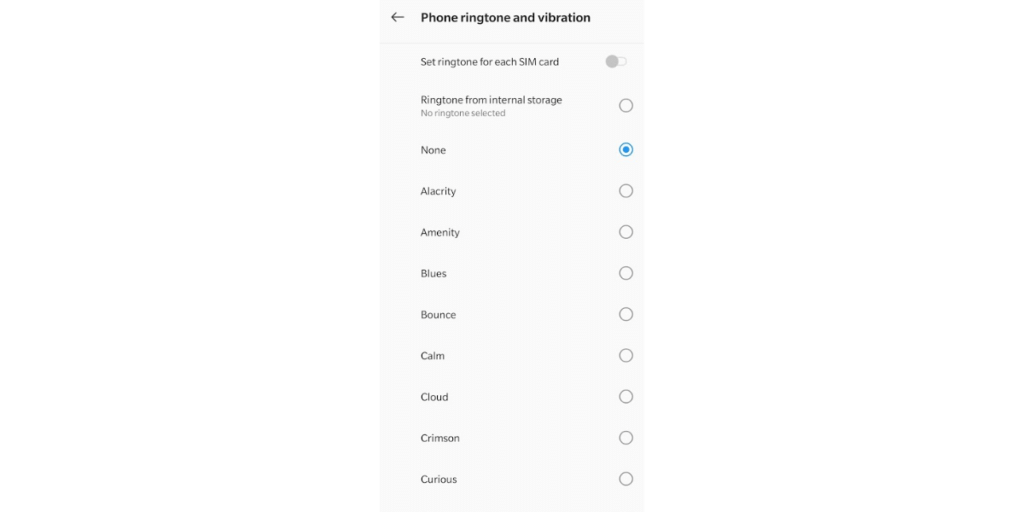
Ringtones are an essential aspect of your Android smartphone, without them, it won’t be possible to keep track of whether someone is calling you or sending you messages. Your phone will come with a default notification tone as well as a default ringing tone. On top of that, you will also get an option to use personalized tones, and there are multiple ways to do this.
Plus, you can set different ringtones for different contact. By doing that, you can easily tell who is calling without even picking your phone. The contact specific tone becomes even more essential during office hours where missing calls from clients can become an issue while attending personal calls can get you some scolding.
9. Set up cloud storage
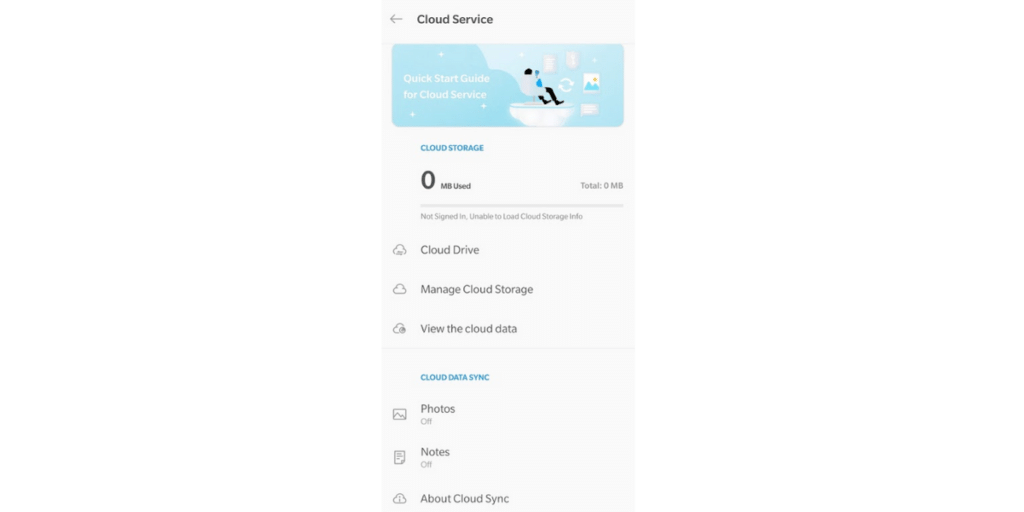
It is important to set up your cloud storage to back up every document, WhatsApp chats, and photos on your phone. Not only it ensures that you have enough memory on your device, but it also makes sure that all your data is never lost even when you lose the phone. What’s more, Google offers you 15GB of free storage in form of Google Drive.
Also Read: Top 5 Cloud Storage Apps for iOS And Android
Setting up Google drive is pretty straightforward and this storage extends to Google photos as well. On top of that, storing photos on Google Photos has various advantages; the most interesting one is it lets you search for photos based on faces. Furthermore, many OEMs such as Oppo, Vivo, OnePlus, etc. have started providing their own cloud services.
Also Read: Here is hoopw to set up cloud services on your device.
Conclusion
Two out of every three people own an Android device, it is evident to understand how well Android phones have captured the smartphone market. Moreover, the Android operating system makes sure that the users don’t face difficulty with anything, they have everything at their fingertips from their bank accounts to their social media accounts. However, you should have the knowledge of key features, including setting up cloud storage, personalizing your phone, updating your apps, and more to make full use of your phone.
Also Read: Top 10 Best Gaming Phones In India – 2020 Edition!
For the latest smartphone news, stay tuned to Cashify. We also allow you to compare mobile phones so you can find out the better phone before buying.