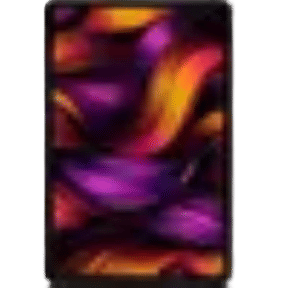TextEdit iPad is not a thing. However, the TextEdit app has been free to use on Mac for several years now. Despite being so useful app, Apple never really thought to bring an iPhone, and iPad version for the app and the reasons are unknown. In such a case, editing existing TextEdit files on your Mac can be a challenge when you are on your iPad or iPhone.
But worry not! We have got your back. In this article, we will talk about how to edit TextEdit files on an iPad. So, let’s begin.
Also Read: Much Awaited iPad Calculator Is Here, And We Can’t Keep Calm
Is there a TextEdit iPad app?
If you have been keeping up with Apple and its offerings, you might know that there is no TextEdit iPad version. One of the theories suggests that Apple believes Notes is already fulfilling this function on iPad and iPhone, and therefore, there TextEdit never made its way to iPad. But if you are looking for how to edit TextEdit files on iPad, here’s the good news- it is possible. Learn in the next section.
How to edit TextEdit files on iPad?
There are plenty of alternatives for the TextEdit iPad app. The most popularly used one is Pages by Apple, which is not just a text editing app but it is also a fully-featured word processor that can help you create complex documents.
Another option is Notes, which works perfectly fine on iPad, iPhones and Mac. You can create notes, edit them, format them and store them in nested folders. These files can further be synced across iPad, iPhone and Mac via iCloud.
Next, we have SimpleNote, which is again a free app to store all your thoughts in one place.
Also Read: 7 Little-Known iPhone Features That Are Too Cool To Be Missed
Alternatives apps
How to edit TextEdit files on iPad without moving them from iCloud?
If you have been using TextEdit for some time now, you would have noticed there is a large folder full of .txt files. While it is not possible to move all these files to another location and opening a TextEdit file in any third-party app will save the file in that app’s location. You might feel the need for a middle ground, and that is where the alternative apps can help.
iA Writer is an excellent app that can help you with this easily. However, the app is not free. Here’s how to edit TextEdit files on iPad:
- Install the iA Writer app on your iPad.
- Now, open the app and tap on the Edit button at the top of the column.
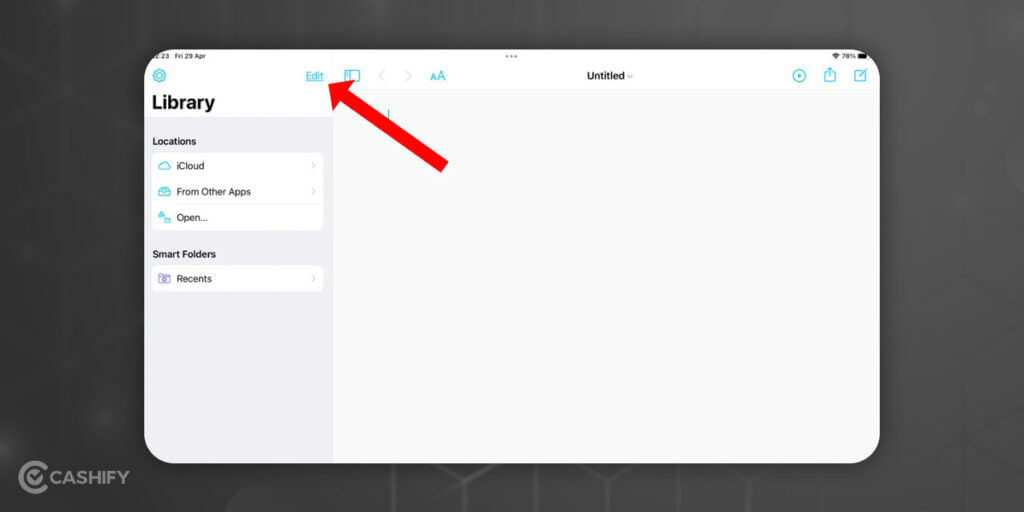
- Next, select Add location.
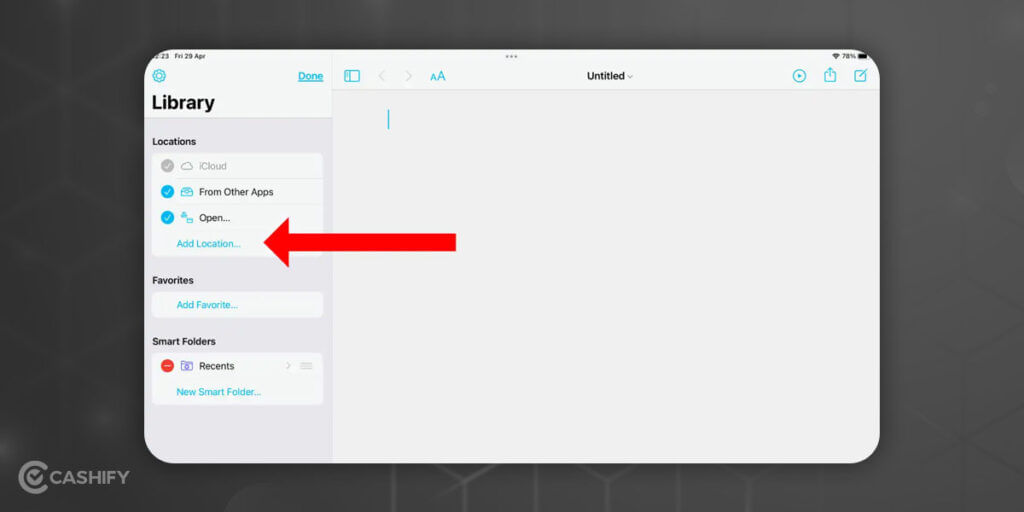
- A pop-up menu will appear. Now, select the TextEdit folder and then tap on Done.
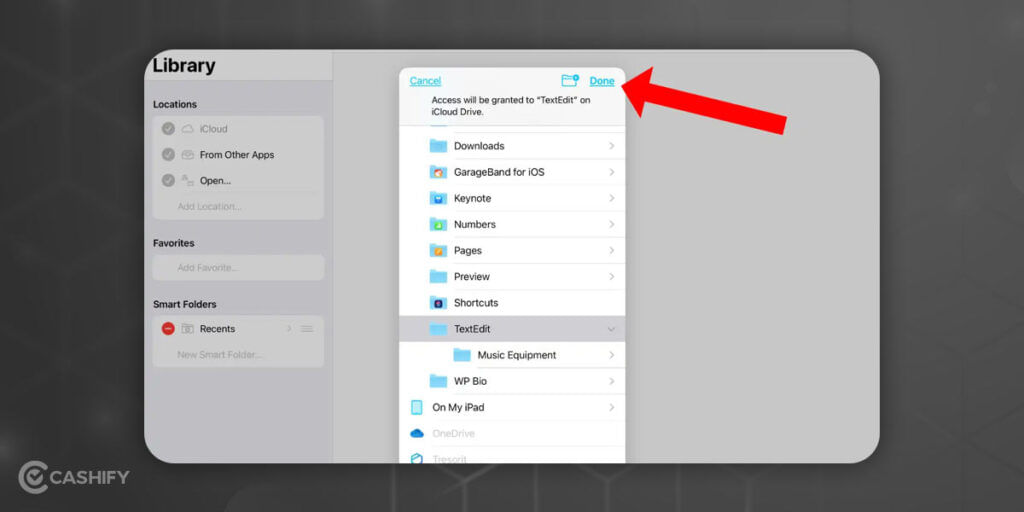
- You will be able to view the TextEdit option in the Location section.
- Now, to edit TextEdit files on iPad, tap on TextEdit in the location section.
- Next, choose the file you want to edit.
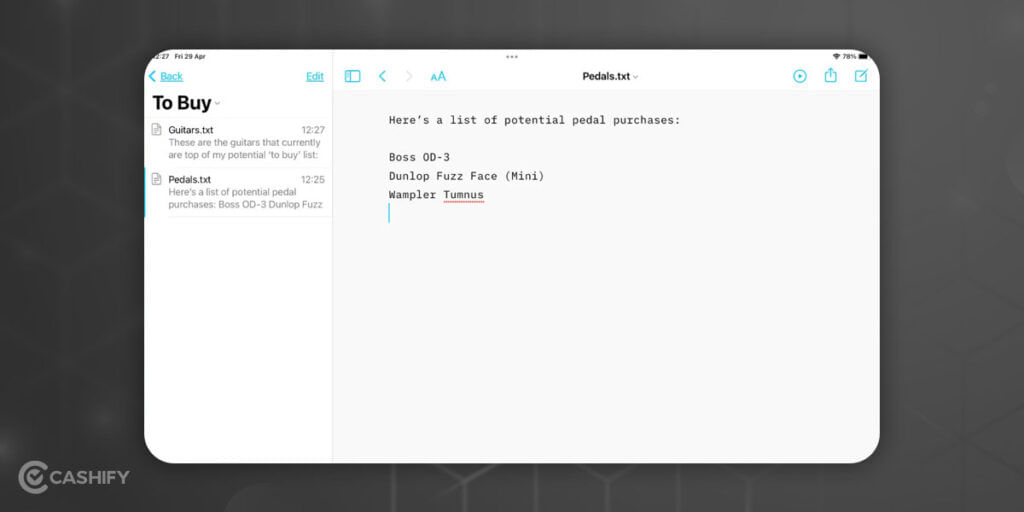
- The file will open. Now, start typing and editing the file as you want.
Any change that you make in TextEdit app files will reflect in the Mac too. However, the files won’t be duplicated or moved.
Also Read: Why Is My Mac Slow? 7 Possible Ways To Enhance The Mac Speed
Looking to Sell phone online? Head to Cashify. You can also Recycle old phone from your doorsteps.