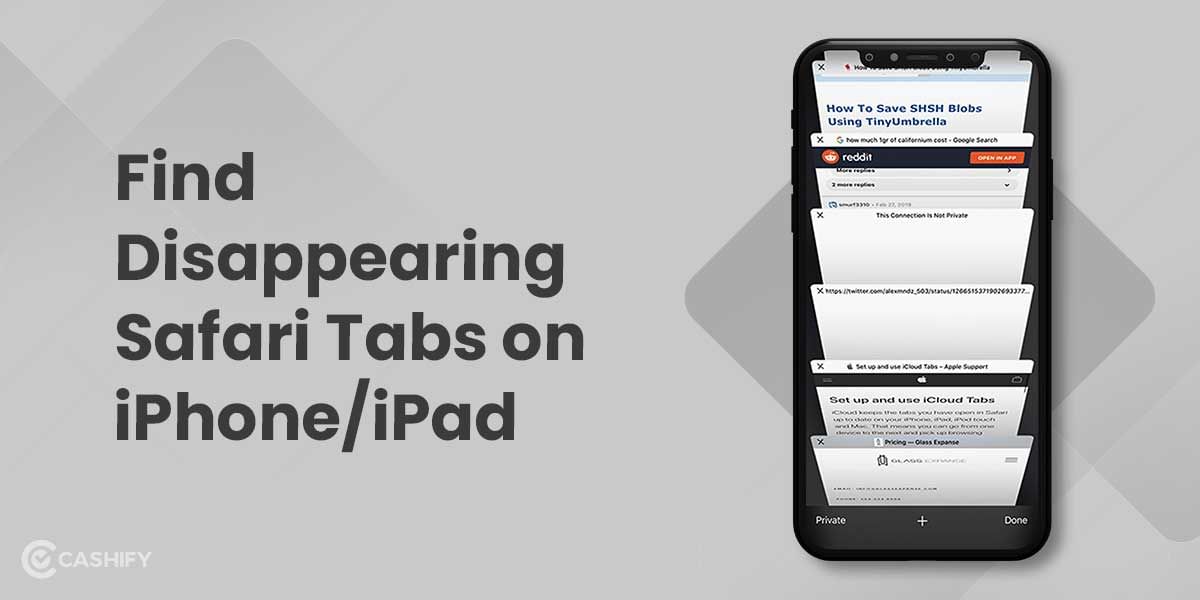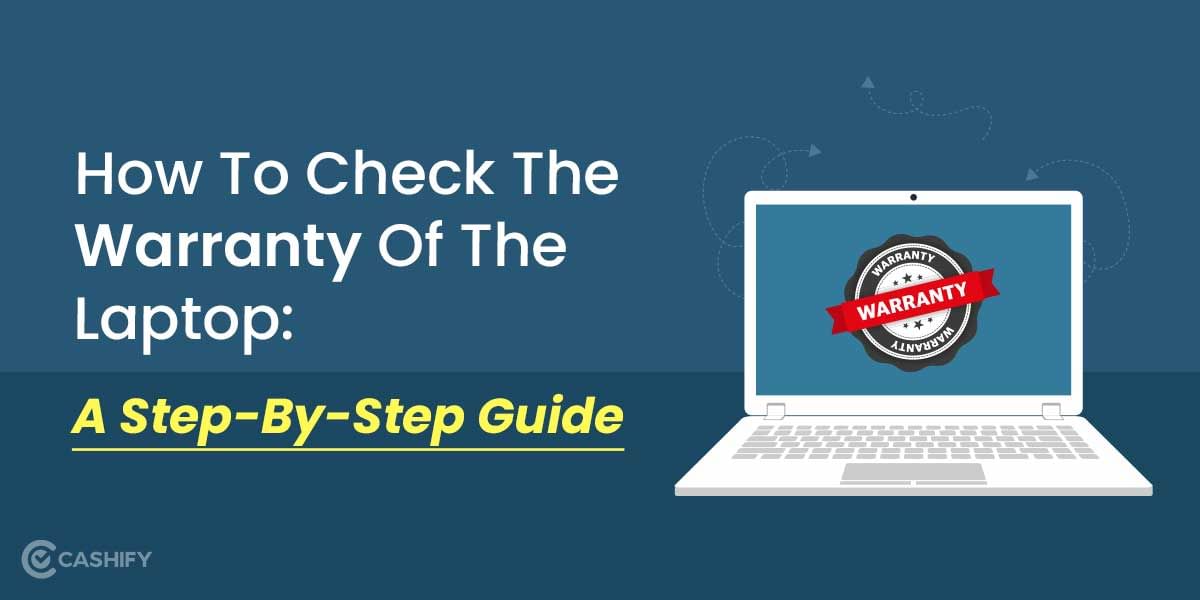Apple released the iOS 15.4 on 31st March in India and with that, the technology giant added some cool new features for its users. One of the amazing features of this new update can let users scan printed and handwritten notes on iPhone. This feature is also available in iPadOS 15.4.
Previously, scanning printed and handwritten notes on iPhone used to be a complex task. Although, scanning documents was possible, however, when it came to scanning handwritten notes into the notes app, the task required a lot of hard work. Thankfully, with the new iOS 15.4 and iPadOS 15.4 update, you can scan printed and handwritten notes on iPhone with just one tap. Here’s how to do it.
Also Read: 2 Simple Methods To Remove Previous Apple ID From Used iPhone
What does the Scanning feature do?
Before we head to the steps to scan printed and handwritten notes on iPhone, let us first see how scanning document works and how it can be done easily with the Notes app. The scanning document feature is only available in the newer iPhone models. So, if you own a newer model, now is the time to unleash this cool feature and make the most out of it. Simply capture the photo of a document or text and save it as JPEG in their gallery. This is how the Scanning feature works.
So basically, what happens- the scanning feature lets you create a digital copy of any document on your phone or in the cloud, from where you can access it easily anytime. In the older versions of iOS and iPadOS, you needed to tap on a note’s text field and tap the Live text option in the notes app. This was a lot of hard work. But now, it is much easier.
How to scan printed and handwritten notes on iPhone via the Notes app?
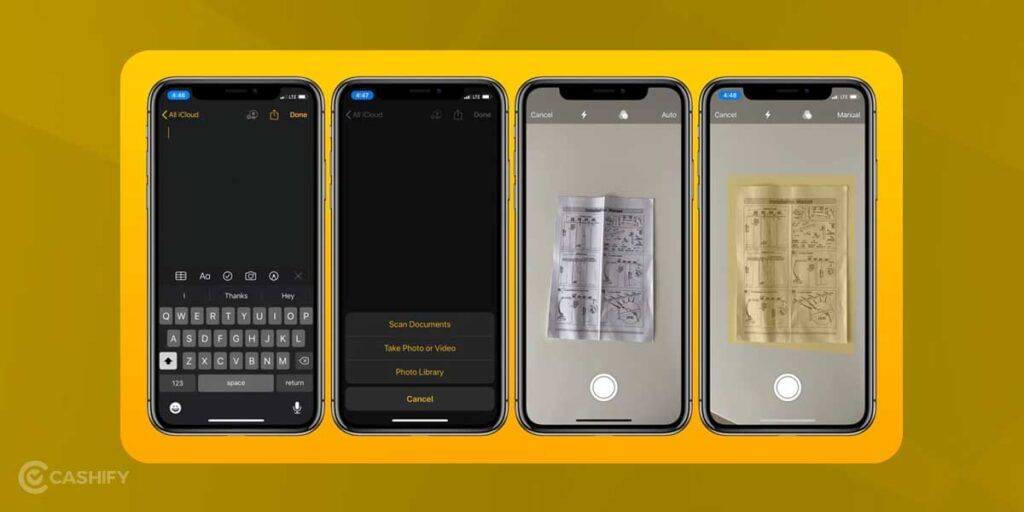
The below-mentioned steps will help you learn how to scan printed and handwritten notes on iPhone:
- Open the Notes app on your iPhone or iPad.
- At the bottom-right corner of the app, you will find an option for creating a new note. Tap on it or just choose from the existing notes.
- Now, just above the onscreen keyboard, you will see the Camera icon. Tap on it.
- A pop-up submenu will appear, select “Scan Text” from there.
- Next, place and position the printed or handwritten note in the camera’s Viewfinder.
- When your text is identified, it will appear in the note. Further, tap on the “Insert” button that appears in the Viewfinder. Your note will be saved then. You can also correct the errors manually.
Note: The new iOS update also lets you scan texts into the Reminders app. So now, you can scan real-world notes into individual reminders too.
Also Read: Learn How To Hide Photos In Apple In 2 Simple Ways
Cashify is the number 1 place to Sell phone online and Recycle old phone. You can complete the entire process from your doorsteps.