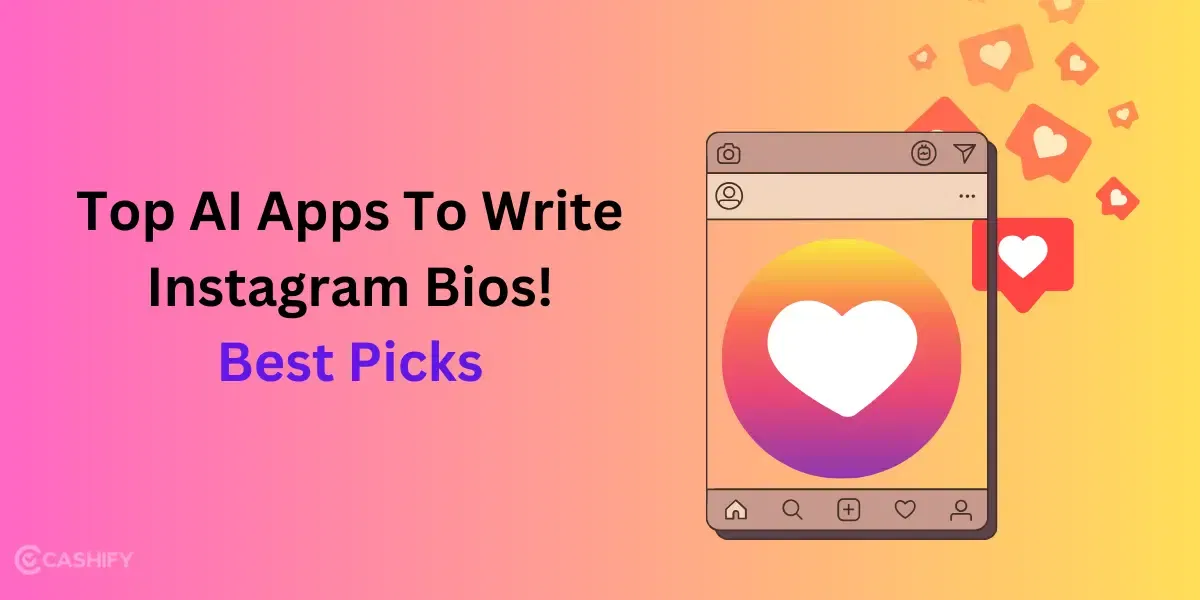Capturing stunning photos at night can appear challenging to some, but not anymore. With the Samsung Galaxy S25 Ultra, night photography reaches a whole new level. All thanks to Samsung Galaxy S25 Ultra advanced Night Mode, AI-powered image processing, and powerful camera setup, you can now take breathtaking shots even in the darkest environments. Whether you are trying to shoot city scenes, portrait or starry skies, here are five pro tips to help you take night photo with Samsung Galaxy S25 Ultra.
Also Read: 5 Phones Better Than Samsung Galaxy S24 Ultra In 2025
5 Tips To Take Night Photo With Samsung Galaxy S25 Ultra
From Samsung Galaxy S25 Ultra Night mode to Astro photography, here’s five night photo tips to get you started:
| Tips | Description |
| Night Mode | Uses extended exposure time to let in more light, making dark scenes appear brighter and clearer. |
| Super HDR | Enhances shadow details and prevents overexposed highlights, ensuring a well-balanced, natural-looking night shot. |
| AI Scene Optimization | Automatically detects low-light environments and adjusts colors, brightness, and contrast to give your night photos a vivid, natural look. |
| 200MP Sensor | Captures extreme detail even in low light. The Pixel Binning technology improves brightness and clarity, making it perfect for sharp, high-resolution night photography. |
| Astro Mode | Enables long-exposure astrophotography, capturing clear starry skies, constellations, and time-lapse videos of the night sky. |

Also Read: 5 Reasons Why Samsung Galaxy S25 Can Be the Best Phone in 2025
A Look At How To Take Night Photo With Samsung Galaxy S25 Ultra In Detail
Let us now discuss in details how to make use of Samsung Galaxy S25 Ultra Night mode, Astro mode and others. We will also share our pro tips to make the best use of these features here.
1. Use Night Mode for Longer Exposure Shots
The Samsung Galaxy S25 Ultra Night Mode automatically adjusts exposure time, allowing more light into the camera sensor. This helps brighten up dark scenes and bring out finer details.
How to Use Night Mode
- Open the Camera app on your S25 Ultra.
- Swipe to More and select Night Mode.
- Frame your shot and hold the phone steady while capturing.
- A progress bar will appear, wait until it completes before moving your phone.
- Tap the shutter button, and let the AI enhance your photo for optimal results.
How To Take Night Photo With Samsung Galaxy S25 Ultra: Pro Tip
- Hold your phone steady or use a tripod to reduce motion blur.
- Wait for the on-screen progress bar to complete before moving your phone.
- Use Pro Mode to manually adjust the ISO and shutter speed for even better control.
Also Read: Buy These 5 Phones Instead of Apple iPhone 16 In 2025
2. Enable Super Night HDR for Balanced Lighting
HDR (High Dynamic Range) balances the bright and dark areas in your photo. Hence, it is quite crucial when shooting in low-light conditions. The Samsung Galaxy S25 Ultra comes with an improved Super HDR, which enhances details without overexposing highlights or losing shadow details.
How to Enable Super Night HDR:
- Open the Camera app and go to Settings.
- Scroll down and toggle on HDR (High Dynamic Range).
- For Night Mode shots, HDR is automatically applied, but you can tweak it manually in Pro Mode.
- Take your photo and watch how HDR enhances shadow details and reduces overexposed highlights.
How To Take Night Photo With Samsung Galaxy S25 Ultra: Pro Tip
- Tap on the subject to focus and let the camera automatically adjust exposure.
- Avoid pointing the camera directly at bright lights, as this can cause lens flares.
- Experiment with different angles to make the most of the HDR effect.
3. Utilize AI Scene Optimization for Better Colors
Samsung’s AI-powered Scene Optimizer automatically detects low-light environments and enhances colors, brightness, and details to give your photos a more natural look.
How to Turn On AI Scene Optimization
- Open the Camera app.
- Tap on the gear icon (Settings) in the top corner.
- Scroll down and enable Scene Optimizer.
- When taking a night shot, the camera will detect low light and adjust settings automatically.
How To Take Night Photo With Samsung Galaxy S25 Ultra: Pro Tip
- Keep Scene Optimizer turned on for automatic enhancements.
- If you want more creative control, switch to Pro Mode and tweak the settings manually.
- Use the Warm or Cool Tone feature to set the mood of your night shots.
Also Read: 5 Smartphones That Outperform Apple iPhone 16 Pro Max in 2025
4. Use the 200MP Sensor for Ultra-Detailed Night Shots
The Galaxy S25 Ultra features a 200MP main sensor, allowing you to capture incredible detail even in the dark. When combined with Pixel Binning technology, it merges multiple pixels to improve light sensitivity, making night shots clearer and sharper.
How to Use the 200MP Camera Mode
- Open the Camera app.
- Tap on Resolution (3:4) and select 200MP.
- Make sure there’s some ambient light—this mode works best in slightly lit environments.
- Frame your shot and tap the shutter button.
- Zoom in after taking the photo to see the incredible level of detail captured.
How To Take Night Photo With Samsung Galaxy S25 Ultra: Pro Tip
- Use the 200MP mode in well-lit night scenes for maximum detail.
- For extremely dark conditions, switch to Adaptive Pixel Mode, which blends multiple exposures for a brighter and more detailed image.
- Avoid zooming too much in Night Mode, as digital zoom can reduce clarity.
5. Experiment with Astro Mode for Starry Night Shots
Want to capture breathtaking night skies, stars, or even the Milky Way? The Astro Mode on the Galaxy S25 Ultra is perfect for astrophotography. This feature allows for longer exposure times, ensuring sharp and detailed images of the night sky.
How to Use Astro Mode
- Open the Camera app and go to More > Expert RAW.
- Select Astro Mode.
- Place your phone on a tripod to keep it steady.
- Choose an exposure time (between 4 and 10 minutes for best results).
- Press the shutter button and wait, your phone will capture a stunning detailed night sky shot.
How To Take Night Photo With Samsung Galaxy S25 Ultra: Pro Tip
- Find a location with minimal light pollution for the best results.
- Use a tripod to keep your phone steady during long exposures.
- Activate Astro Hyperlapse Mode to create stunning time-lapse videos of the night sky.
Also Read: These Phones Can Beat Google Pixel 8 Pro In 2025(Similar Price)
Final Thoughts
You can capture breathtaking night photo with Samsung Galaxy S25 Ultra. All you need is to learn a few tips and tricks. Hopefully, with the pro tips mentioned above, you now have an idea as to how to make use of Samsung Galaxy S25 Ultra Night Mode, Super HDR, Astro Mode, and others. So, go ahead, optimize your phone with these settings and capture stunning shots.
Check these too:
Frequently Asked Questions
How to take good night photo with Samsung Galaxy S25 Ultra?
Here’s how you can make use of Samsung Galaxy S25 Ultra Night mode to take good shots:
- Open the Camera app on your smartphone.
- Swipe to More>Tap Night.
- Click the shutter button to take good pictures.
Does S25 Ultra have night vision?
Samsung Galaxy S25 Ultra comes with Nightography powered by enhanced AI. This feature allows you to capture outstanding shots even during night.
Does S25 Ultra have Astrophotography?
Yes, Samsung Galaxy S25 Ultra comes with advanced features like Astrophotography, Sphere mode, Portrait mode, Night mode and more.
Buying refurbished mobile phones was never this easy. Sell your old phone and get exclusive offers & discounts on refurbished mobiles. Every refurbished phone is put through 32-point quality checks to ensure like-new standards and comes with a six-month warranty and 15-day refund. Buy refurbished phone easily on no-cost EMI today!