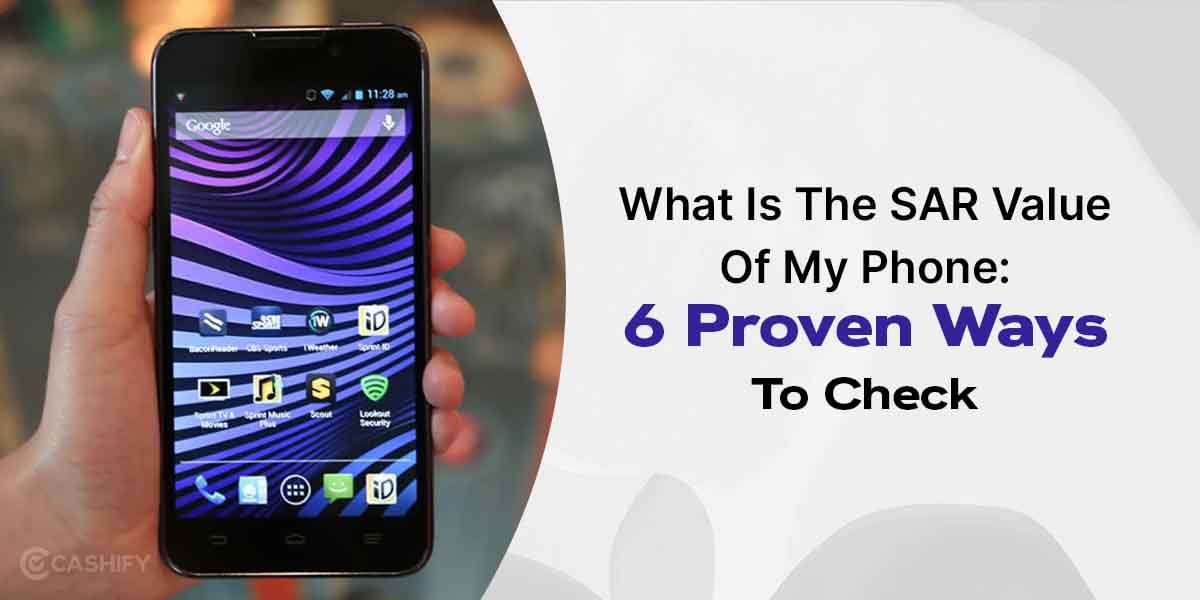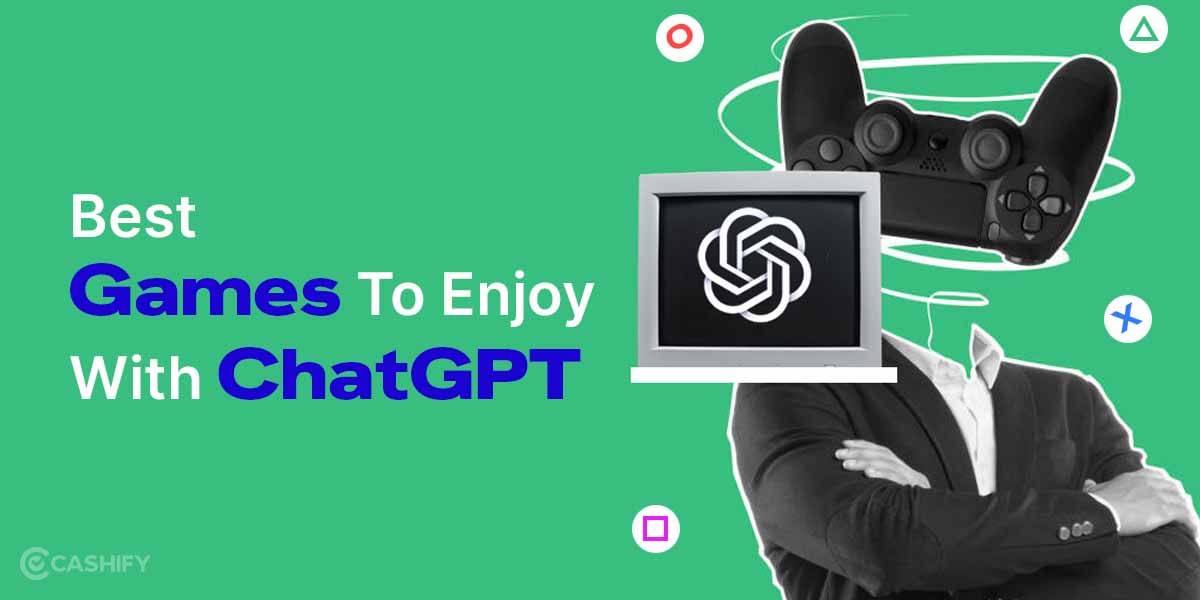In today’s world, we’re more connected than ever before. We have numerous online accounts and services that require passwords, making password management an essential task. Recognizing this, Apple has introduced a new feature in iOS 17 that aims to make this task easier for families and groups of trusted friends. The feature is called “Family Passwords”, and it allows you to share passwords and passkeys securely with your loved ones.
What is Family Passwords Feature on iOS 17?
Before diving into how to set up and use this feature, let’s first understand what it is and why it can be beneficial. Simply put, the Family Passwords feature allows you to create a group of people with whom you can share specific passwords. This could be incredibly useful for shared subscriptions or accounts, where multiple individuals need access.
The beauty of this feature lies in its simplicity and control. Each member can choose which passwords to share and can stop sharing at any time. This ensures that everyone maintains control over their own information.
Now that we understand what the feature is, let’s walk through how to set it up and use it.
Also Read: How To Enable Personal Voice On iOS 17
What are the Requirements to Use Family Password Sharing?
1. For this process to work seamlessly, it’s essential that each member of the group has iOS 17, iPadOS 17, or macOS 14 Sonoma installed on their devices.
2. Additionally, iCloud Keychain should be activated on all devices. You can do this by going to the Settings app, tapping on the Apple ID banner, selecting iCloud, then Passwords and Keychain, and finally switching on the toggle for Sync this iPhone.
3. Lastly, to share passwords within the family, two-factor authentication needs to be enabled. Navigate to the Settings app, tap on the Apple ID banner, go to Sign In & Security, select Two-Factor Authentication and ensure it’s activated.
Setting Up Family Passwords
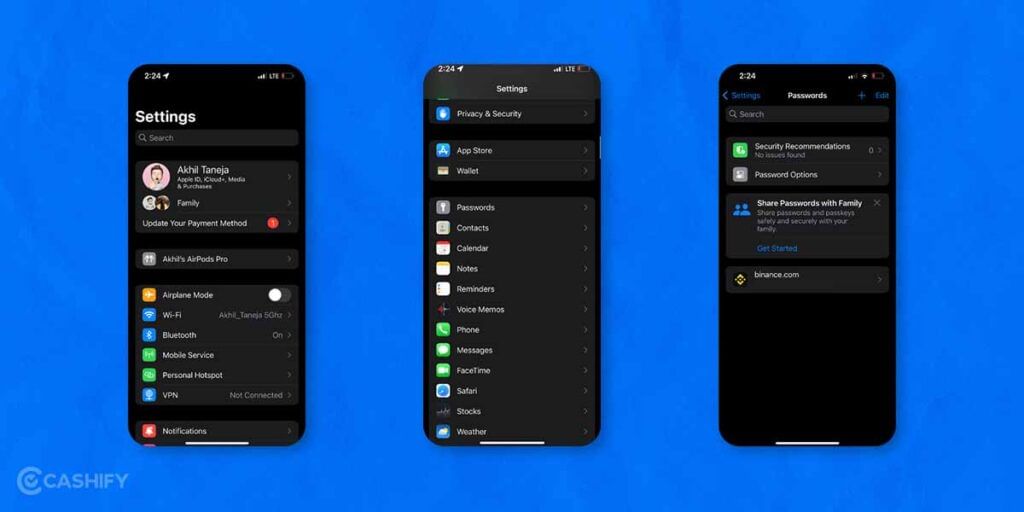
1. Accessing settings: The first step is to launch the Settings app on your iPhone. This is where most of the configuration for your device happens.
2. Navigating to passwords: Once you’re in the Settings app, scroll down until you see ‘Passwords’. This is where all your saved passwords and other login credentials are stored.
3. Locating the feature: After tapping on ‘Passwords’, you’ll see a banner at the top labeled ‘Family Passwords’. If this banner isn’t visible, locate the plus (+) button in the upper right corner of the screen and tap on it and select “New Shared Group”
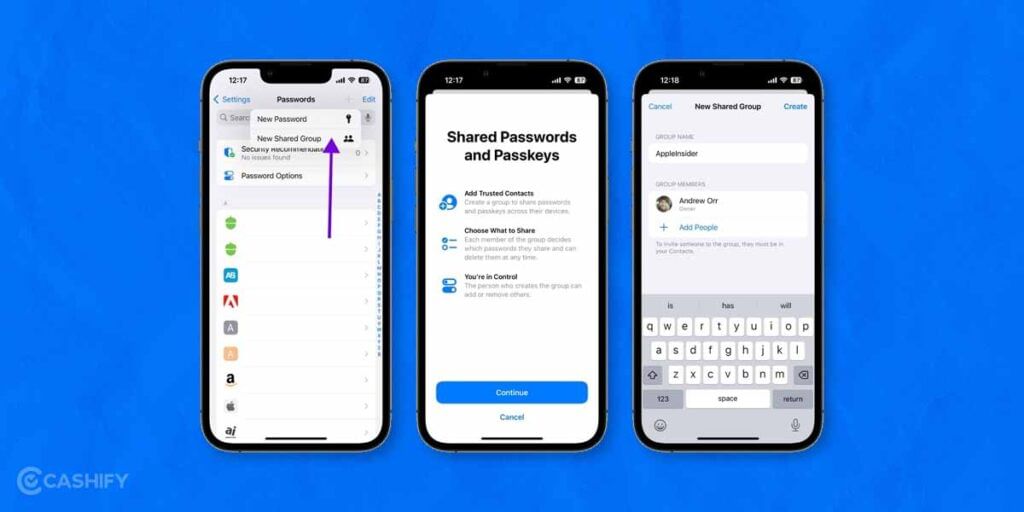
4. Verifying your identity: Before you can access the Family Passwords feature, you’ll need to verify your identity. This can be done using Face ID or by entering your passcode.
5. Starting the setup process: After verifying your identity, select ‘Get Started’ under the Family Passwords banner.
6. Creating a group: Now, you’ll have the opportunity to create a group of people to share passwords with. This could include family members, close friends, or anyone else you trust.
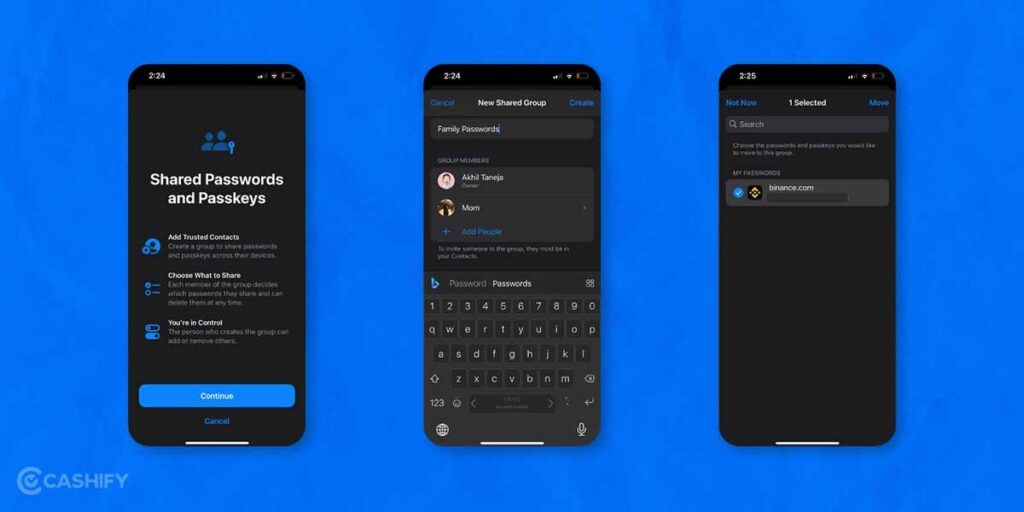
7. Adding trusted contacts: As part of the setup process, you’ll need to select trusted contacts to share information with. Keep in mind that these contacts must be in your contacts list in the Contacts app, and they must be listed with the email address they use for iCloud.
Also Read: How To Play GTA 5 On iOS?
Add More Contacts to Family Password Sharing Group on iPhone and iPad
- At any time, you would like to add more contacts to your family password-sharing group, you can do so with ease.
- Navigate to the Settings app on your iPhone or iPad -> Passwords -> choose the family password-sharing group.
- Tap on Manage.
- Then, tap on Add People -> select the contact from your address book, and then tap on Add at the top right corner of the screen.
Remove Someone from Your Family Passwords Group on iPhone and iPad
Decided you don’t want to share passwords with a family member or buddy anymore? No problem! Family Passwords makes it super easy to kick someone out of your password-sharing group.
1. Here’s how you do it – just open up the Settings app on your iPhone or iPad, go to Passwords, and then find the family password group.
2. Next, pick out the person you no longer want to share your passwords.
3. Hit Remove From Group and confirm. Easy peasy
How to share passwords or passkeys safely with family in iOS 17
Want to share passwords and passkeys in the Settings app? Here’s a simple guide for you!
1. First, open up the Settings app on your device.
2. Scroll down until you find “Passwords” and tap on it. You’ll then need to verify your identity with Face ID or enter your passcode.
3. Next, look for the option that says “Get Started” under “Share Passwords and Passkeys” and tap on it. Click on “Continue”.
4. Now, it’s time to create a group. Enter a name for your group and then tap on “Add People”. From here, you can search for the contacts you want to share passwords with. Once you’ve selected everyone, tap on “Add”.
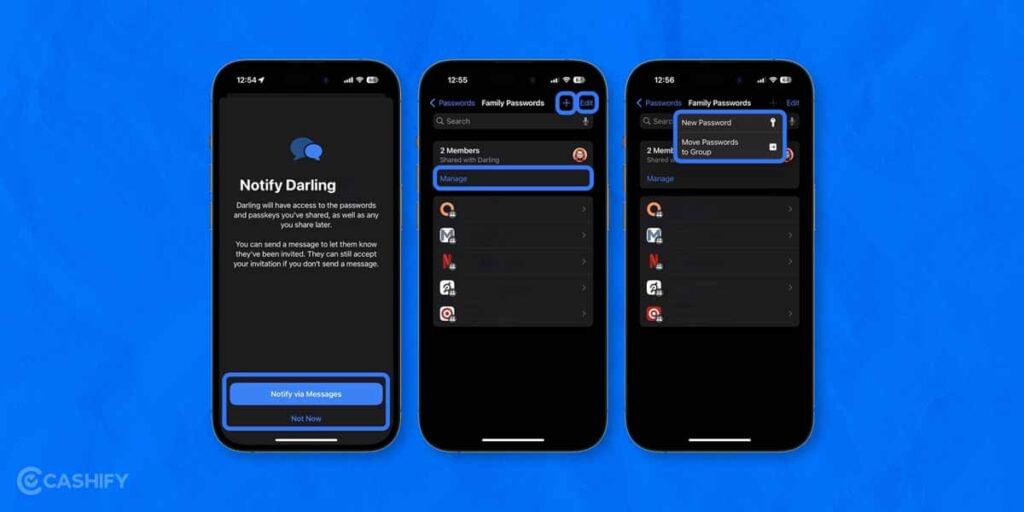
5. After your group is all set up, tap on “Create”.
6. Now you can choose which passwords and passkeys you want to share with your group. After selecting them, tap on “Move”.
7. Finally, tap on “Notify via Messages”. This will bring you to the Messages app where you can send an invitation to your group.
8. Just hit the blue arrow button to send it off! And there you have it, your passwords and passkeys are now shared!
Also Read: iOS 17 Features: All That You Need To Know