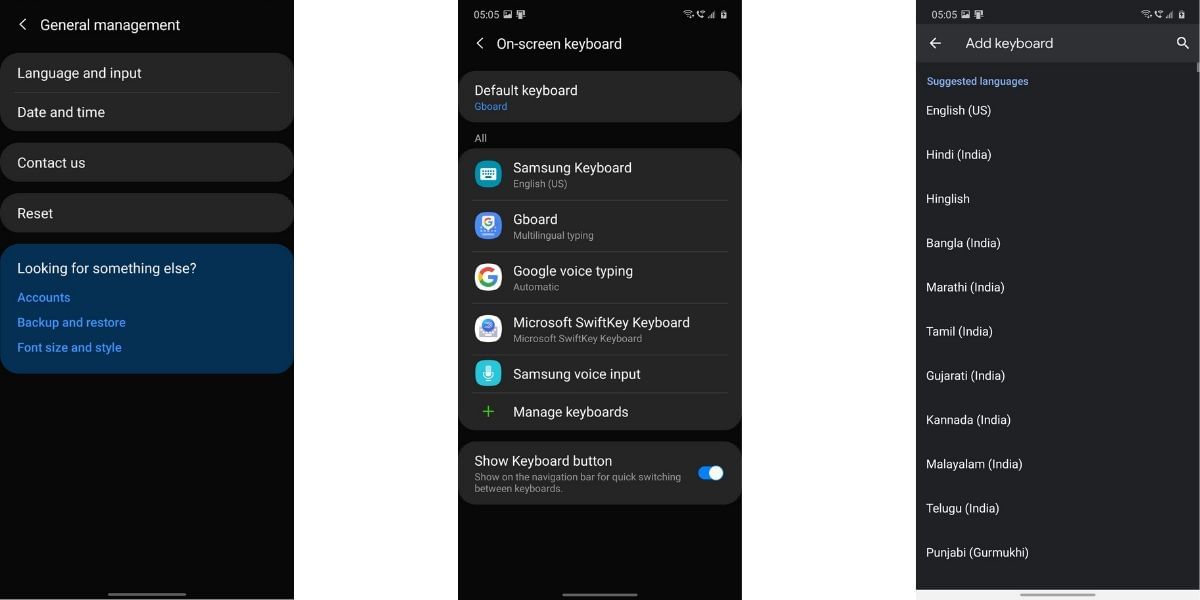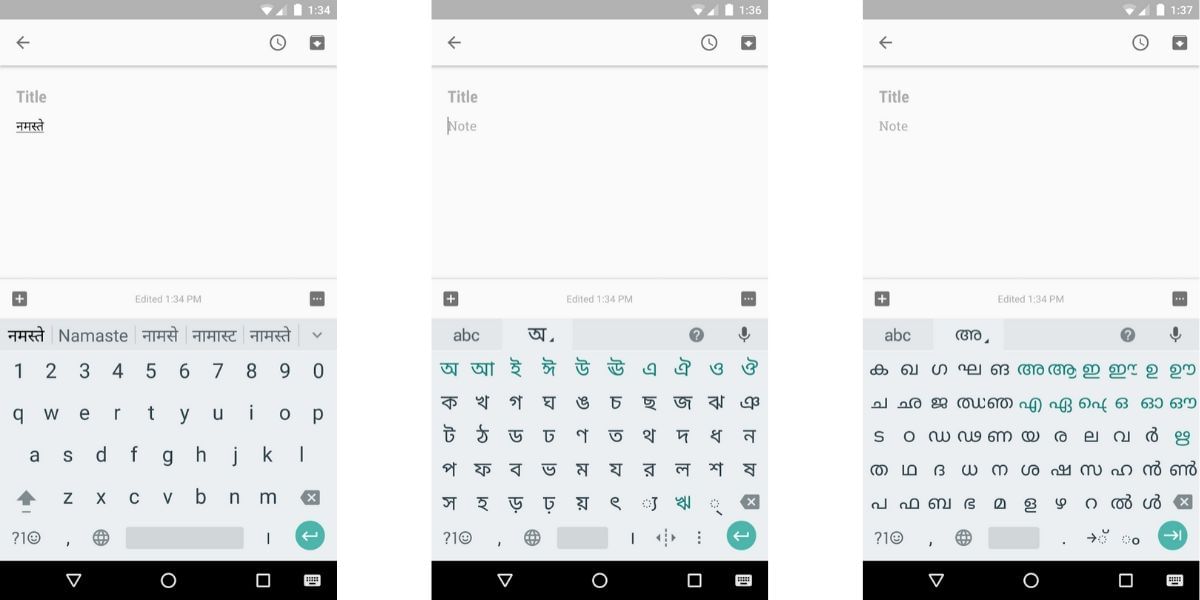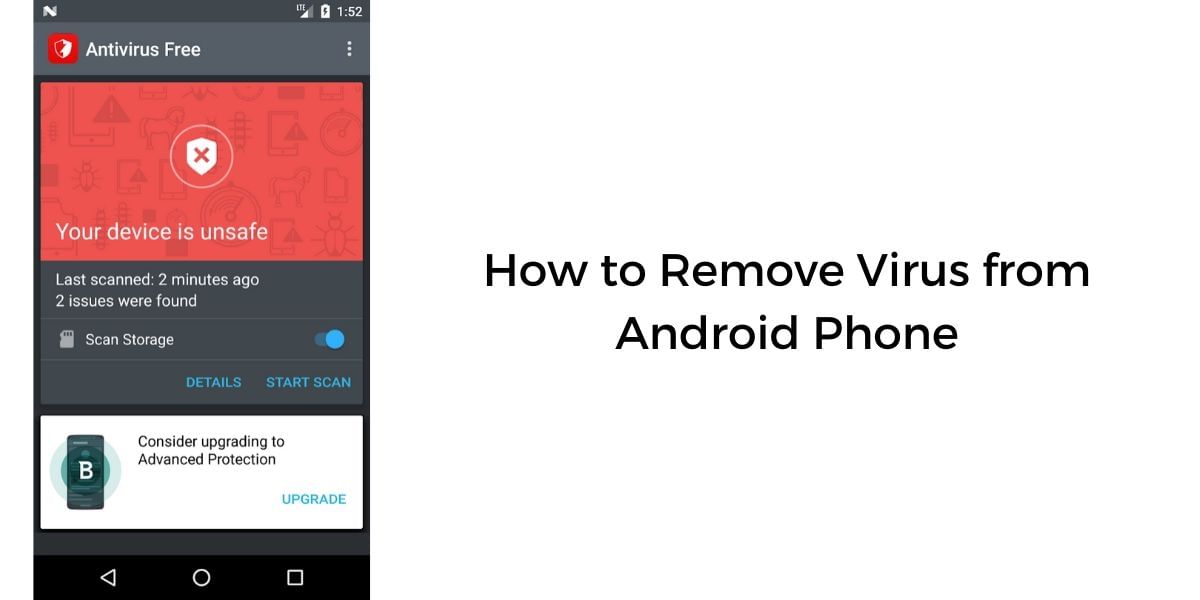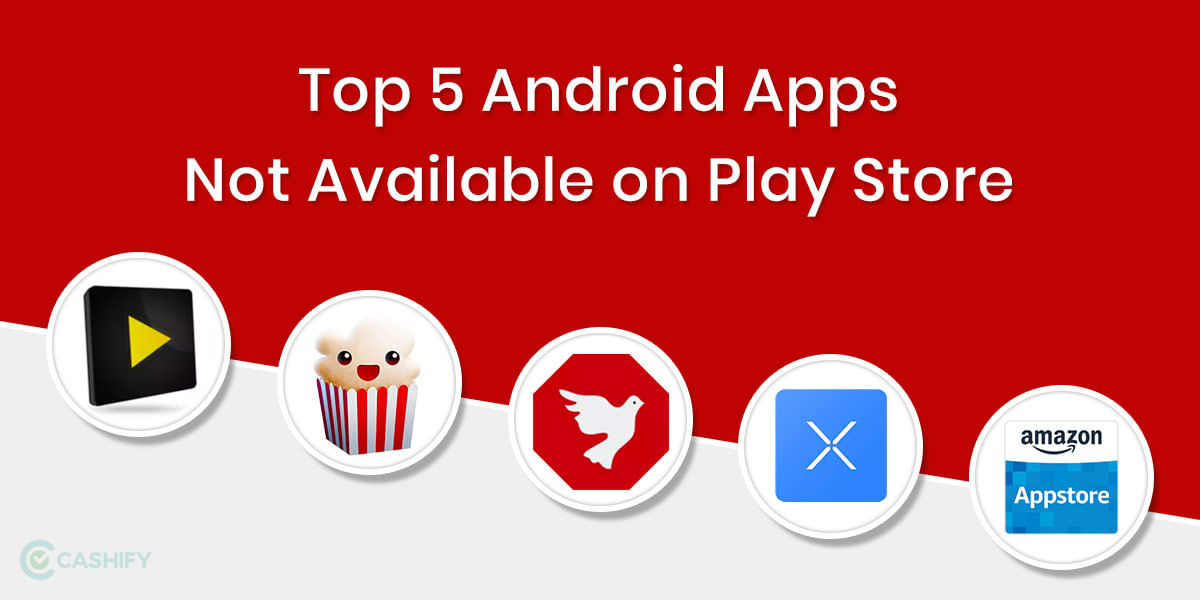If you have been a WhatsApp user for a while, then you must have received at least a few messages in regional languages. And you must be wondering how to type Hindi on WhatsApp? This was made possible after WhatsApp introduced support for regional languages on the app giving the users ability to send and receive messages in multiple languages. The ability to send and receive messages in regional languages further enhances the scope of WhatsApp and allows it to reach users who do not have the skill to communicate in English.
There were many features including support for images, video, audio, documents, and more. But the support for regional languages has only recently been added. This feature allows users to forward messages in regional languages and also type in regional languages with a supported keyboard.
The first step is to ensure that you are using the latest version of WhatsApp on your Android or iOS. You will also need support for the regional language on your smartphone. Now luckily, most modern smartphones come with support for common regional languages enabled by default
Also Read: How To Know If You Are Blocked On WhatsApp!
The following steps will teach you how to add a Hindi keyboard to your phone’s standard keyboard. Since WhatsApp uses the standard keyboard of your smartphone you will be able to type in Hindi once this feature is set up.
How to Type in Hindi in WhatsApp
Adding a Hindi Keyboard on iPhone!
- The first step is to open the iPhone settings. There is a grey app icon with gears on it and you should be able to find it easily on the Home Screen
- Scroll down and look for the General Section, this is generally located near the top of the Settings Page
- Scroll down again and tap on the Keyboard option, you will find this at the bottom of the General page
- Again, tap on the Keyboards option. Then Tap on Add New Keyboard, this should be the last option on this page.
- Scroll down and look for the language of your choice, in this case, we look for Hindi. Since the iPhone languages are arranged alphabetically you will find this in the H section. If Hindi appears at the top of the suggested keyboards section, select it.
- Tap on Devanagari, this option places traditional Hindi Symbols on the keyboard instead of transcribing them as you type
- You can now choose the Hindi keyboard from within your iPhone’s standard keyboard
Also Read: How To Stop Android Apps Running In The Background!
Adding a Hindi Keyboard on Android!
- Open your Android’s Settings app, you can either tap on the icon on your home screen or pull down the notification shade and tap on the Settings icon
- Now Scroll down in the Settings App and tap on Language & Input option. On Samsung devices, you might find this in a different section, use the search icon to find it accordingly
- Tap on the Virtual Keyboard if you are using an older version of Android, find Keyboard & Input Methods tab on the Language & Input Page.
- Then tap on the current keyboard, on most versions of Android, this is labelled as Current Keyboard. On new versions of Android, the default keyboard is either GBoard, SwiftKey, or your UI customized Keyboard offering such as Samsung Keyboard for Samsung devices.
- Then tap on Languages, this should open a list of languages and you can look for the language of your choice and tap on it to add the language
- Tap the switch next to the Hindi heading to toggle it on, you might have to toggle the switch off for Use system language option. This will download the Hindi language for your keyboard and enable it.
Also Read: How To Use Your iPhone As Webcam – Enable Better Zoom Calls During This Lockdown!
Using the Hindi Keyboard to Type in WhatsApp
- Open the WhatsApp application on your smartphone and open a conversation
- Tap on the text field to start entering the message and to pop open your keyboard
- Select the Devanagari Keyboard or Hindi Keyboard, if you are using an iPhone you will have to press and hold the globe icon to the bottom left corner of the keyboard and then select the language, for Android press and hold the space bar and tap on Hindi
- You will not start seeing the Hindi alphabet and you can type in Hindi on WhatsApp accordingly.
Update(January 2021)
Google Keyboard
How to change the language in WhatsApp – A guide for Android Phones
1- Open the WhatsApp application on your phone.
2 – Tap on the 3 dot option present in the upper right corner of the screen.
3 – On opening it, click on the ‘Settings’ option.
4 – In settings, navigate to the ‘Chats’ option.
5 – In chats, select the ‘App language’ option.
6 – In the app language, you can select the language of your choice. There are many options present with the Google Keyboard.
With these steps, you can easily change the language to your desired option.
Now here in this post, you will find multiple methods to type in Hindi on WhatsApp. You can wish to choose any of these methods to fulfil your need.