Are you wondering what is the switch devices feature on Google Meet that everyone is talking about now? If yes, stay with me as Google as made it easier for all of us to use Google Meet! If you are someone who work remotely, then you must have faced the issue of switching devices back and forth and cutting the call. It’s an embarrassing moment in a professional space.
Especially when you are having that important meeting with your boss or any other senior. It’s worse when it happens during an interview.
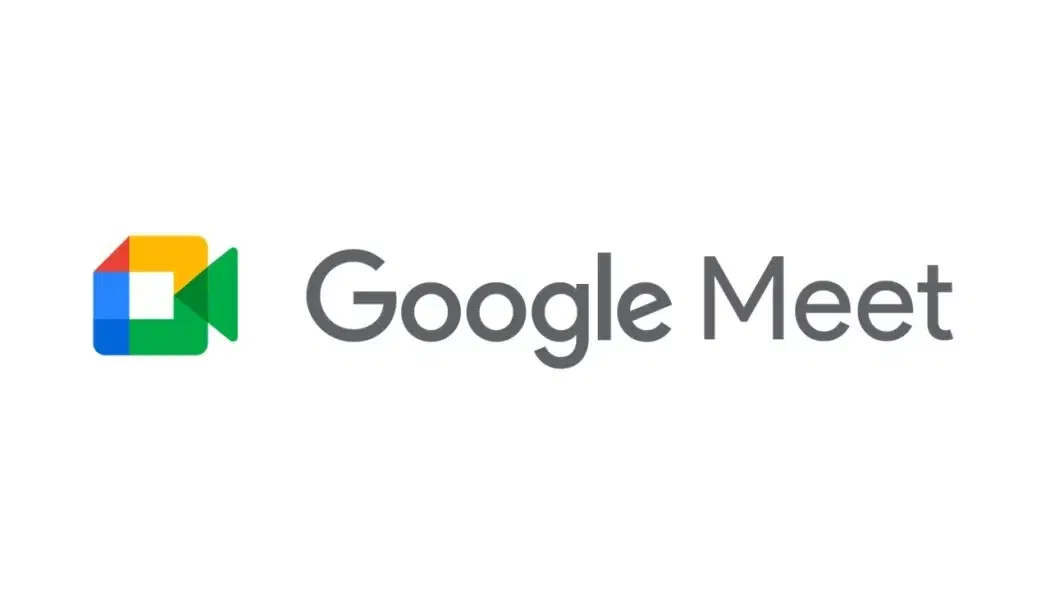
But no worries because now Google has come to the rescue for all of us, making it easier to switch devices without hanging up! Yes, you read that right! Let’s get started on the details right away!
Also Read: How To Use Google Meet On Your Laptop, Mac, PC And Smartphone?
What Is The Switch Feature On Google Meet?
it’s on the news, it’s on social media, it’s what everyone is talking about! Google Meet’s new “The Switch” feature now lets you transfer calls from your smartphone to your computer and vice versa without hanging up. You can swap your mobile phone, desktop, or your tablet easily with this feature.
Imagine you want to check your rice in the kitchen; you can do that now by switching it to your tablet and taking it with you instead of the whole system! Your title on the Google Meet will remain the same while you will do the swapping behind the scenes!
There is also one more surprise that Google has announced! On Google Meet, you can also join a call from two places at once. This way, you can easily keep your call on the kitchen tablet and the room desktop without having to take the devices with you all the time.
Also Read: Google Local Guide: Everything You Need To Know About
How To Use Switch Devices Feature On Google Meet?
If you are wondering that you have to learn about a completely new menu, then relax! You don’t have to any of that. Google has tried to make it as simple for us as possible and it has succeeded.
All you have to do is open the meeting link that you want to switch and click on the blue icon that says, “switch here”. In case, you want to join the same meeting link on some other device, let’s say your mobile phone or tablet, just click on, “Other Joining Options”.
Things To Note Before Using Switch Devices Feature On Google Meet
- The feature is available to both personal and workspace Gmail Accounts.
- If you still have not received the feature, just wait for a week or so as Google has just started rolling it out.
- Keep your Google Meet app up to date to ensure that you can use the switch devices feature on Google Meet.
Also Read: How to Change the Background in Google Meet?
Wrapping Up
I believe this is an honest attempt to enhance the flexibility of using Google Meet on a daily basis. Taking the devices with us wherever we go in our homes or swapping issues is a big pain, but I hope this feature will change that. Remember to share this article with your Google Meet buddies. In the comment section below, let me know if you have received this feature or not. I would love to hear from you!
If you’ve just bought a new phone and don’t know what to do with your old phone, then here’s your answer. Sell old mobile to Cashify and get the best price for it. If you are planning to buy a new phone, check out Cashify’s refurbished mobile phones. You can get your favourite phone at almost half price with six-month warranty, 15 days refund and free delivery.








































