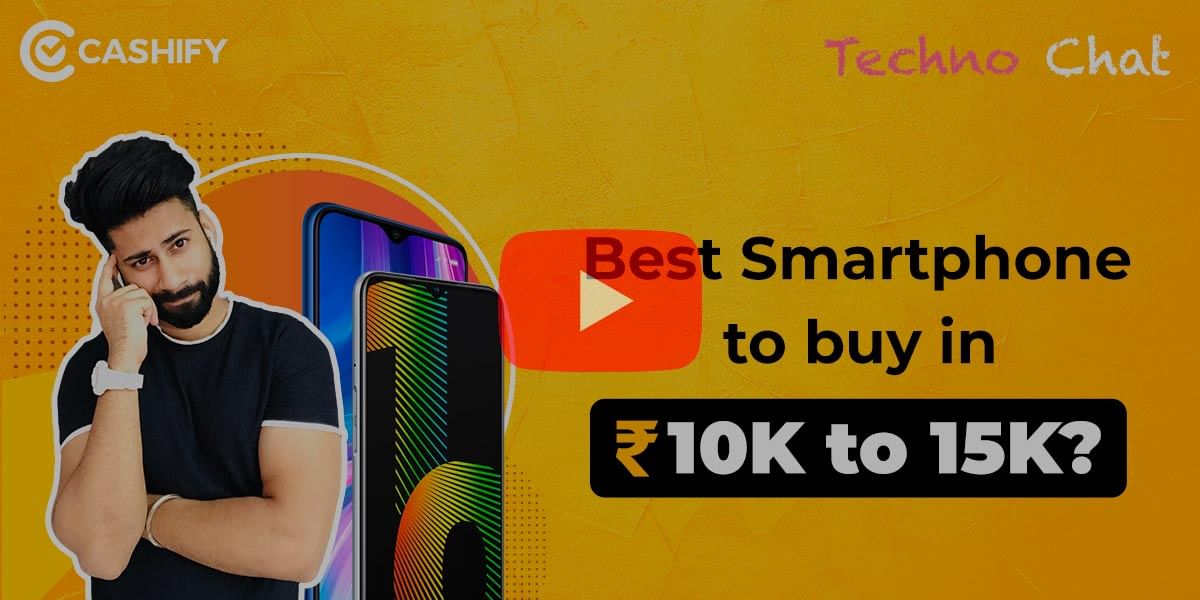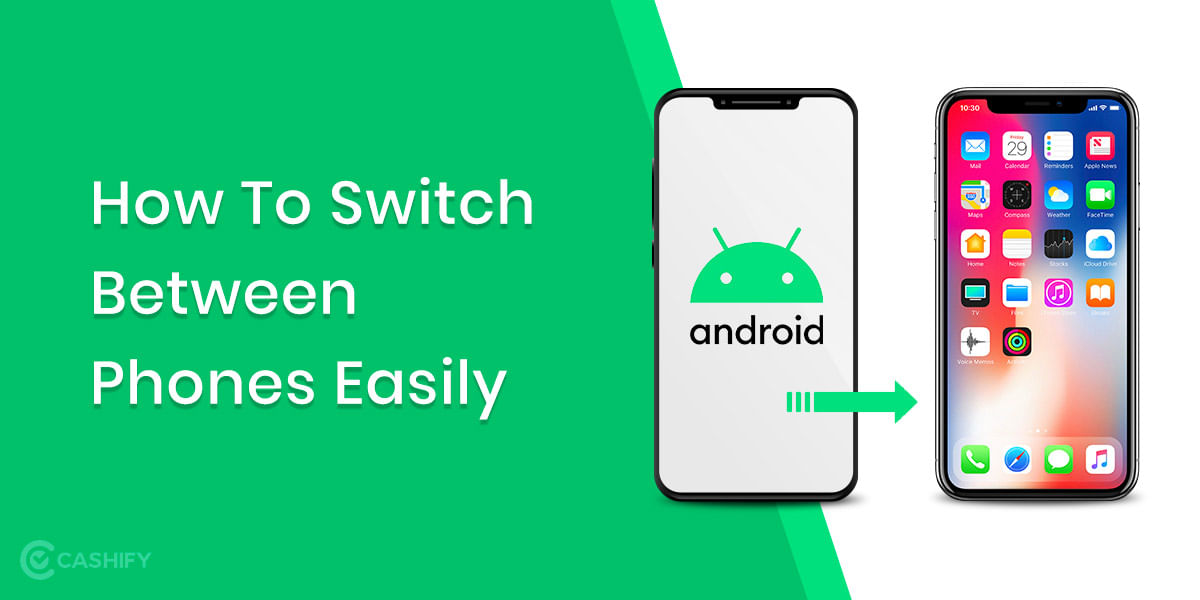If you are a smartphone user, you most likely already use WhatsApp for your goto instant messaging needs. However, most of us have likely been in a place where it is challenging to give then location details to our friends over the phone. In such a situation, it would be beneficial to be able to share the location.
While it is always possible to go to Google Maps and share your location with other users on any instant messaging platform. Fortunately, WhatsApp comes with native integration of Google Maps. It allows you to share your current location with friends and family easily.
Also Read: How To Change Notification Sounds On Your Android Device?
There is also an option in WhatsApp that allows you to share your live location with your friends and family in WhatsApp for a given duration. This allows you to update your contacts about your instant location in real-time. The WhatsApp Live location feature comes in extremely handy when you want to update your friends about your travel. It also enhances your safety when travelling alone at night or in remote areas.
WhatsApp Location Sharing and Live location sharing features both require you to have your Location Services turned on on your phone. By this, you can easily navigate to the Settings app to turn it on. The Live Location feature allows you to restrict the users who can see your instant location. Also, for how long their live location gets an update. When the receiver opens the live location sent by another user, they can see their own location on the map as well. This allows them to get an understanding of how far or close both users are.
Also Read:
How To Clean Up Mac And Free Up Some Extra Storage
How to Share your Location on WhatsApp using an iPhone or Android
To start with location sharing on WhatsApp on either Android or iOS you will first have to ensure that you have your location services turned on. Navigate to the Settings app on your smartphone to enable this feature. Then navigate to WhatsApp on your smartphone and open the user conversation or group chat. The one where you wish to share your location.
Also Read: How To Setup A VPN An Windows, Android, iOS, Or Chrome OS!
Look down for the attachment’s icon beside the Camera icon in the message section. Tap on the Attachment icon and then Tap on the location option. Now the WhatsApp application will use the location services on your smartphone to locate you. It will show you the current location.
You will now pop up with individual options to either “Send your current location” or “Share live location”. Now select the option of your choice. The WhatsApp messenger will send your location to the user you have selected.
If you select the Share live location option then you will allow choosing between 15 minutes, 1 hour, and 8 hours options. It’s for the duration of which the live location sharing will enable. For that time, the app will continue to broadcast the live location to the user that you have selected.
Download WhatsApp for iOS and Android
Also Read:
How To Change Siri Voice On iPhone, iPad And Mac
For the latest smartphone news, stay tuned to Cashify. We also allow you to compare mobile phones so you can find out the better phone before buying.
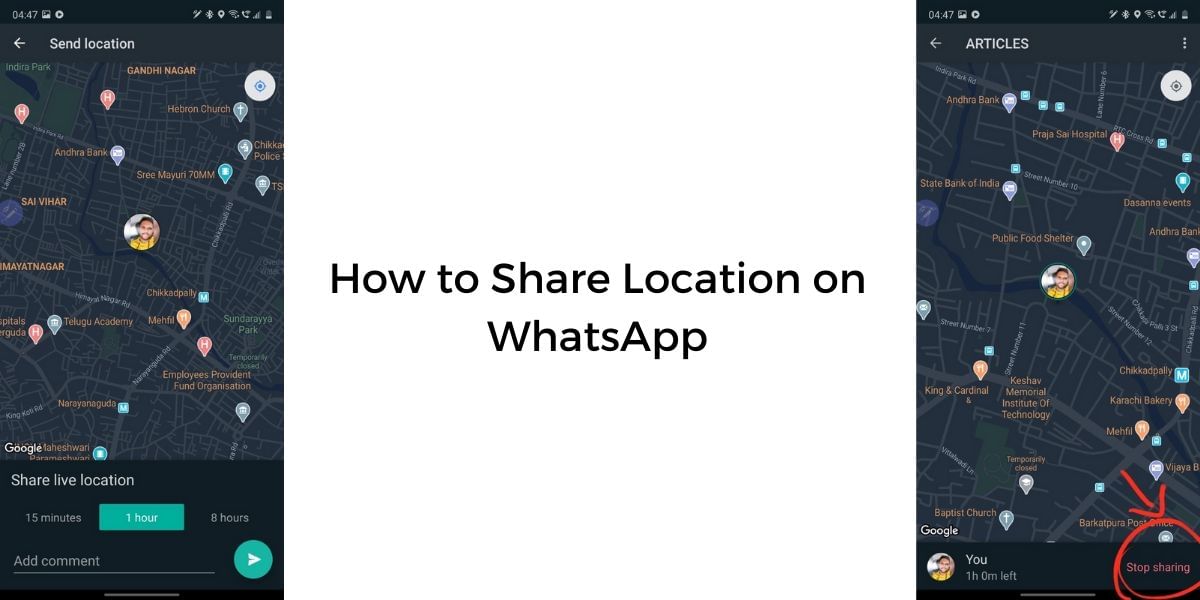
Once you have shared the live location to the user, they will be able to access your location in real-time, there will also be a button to turn off sharing if you want to revoke the recipient’s access to your live location at any point.
Also Read: How To Recall A Message Sent On WhatsApp: Undo Your Mistakes!
Step-by-step process
- Open the Settings app and ensure your Location Services are turned on and enabled
- Navigate to the WhatsApp messenger and open the conversation where you wish to share your location or live location
- Tap on the Attachments icon beside the camera icon to the bottom of the screen
- Choose the location option
- You will now see your current location, either select “Send your current location” or “Share live location” based on your requirement
- If you select Share your live location open, then you will be able to select for how long the user can view your live location
- Once you are done and you wish to stop sharing your live location, go back to the sharing and click on the “Stop Sharing” option to prevent others from seeing your live location
The above method explains the steps you need to follow to ensure that your live location or your current location is shared with the user securely.