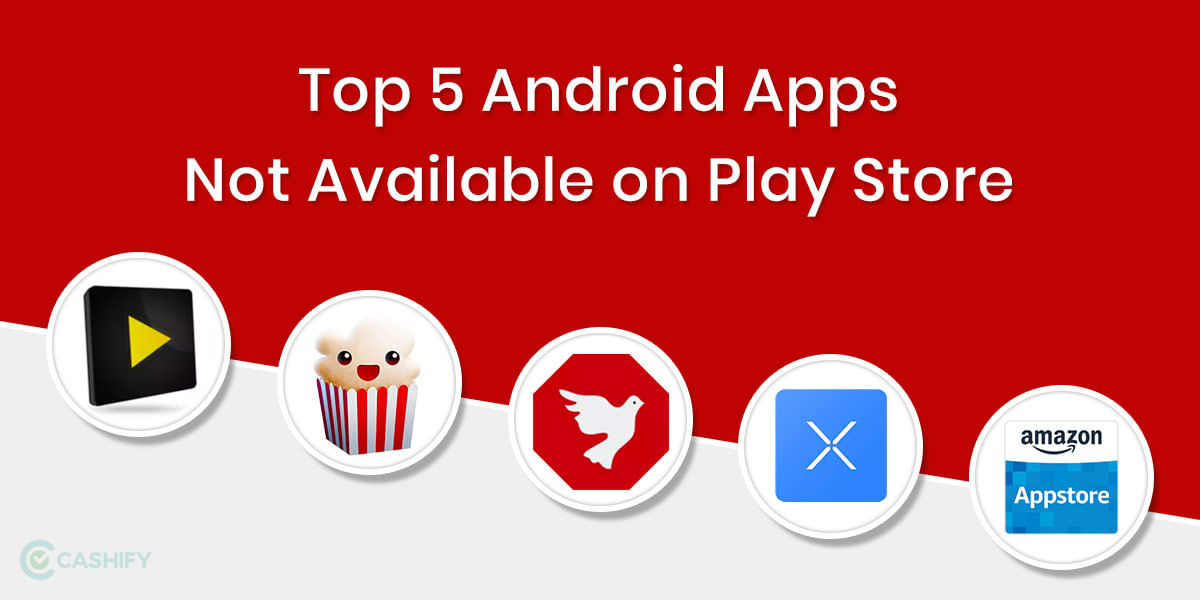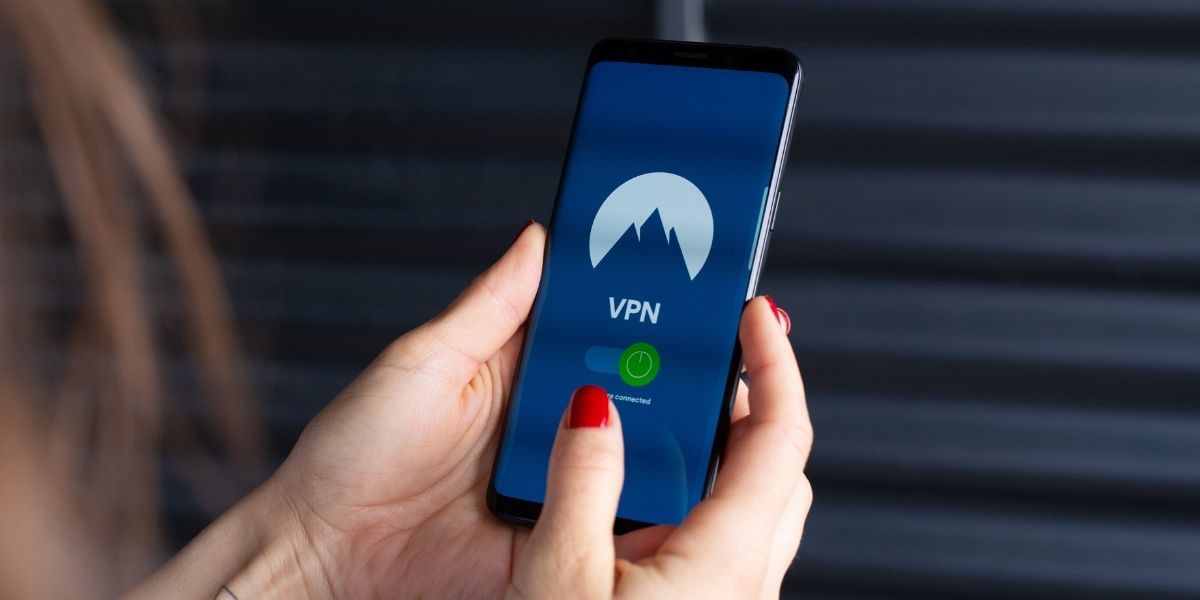WhatsApp is one of the most popular apps for instant messaging, it gained widespread popularity due to many features such as the ability to message users only with their phone numbers. WhatsApp comes with multiple features including the ability to exchange media including Images, videos, docs, and GIFs.
It also supports video calling and voice calling with users and groups. While these features add a lot of value to the app, there are some features missing in the application that constrains it from being a perfect choice for all users.
Also Read: Best Smartphones With Snapdragon 865 Processor!
Luckily there are third-party apps that enable these features with ease, one such feature that is highly requested by users but is not available on WhatsApp officially yet is the ability to schedule messages on WhatsApp. This can help in ensuring that you remember to wish someone on their birthday or if you wish to message someone in during work hours instead of disturbing them during the night.
Luckily, there are ways to schedule messages on WhatsApp in both Android and iOS, since this feature is not officially available on WhatsApp yet, they are both workarounds. Since the method is essentially a workaround there are some limitations that we will cover in a little bit.
How to Schedule Messages on WhatsApp on Android and iOS
As we have already talked about above, WhatsApp doesn’t have an official feature to schedule messages yet, if you are using an Android Smartphone then you can schedule messages on WhatsApp using a third-party application.
Also Read:
Best Apps To Download Doctor Strange Wallpaper And Ringtone
There are multiple options as several apps offer this feature. In this guide, we use the app SKEDit which does the job perfectly and has a simple interface. Follow the steps below to easily install the app and proceed with the setup
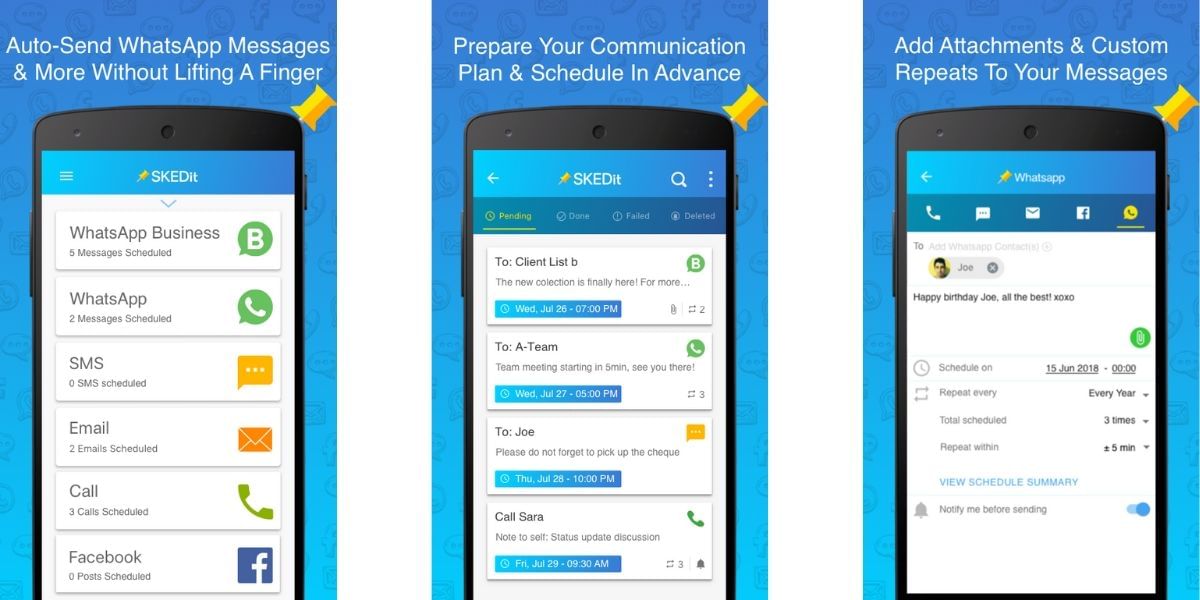
Steps
- Start the process by downloading the SKEDit from the Google Play Store
- Once you install the app successfully, launch the application, on the first launch you will have to sign up.
- After a successful sign in, you will have to tap on the WhatsApp icon in the main menu, this should open a new screen.
- In the new screen, grant permissions, tap on Enable Accessibility option and open the SKEDit section here. Now toggle on the Allow switch and then return to the app
- You will now receive a screen where you can add a recipient, enter your message, and then set the scheduled date and time. You can also ask it to repeat the schedules message if you want it
- Now you have another option to select, “Ask me before sending” if you Toggle it on by tapping on the tick icon. Now your message will get schedule, whenever the day and time of your messages arrive. You will receive a notification on your phone asking you to complete the action. You can tap on the Send button and your message.
- If you choose to keep the toggle off then they will ask you to disable the phone’s battery optimization settings. Your messages will go automatically without any input from you. You will also need to have your screen lock settings disabled which is a huge drawback and this is why we do not recommend scheduling the messages this way.
At Last
Finally, let me say thank you.
Because of the privacy concerns associated with Android applications, none of the solutions is totally automated. These programmes, on the other hand, will perform the functions that were necessary. It has never been simpler to schedule WhatsApp messages on an Android or iPhone device.
For the latest smartphone news, stay tuned to Cashify. We also allow you to compare mobile phones so you can find out the better phone before buying.
How to Schedule WhatsApp Messages on iPhone
While the process on Android was very straightforward with the 3rd party app, there is no such application for Android, but a similar fleet can be achieved using Siri Shortcuts which will rely on automation to send your WhatsApp messages at a scheduled time.
Also Read: How To Stop Android Apps Running In The Background!

- Open the App Store on your iPhone and install the Shortcuts app and open it
- Tap on the Automation tab at the bottom
- Then tap on the ‘+’ icon to the top right corner and tap on Create Personal Automation
- Now enter the time of the day to schedule your automation and then tap on next
- Now tap on Add Action and in the search bar type and select Text
- Now, enter your message in the text field, this will then be scheduled
- In the next step tap on the + icon below the text field and in the search, option select WhatsApp
- Then select the option to directly Send Message via WhatsApp and choose the recipient
- Now, you will get a notification at the scheduled time and you can tap on the notification to send the message easily
While these are not completely automated ways of scheduling a message on WhatsApp, it does make the task a lot simpler by reminding you at the appropriate time and ensuring that all the contents of the message are entered appropriately, and the contact is selected. This can be very helpful for business and personal purposes, especially if you tend to forget things quite often.
Update(January 2021)
Pre-requisites to schedule WhatsApp messages on Android & iOS
There are some pre-requisites needed in your phone before scheduling messages. Without these conditions fulfilled, you will not be able to schedule messages. While WhatsApp does not provide any official way of scheduling messages. To make sure, that you can schedule messages, you need to have the following
- Any message scheduling application on your phone. it should not be downloaded using an emulator. It should be an official application from the Play Store.
- You need to also grant the access to make changes in messaging. So, after downloading the application, you need to open settings. In settings, tap on the accessibility option.
- From accessibility, select the app which you have on your phone downloaded. Tap on the permissions and check-mark the messages feature.
After doing the above, you can go through with the process of making changes.