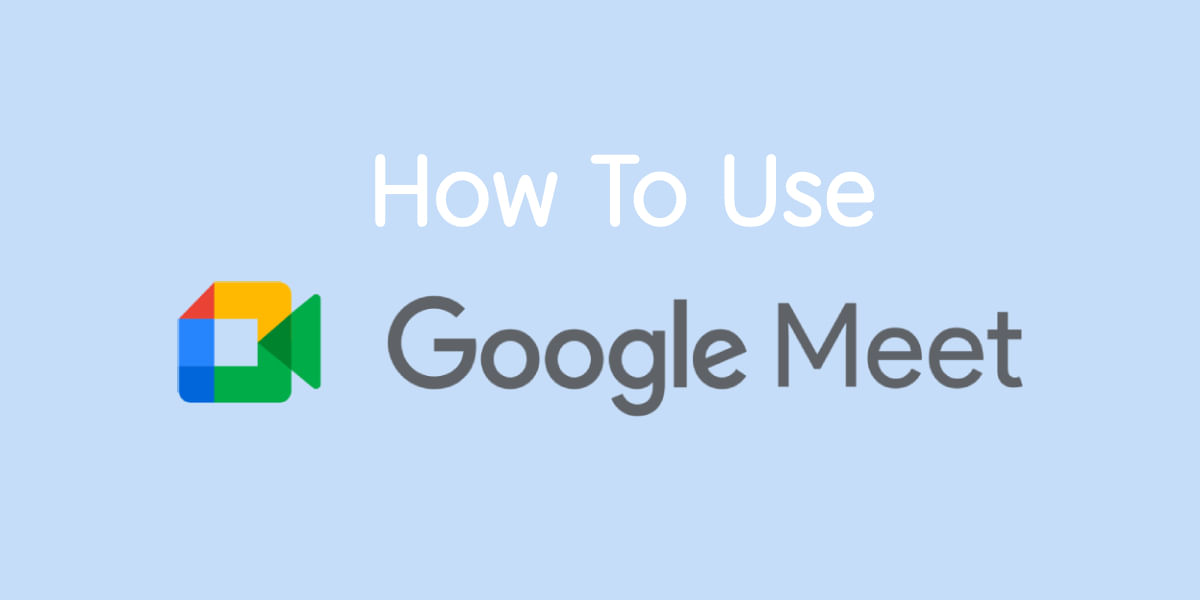Whether you are an employee trying to upload documents to a server or a student uploading his or her assignment on Google Classroom, PDF format is the way to go. Everyone wants to know about how to reduce pdf size without losing quality. However, at times, a PDF file may be too large to upload or send over so you may have to reduce the PDF file size. Moreover, several applications and servers put a limit on file sizes. So, reducing the PDF file size is the only option left.
The problem with reducing PDF file sizes just like compressing any other format is the loss of quality that comes along. Compression usually does result in a certain amount of quality loss. This may bring you to the question, how to reduce pdf size without losing quality? You have come to the right place then.
There are multiple online and offline compression tools that can be used to reduce pdf size without losing quality. Moreover, these tools will do so without degrading the quality of your PDF file. Without any further ado, let us take a quick look at these tools!
Also Read: How To Remove Background From Image For Free!
Before beginning the guide to compress any PDF file using free tools. It is important to understand what is a PDF file? And why the size of some pdf files is so large?
What is a PDF file?
A PDF is a file type acronym for Portable Document Format file and these types of files have a “.pdf” file extension. Usually, PDF files are for ebooks, product manuals, brochures and mainly for files that have a lot of content and pages; but not necessarily. A PDF file can contain text, images, hyperlinks, interactive buttons, different fonts etc.
The main advantage of a PDF file is that these types of files do not depend on the software that created them and has a standard format and alignment all across. This overcomes the shortcomings of a word file that has formatting issues on different systems and even across different versions of Word.
Why are PDF files so large in size?
Since PDF contains a lot of content including images, typefaces, embedded hyperlinks, buttons and a lot more. All this content combines and packs nicely into a pdf file which can be viewed on any system without any formatting issues. But this content adds up to the total size of the PDF file and this makes the size of the pdf file large.
And since PDF file is also a recommended document while uploading files for any online applications for jobs, colleges or government ids and more. And usually, the size of a pdf file is large, which is beyond the recommended size to upload pdf files on these application websites. To solve this here are some of the best tools that can be used to compress pdf files.
Method 1: Using Adobe Official PDF Compression Tool
Adobe has developed a free-to-use online tool to compress PDF images and reduce pdf size without losing quality. Here’s how to use it:
1. Visit Adobe PDF Compressor Tool from HERE
2. Click on “Select a File” to upload the pdf file.
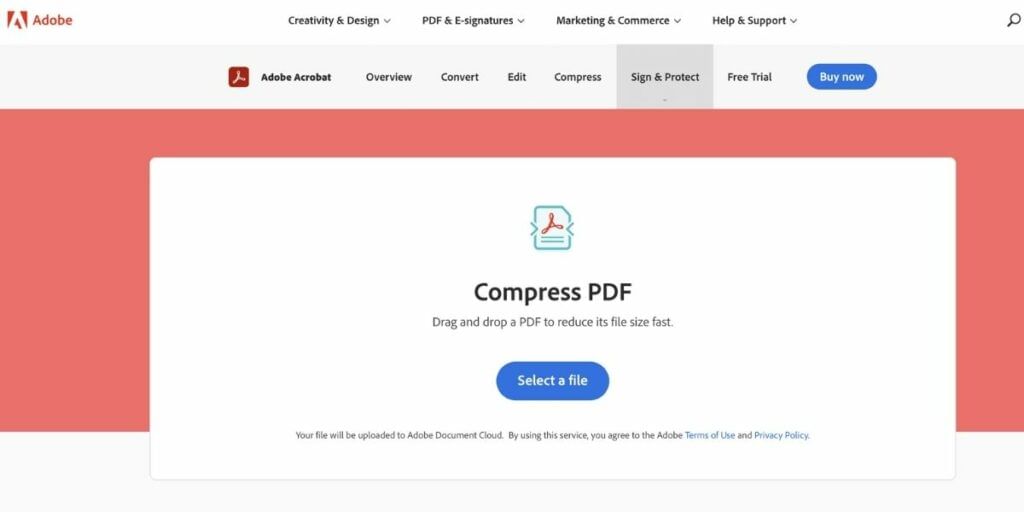
3. Select the compression level from High, Medium, to Low compression depending on your requirement. And click on Compress.
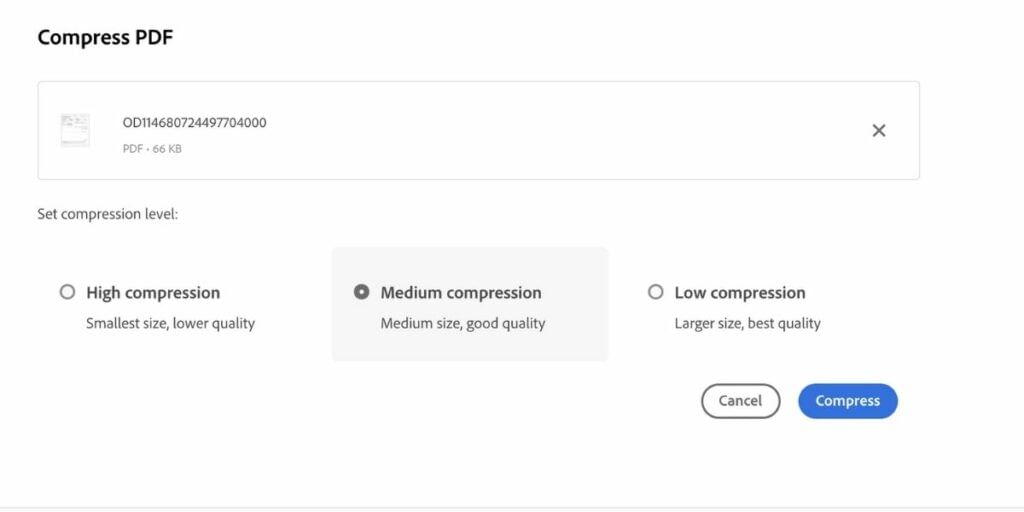
4. The compression will take a few seconds, and the compressed pdf file will be available to download.
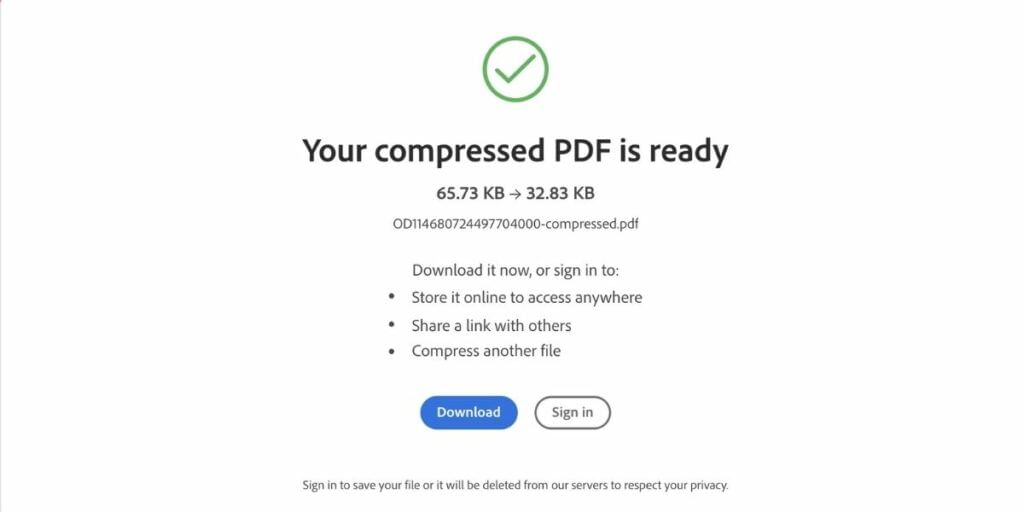
Also Read: 10 Best Free Online Video Editing Apps
Method 2: Using SmallPDF Website PDF conversion Tool
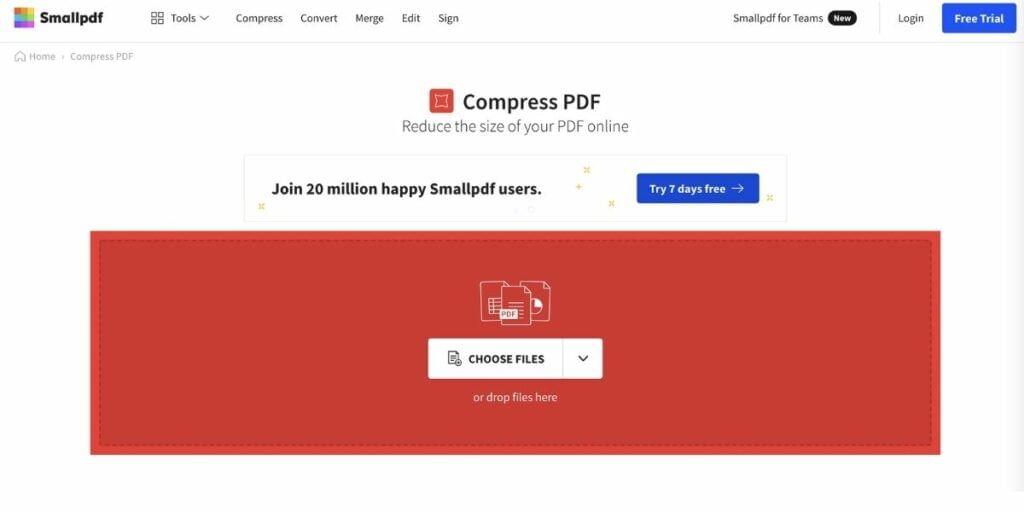
Smallpdf is a dedicated website that hosts a bunch of tools to edit PDF files, add signatures, reduce pdf size without losing quality, and many more. This is an all-in-one website for every tool related to pdf. Here is a guide to compress pdf files using the Smallpdf website:
1. Visit SmallPDF.com and click on choose files to select pdf file that you need to compress.
2. Now select the compression method, Basic compression or Strong compression. Although only a basic one is included with the free tier of subscription, you need to upgrade to a PRO subscription if you need to check the strong compression.
3. After selecting Basic compression, you will see a menu where you can edit your pdf file and many more pdf-related tools. You can click on the download button to download your compressed PDF file.
Smallpdf also has its google chrome plugin, and using which you can directly use these tools using the plugin. Not only does this offer easier access to the service but also, saves time on the go.
Method 3: Using 4DotsFree PDF Compressor
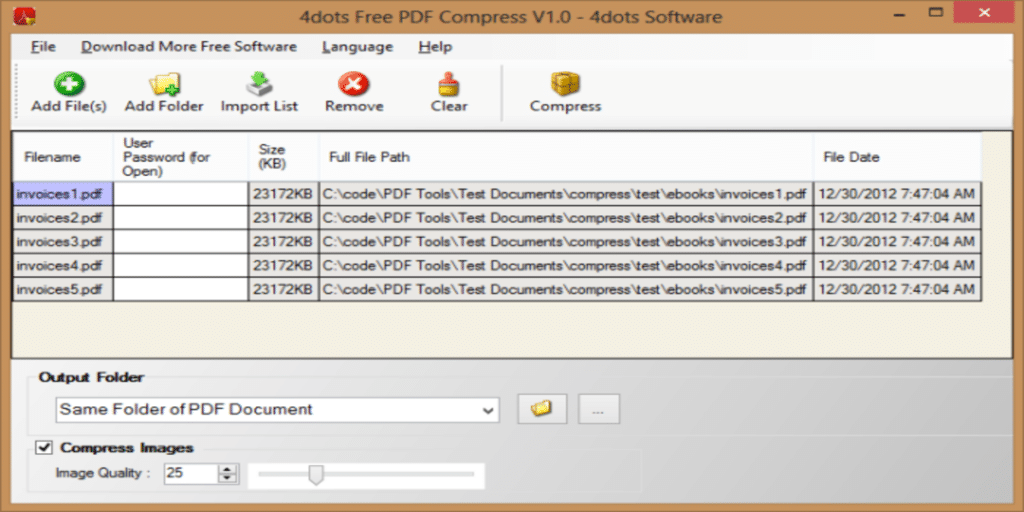
Yes, this is yet another very efficient free tool to reduce pdf size without losing quality. Here’s how you can use it easily:
Step 1: Head over to the official website of the tool and download the software/tool on your Windows laptop or PC.
Step 2: Click on ‘Add File’ and upload the PDF file you want to compress.
Step 3: Once done you can compress the pdf file as well as the quality of the images as well. Once set up, it will automatically resize to your desired file size at your desired quality settings. Super convenient, eh?
Method 4: Using Adobe Acrobat Pro Software (Offline)
Adobe Acrobat is the official pdf viewing/editing software for Windows as well as macOS. If you are using Adobe Acrobat to view pdf files on your system, there is a way you can export any pdf file and reduce pdf size without losing quality. Here is a simple guide to doing so:
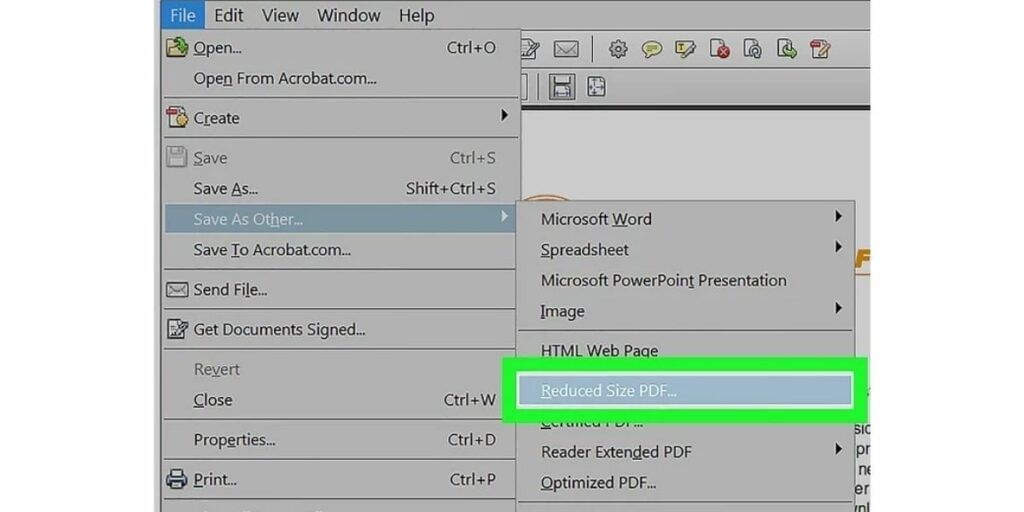
1. Open the pdf file in Adobe Acrobat.
2. Once the file is open, click on the “File” menu at the top menu bar and select “Save As Other“
3. Now select “Reduced File Size PDF” to download the pdf file in a compressed file format.
4. Select the destination and file name and click on “Save“.
This will save your pdf file in a reduced/compressed file format. Although this functionality is only available for the PRO version of the software, and in case you don’t have the PRO version, you can use Method 1, 2 or 3 mentioned above.
Method 5: Using “ilovepdf” Online Tool
This is yet another simple online tool that can be used to perform multiple functions for pdf files. Here you can reduce the size of a pdf file as well as convert jpeg to pdf, word file to pdf, and many more tools to repair and modify pdf files. Here is how to use this tool:
1. Head over to ilovepdf website
2. Click on “Select PDF files” button and upload the pdf file that you would like to compress. You can even directly select pdf files from Google Drive or Dropbox.
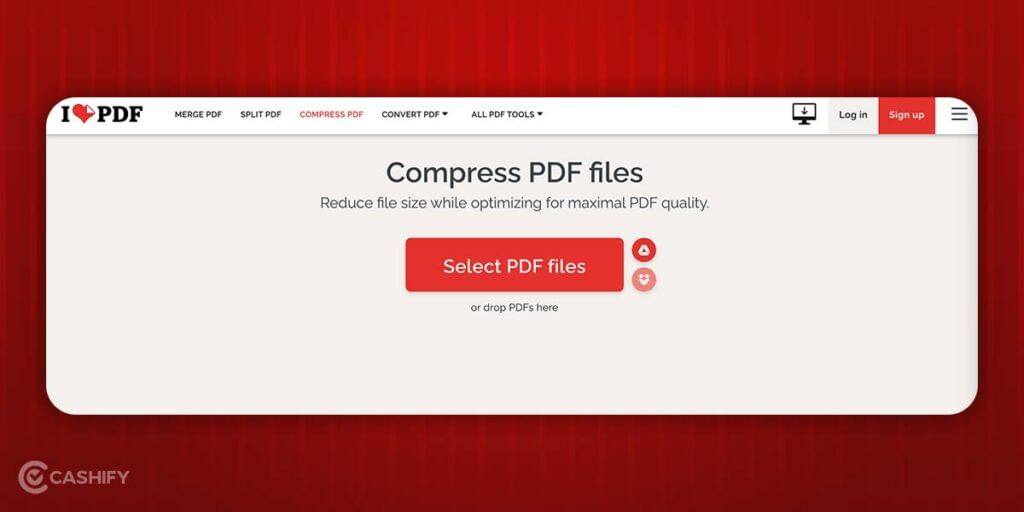
3. Once the pdf file is uploaded you will get three options on the right. These are Extreme, Recommended and Light compression. Select the desired type of compression and click on ‘Compress PDF‘ button at the bottom.
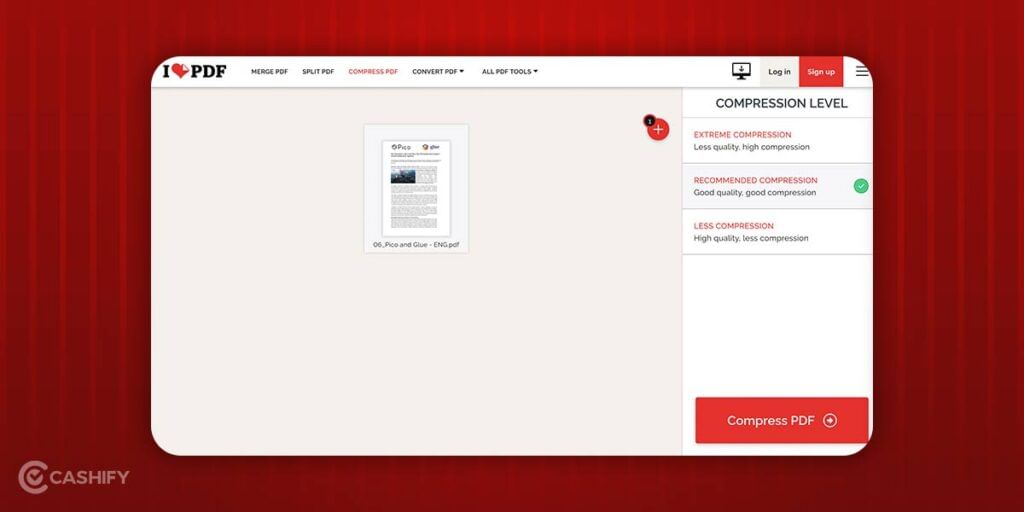
4. The compression process will take a few seconds to minutes depending on the size of the file. And once done your file will be automatically downloaded and ready to go.
With an understanding of these methods via this article, we certainly do hope that your PDF compression experience is hassle-free.
Also Read: Top 5 Best VPNs To Play PUBG Mobile In India
For the latest smartphone news, stay tuned to Cashify. We also allow you to compare mobile phones so you can find out the better phone before buying.