Android has been the operating system of choice for most smartphone users and it has come a long way since it was first launched. The latest version of Android comes with several additional features, bugs, and security enhancements to make the experience smooth. Android 10 has been available to the users to download on their smartphones for a very long time, although the software was initially made available only for Pixel devices, it soon made its way to several OnePlus, Samsung, Xiaomi, and other smartphones. If you own a smartphone that is compatible with Android 10 officially, here are a few ways that you can download the update and install it manually.
Method 1: Downloading the OTA Update
This is the easiest way of updating the software on an Android smartphone. This method comes in-built while using the smartphone and doesn’t require you to reinstall any apps or settings on your smartphone for a very seamless transition. To upgrade your smartphone to Android 10 you will first have to ensure that your smartphone supports Android 10 and an update has been released by the manufacturer, this can be checked easily online with a Google Search.
Also Read: How To Install Android Pie Update On Your Smartphone!
To update the Android 10 on your compatible Pixel, OnePlus or Samsung smartphone, head over to the settings menu on your smartphone and Select System. Here look for the System Update option and then click on “Check for Update” option. If your smartphone manufacturer has already released an update for your smartphone then it should be automatically downloaded, the smartphone will then prompt you to reboot the device to apply the update. Once your smartphone successfully reboots then you will be running Android 10 in no time.
If your smartphone manufacturer has already announced an update but you have not received an OTA update yet, then you can flash a factory image on OnePlus and Pixel devices. It is important to know that the method below will delete all the data on the internal SD card of the smartphone.
Method 2: Flashing your Smartphone with Android 10
Flashing the Android 10 software on your smartphone takes much longer and is not as straight forward as the previous method. If you don’t want to install the over-the-air update for some reason or have not received the OTA update yet, then you can use this method to sideload the factory image on your smartphone manually.
Step 2.1: Download the Required Files
You can generally find the required files for your smartphone online on the manufacturer’s website, several manufactures like Google, OnePlus and a few others post the official OTA files online and you can download the software using the website.
Download OTA Images for Pixel Devices
Download OTA Images for OnePlus Devices
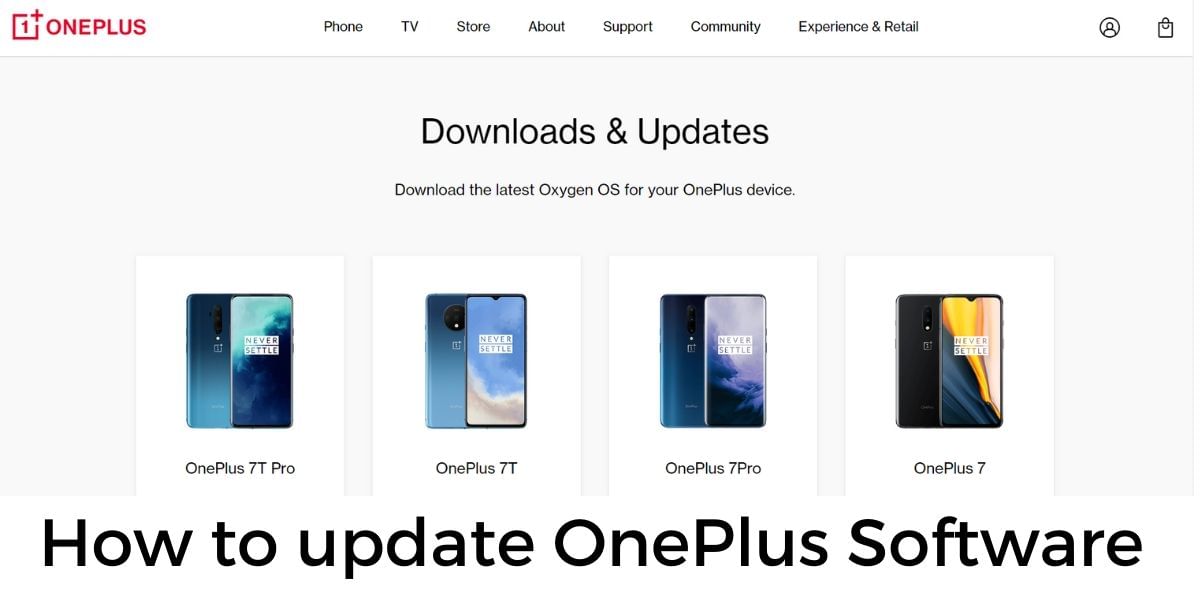
You will need a compatible Pixel, OnePlus, or another smartphone that you already have downloaded OTA images for. You can download the files from the above-given link and copy it to your smartphone to flash the device with the latest software.
Also Read: How To Update OnePlus Smartphone To Latest Software (Easiest Way)
Alternatively, if you have downloaded the factory images for your smartphone then follow the guide below to wipe the smartphone and install the latest Android on your smartphone.
You will need the Android SDK installed on your PC or Mac with ADB and Fastboot. You will need 7Zip or a similar too for handling the compressed files and for extracting them, the bootloader of the device will also need to be unlocked before you can proceed with the installation.
Also Read: How To Install Android SDK On Your Computer – Easiest Way!
Step 2.2: Unlocking the Bootloader
This is where the process gets a little more complicated, the first thing you have to do is to unlock your phone bootloader by using the step-by-step instructions listed below. The process is simple and does not require too much technical knowledge. Unlocking the bootloader will wipe the data on the device and it is better to take a backup before you begin the process.
- To begin the process, turn on the Developer Options by going to the About Phone and tapping on the Build Number seven times
- You will then have to enable USB Debugging and OEM unlock on your device in the Developer options section of the Settings app
- Now plug in your smartphone to the computer using a USB cable and open the command prompt window on the computer
- Reboot the smartphone into bootloader mode by typing “adb reboot bootloader”
- When the device is in the bootloader mode you can type ”fastboot flashing unlock”
- You will now see a confirmation on the screen, use the volume key to highlight yes and then press the power button to select it and start the bootloader unlock process
- After the device is unlocked, your device will reboot into the bootloader mode again, you can type “fastboot reboot” to finish the process and boot the device.
Step 2.3: Flashing Android 10
After the device bootloader is unlocked, flashing can be simple, follow the instructions below to install Android 10 on your smartphone by flashing it.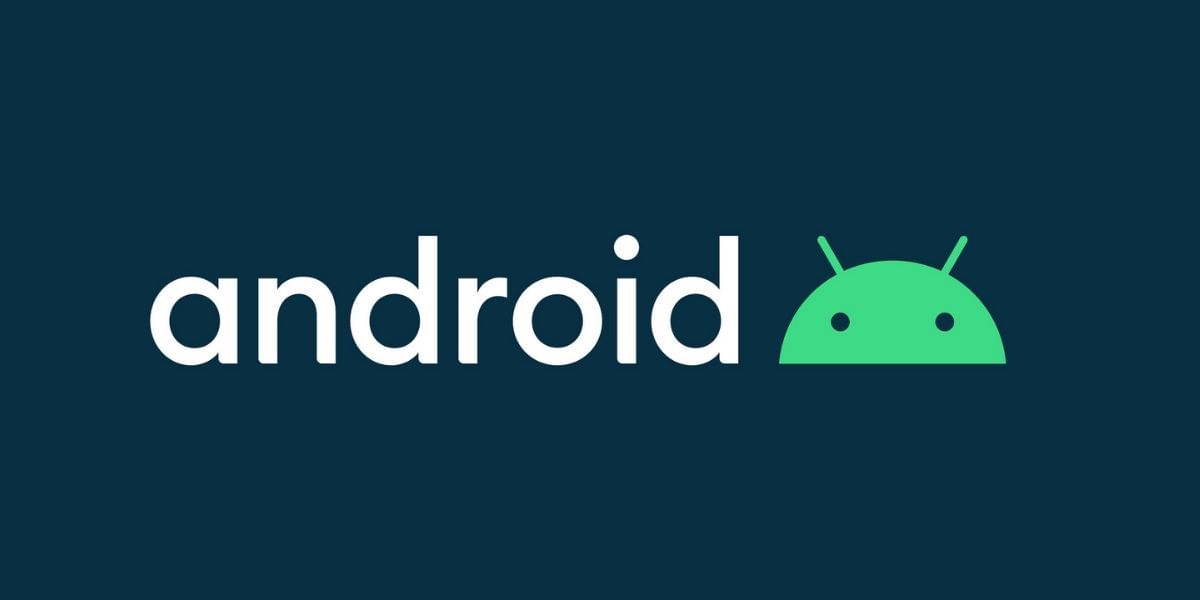
- Open the bootloader on the smartphone to test and ensure that the device and PC are connected type “fastboot devices”, this should display the serial number of the connected device
- Download the factory image for your smartphone and use 7zip software to extract the files, you will have to extract the compressed file twice to get access to the required files.
- Copy all the files and paste them in the platform-tools folder of the Android SDK on your computer
- You should now find two flash-all files if you are a Windows user click on the one that has a gear logo reading Windows Batch File to the right. Linus users can use flash-all.sh for the same purpose.
- A window should now pop-up to show the installation, make sure your device has enough power before you go ahead with this step and keep the device plugged in
- After the installation is finished, the device should automatically reboot and then you can safely disconnect your smartphone from the computer.






































