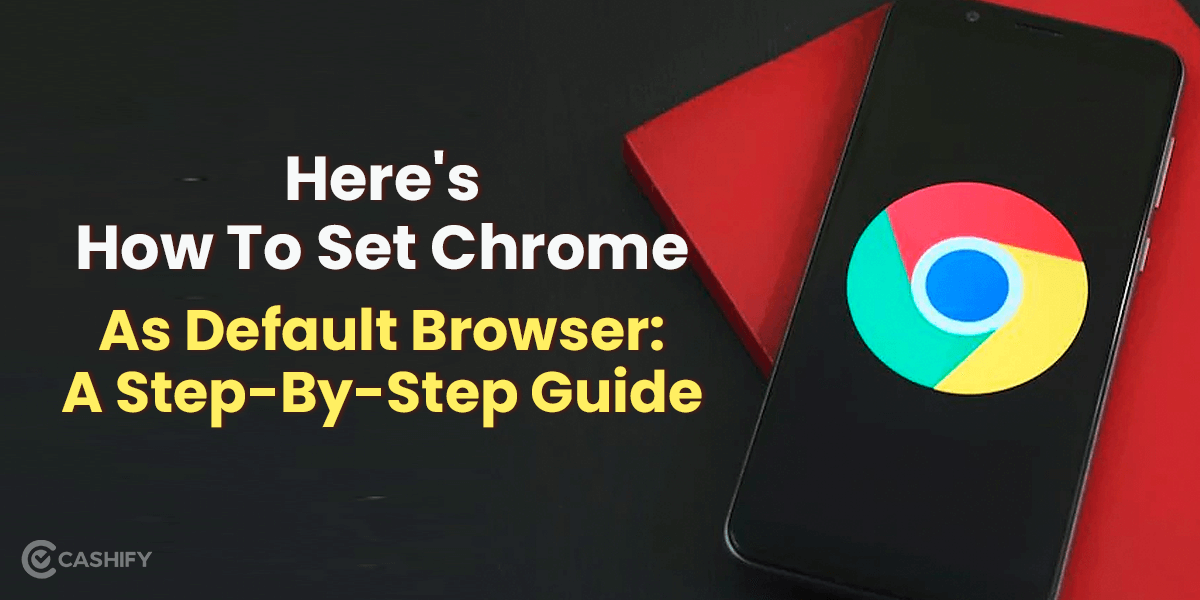How to hide photos in Apple? Your iPhone is your personal space, your personal place to store important information, apps, texts, photos and videos. And sometimes, when showing a funny meme or pictures from last night’s party, you are needed to hand over your iPhone to your friends and family. But the real nightmare starts when they start scrolling the pictures. And there could be some pictures or videos that you don’t want them to see. So, what is to be done in that case?
Well, here’s the good news- you can hide these pictures and videos easily. Thinking about how to hide photos in Apple? Read this article till the end to find out.
Also Read: 6 Best Antivirus Software For Mac That Are Easy To Download
Hiding a photo on your iPhone will be easy for you now. Check out this amazing reel where you’ll find the methods to hide photos in Apple iPhone.
How to hide photos in Apple iPhone?
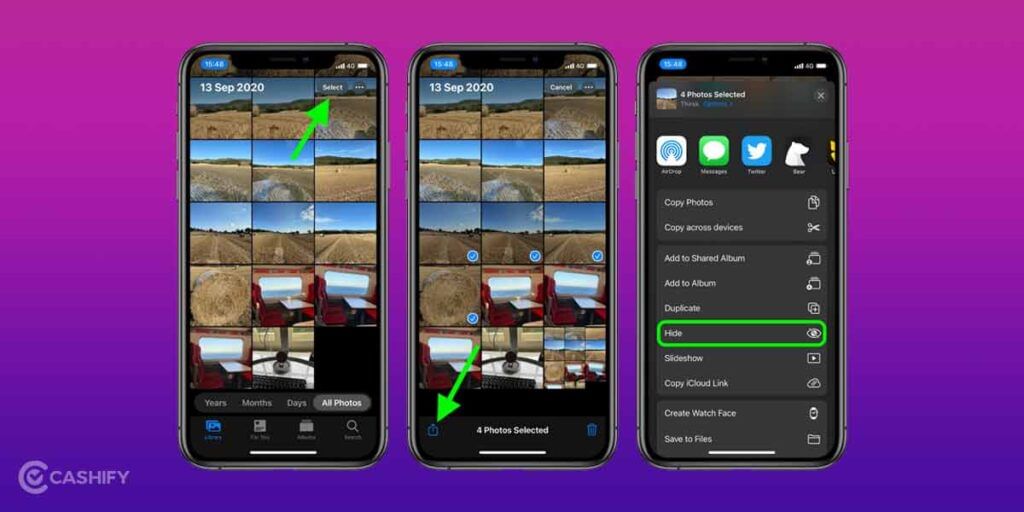
You don’t need any third-party app to hide photos on iPhone. Instead, you can do it easily via your Photos app. Here’s how to do it:
- Launch the Photos app on your iPhone.
- Now, select the image to be hidden. You can even select multiple images.
- Next, tap on the Share icon.
- In the taskbar that opens, scroll to the right to find the “Hide”. Then tap on it.
- Now, again tap on “Hide Photos” to confirm.
The photos no longer would appear in the main album. They are now stored in the “Hidden” section of the Other albums.
Also Read: Ideal Wallpaper Size For iPhone- iPhone 11/12/13 included
How to hide photos in Apple iPhone using the Notes option?
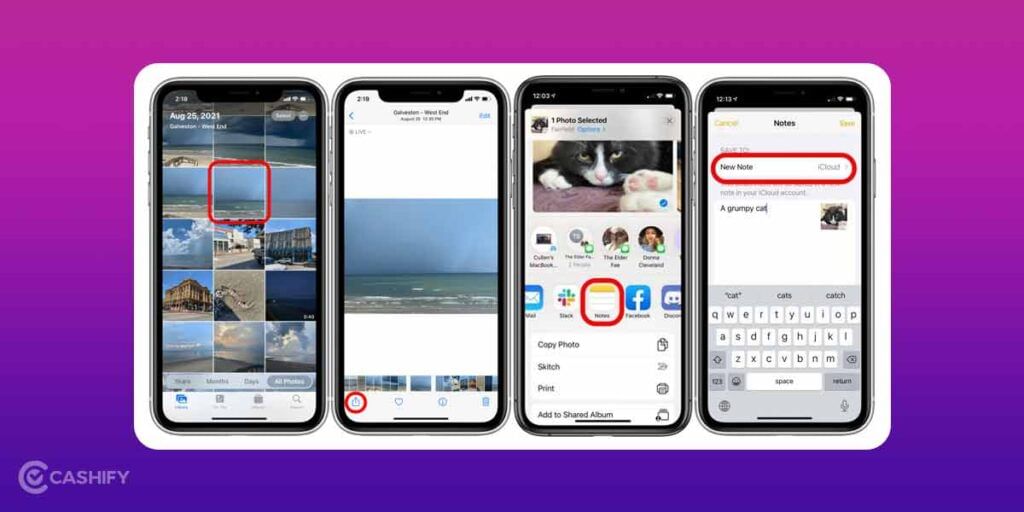
You can also hide a photo on your iPhone using the notes option. Here’s how to do it:
- Open the photos app. Now select the image to be hidden.
- Tap on the Share icon.
- Now, from the middle taskbar, tap on “Add to notes” and then hit the “save” button.
- Next, open the Notes app and then open the note with the image.
- In the top right corner, you will find a share option. Click on it.
- From the bottom taskbar, scroll to the right to find “Lock note”.
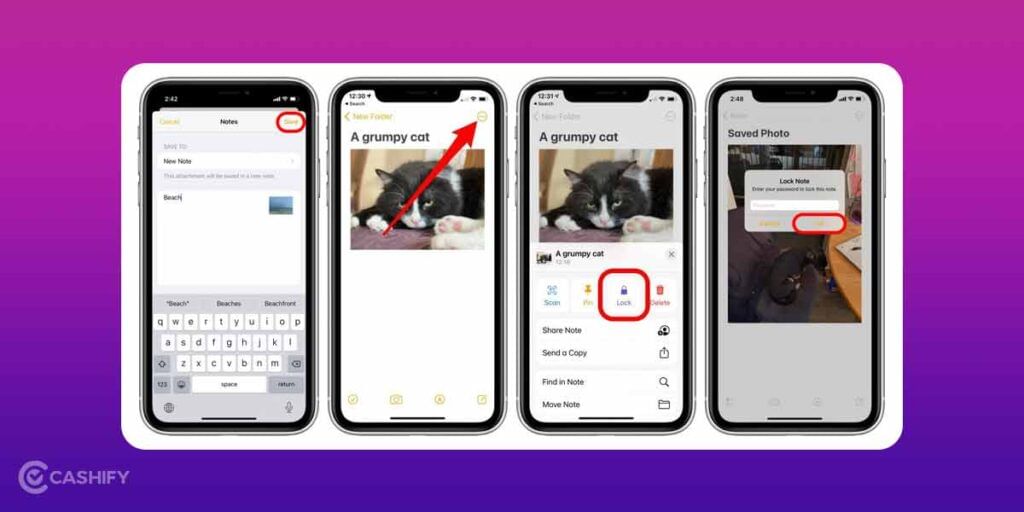
7. Confirm it, and lastly, delete the photo from the photos app.
How to hide photos on Apple iPhone using Google photos?
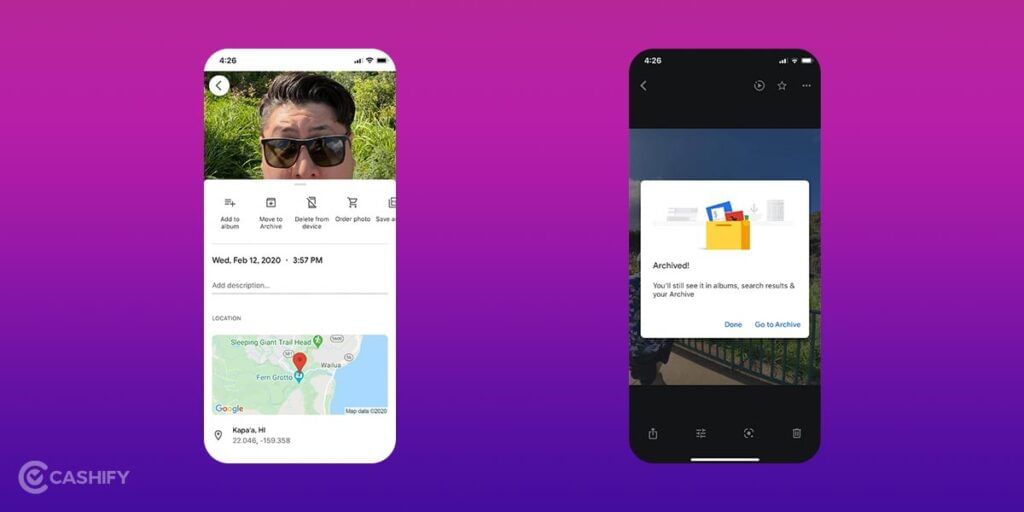
- Open the Google app and then tap on the Photos tab.
- Next, tap on the picture you want to hide.
- Tap on the three dots in the upper-right corner.
- In the menu that appears, click on Archive.
- The selected photo will be hidden from the main screen.
How to hide a photo on Apple Mac?
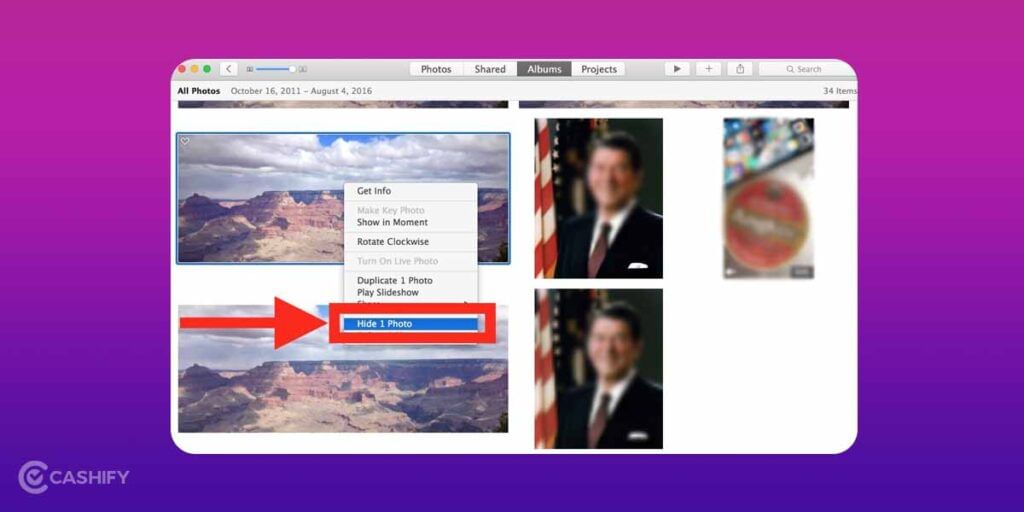
- Open the photos app and select the photo/photos you want to hide.
- Right-click on it and select Hide.
- Confirm that you want to hide the photo.
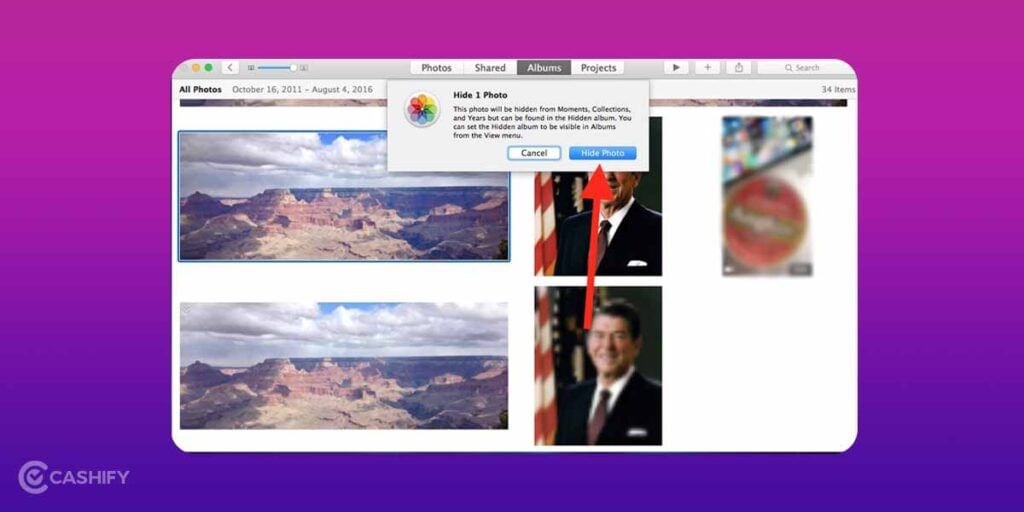
4. Finally, your photo will be hidden from the main photo album.
Note: You can also use third-party apps to hide photos and videos on your iPhone. The most popular photo hiding apps are Secret Photo Vault and Private Photo Vault.
Download Secret Photo Vault – Keepsafe
Download Private Photo Vault – Pic Safe
How to find hidden pics on iPhone?
Now that you have hidden some of your photos, how do you access them?
- In the Photos app, head to the Albums section.
- Now scroll down a bit to find Utilities>Hidden.
- Tap on it to open.
- Now tap on the photos you want to unhide.
- Click on the Share option. Now swipe to find Unhide option.
- Tap on it, and you are done.
How to find hidden pics on Mac?
- Head to Photos>View>Show hidden photo album.
- Click on the hidden album to open it and unhide the picture from there.
- To do this, follow the same steps as done in case of how to find hidden pics on iPhone.
Also Read: iPhone Other Storage: 5 Simple Ways To Clear iPhone Other Storage
Cashify helps you Sell phone online and Recycle old phone from your doorsteps.