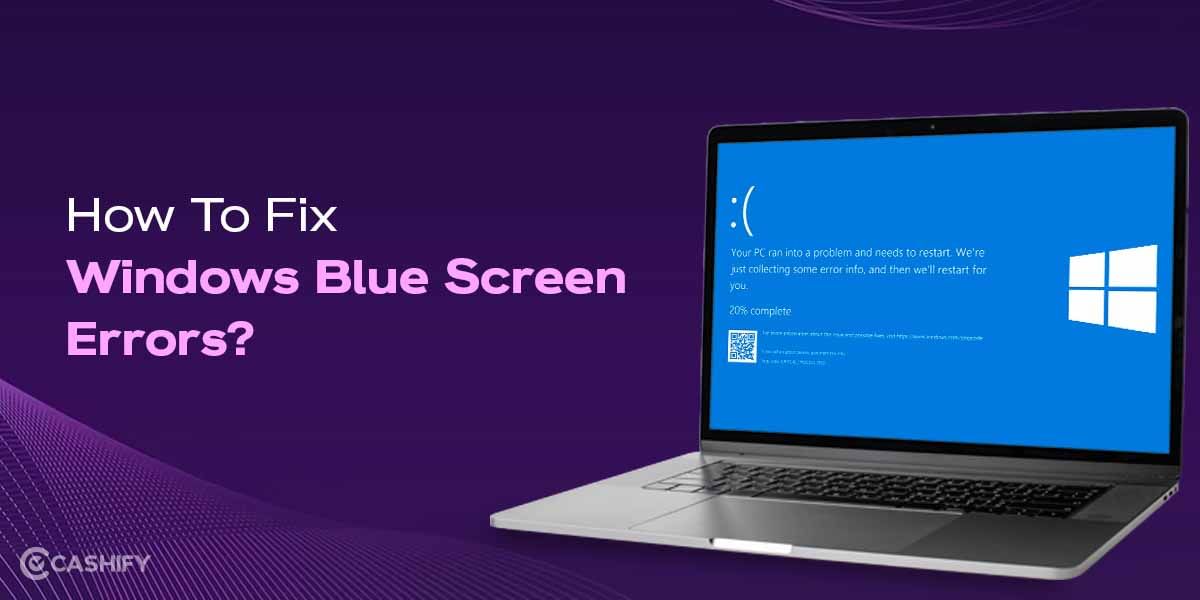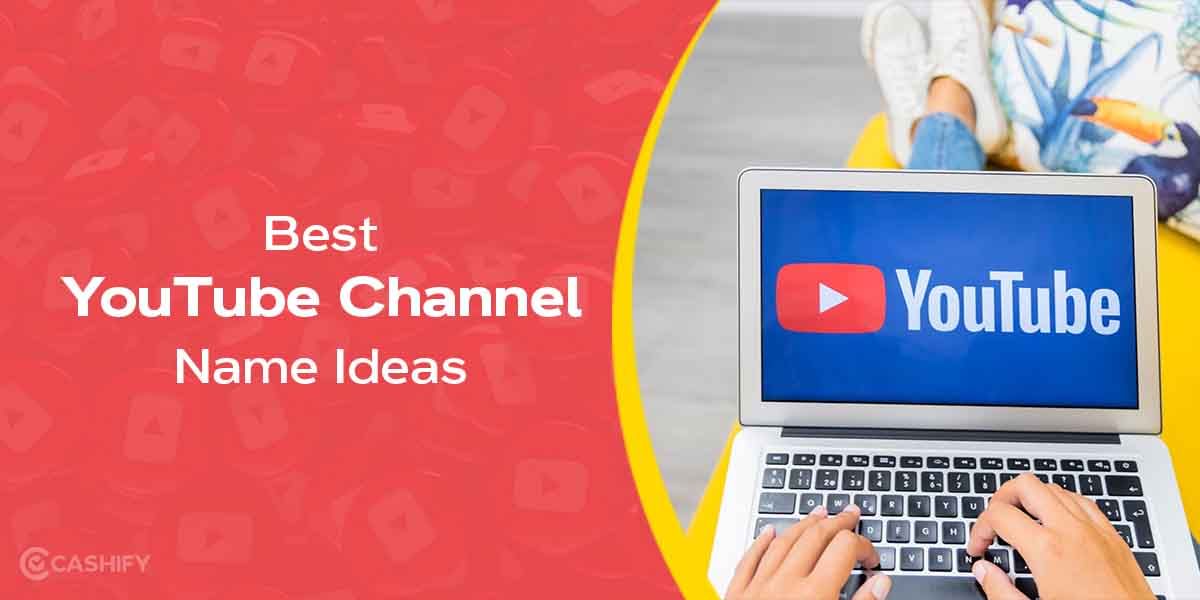Do you want to enable push notification on iOS but don’t know how to do it? Do not worry! We are here to teach you how to do it for apps such as Messages, Mail, and other social media apps.
Enabling push notifications is quite easy, and the best part is that you can even customise how these notifications will appear on the screen. However, before diving deep into how to turn on push notifications on iOS devices, let us first understand what push notification is.
Also read: How To Buy Mobile From Cashify A Step By Step Guide
What is a Push Notification?
Push notifications notify a user about new messages or events even when the user is not actively using a particular app. If you want your iOS device to receive a push notification, then you need to explicitly give permission. We’re here to tell you how to give the push notification permission to your iPhone!
Steps to Enable Push Notifications on iOS
Follow the below-mentioned steps to enable push notifications for apps.
Step – 1 First, open your iPhone’s Settings app from the Home Screen. You will find the gear icon on the Home Screen. Click on that.
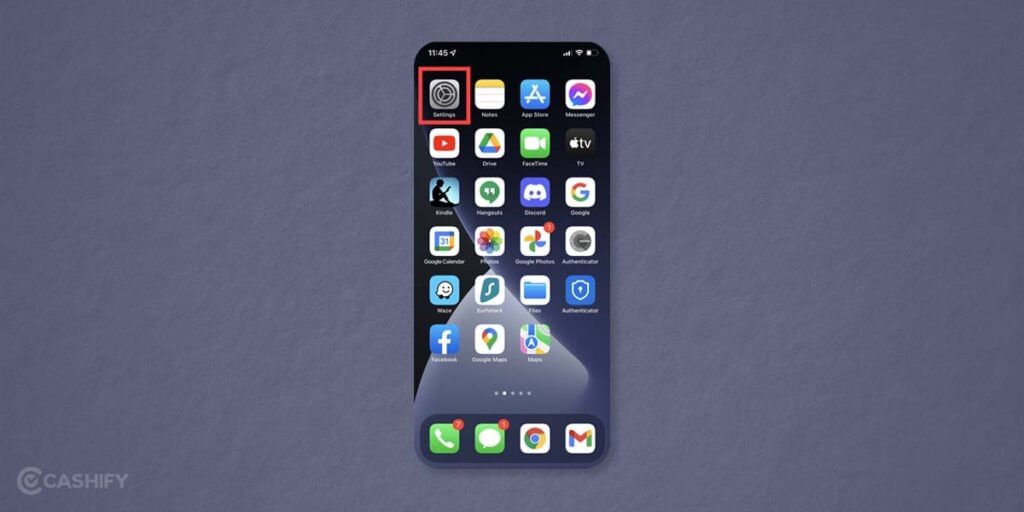
Step – 2 Now, find the Mail app and click on it.
Also read: How To Take A Screenshot On Macbook?
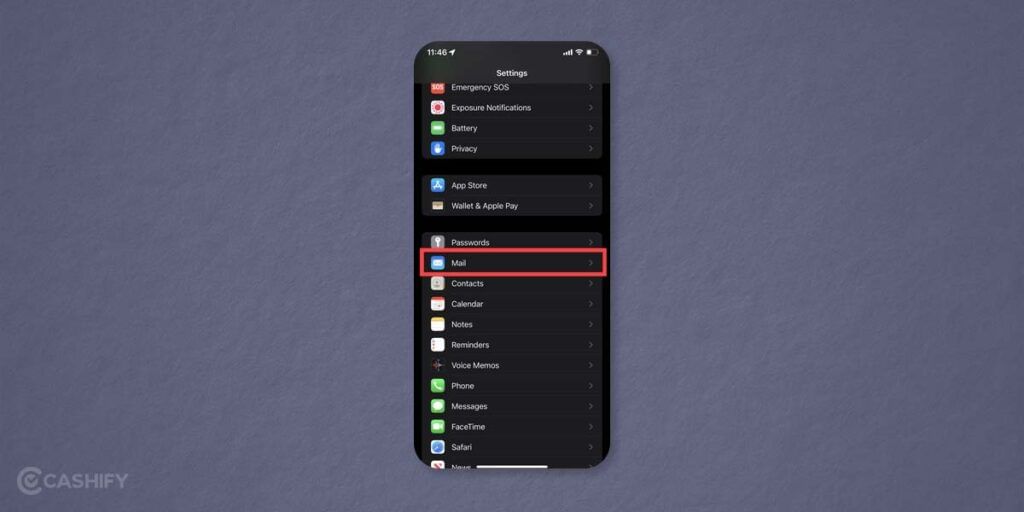
Step – 3 Click on Accounts
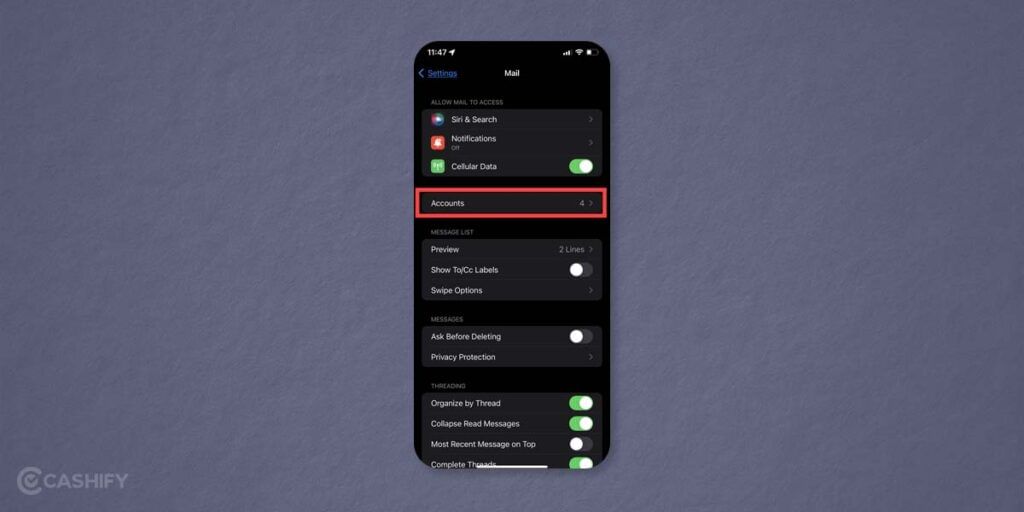
Step – 4 Now, you will see the list of accounts. Under it, you will need to click on Fetch New Data.
Also read: Mkv File- What Is It And How To Edit It?
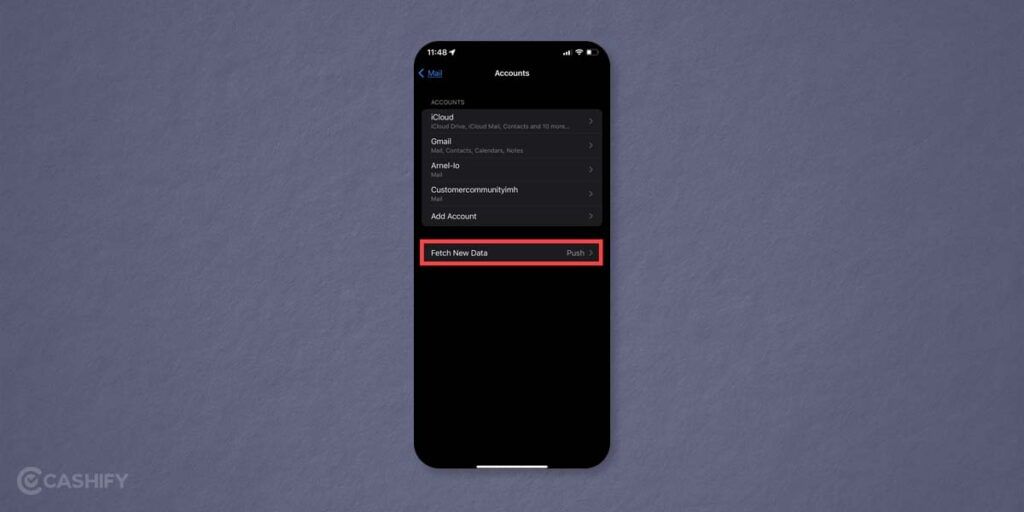
Step – 5 Search for the toggle next to Push. Enable it. Whenever this toggle button is enabled, it will display green. Therefore, if the toggle button is not green, click on it to enable it.
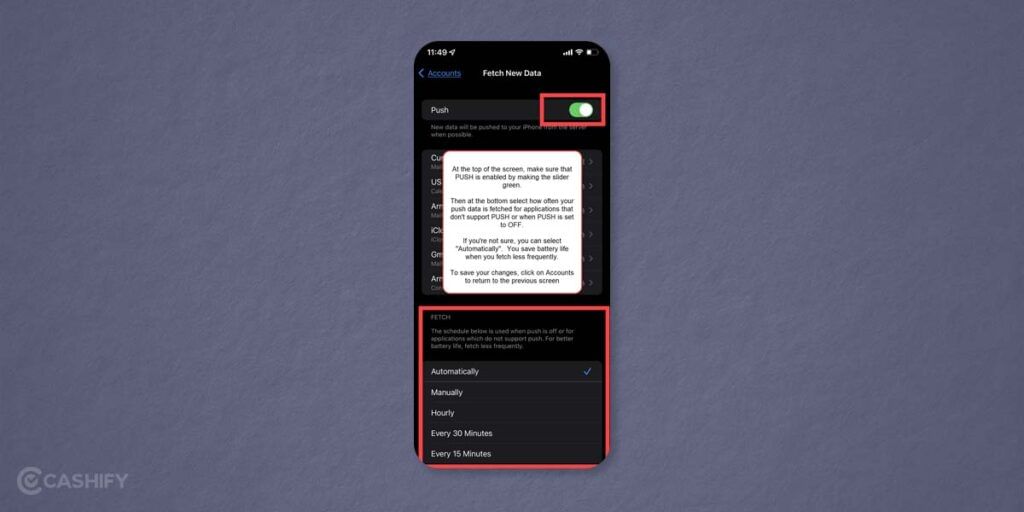
Once you have enabled the push notification, ensure that you have selected the appropriate FETCH settings.
According to the note that you see in this image, Apple suggests that you should use FETCH scheduled only when PUSH is off or for apps that do not support PUSH. In this way, you can improve the battery life of your device by fetching it less frequently.
Also read: 7 Little-Known iPhone Features That Are Too Cool To Be Missed
Step – 6 – Remember that there is no SAVE button. Therefore, if you want to save your changes, you can exit the screen by clicking on Accounts in the top left corner.
Once you have enabled push notifications on your iOS device, it is advisable that you close and restart the particular app. It will help you ensure that the setting is updated immediately.
Let us learn the two different ways to close an app in the next section.
Also read: How To Use Android Phone As Laptop Speaker?
Close an App on an iOS device Using the Home Button
Here are a few steps to follow.
- First, double-tap the Home Button of the iOS device.
- After that, swipe through the open apps and search for the Mail app that you have previously opened.
- To close it, swipe up.
Also read: How To Use Android TV? A Guide For Dummies!
Close an App on iOS Device Without Home Button
Follow the below steps to close an app on an iOS device without using Home Button.
- First, swipe up and hold your finger.
- Once you reach the middle, you will be able to see open apps.
- Here you need to hold until you see all the open apps lined up.
- You can swipe through the open apps and search for the Mail app.
- Swipe and drag the Mail app up to close it.
Also read: How To Screen Record On iPhone- 2 Simple Ways To Record Screen
Final Thoughts
Congrats! Now, you know how to enable push notification on iOS devices.
In a nutshell, follow the above-mentioned steps to ensure that you receive all push notifications on iOS. If you still have any queries, feel free to ask us in the comment section below.
Also read: Can You Take Scrolling Screenshot on iPhone? A Complete Guide
Do you want to get great return values for your old smartphone? Cashify lets you sell your old smartphone or recycle your old smartphone without any hassle. So, connect with them.