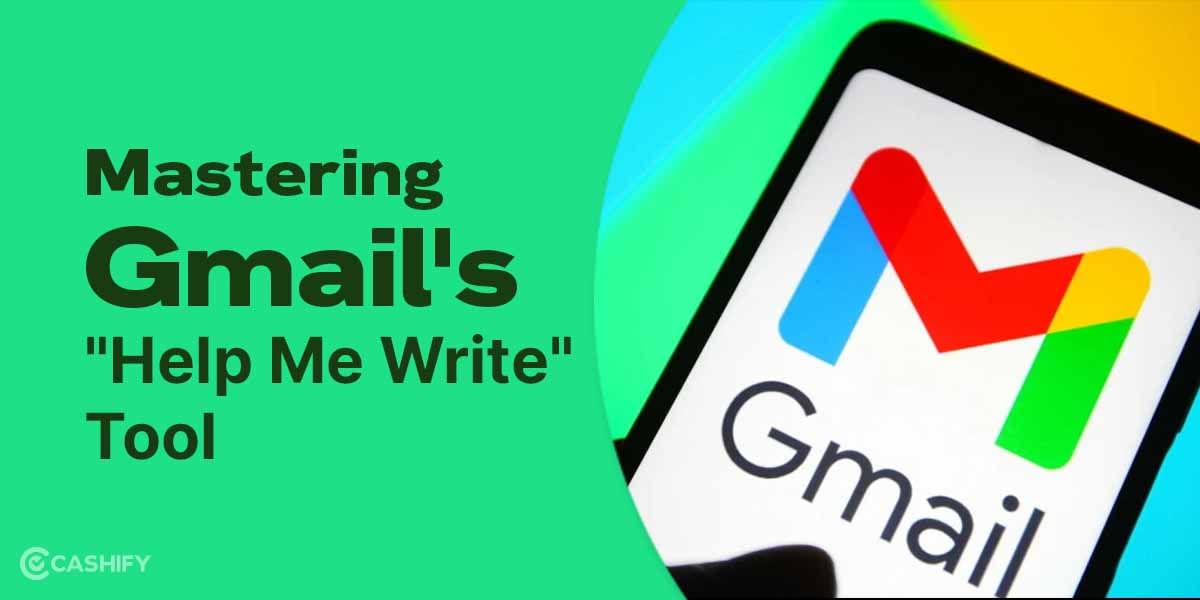Apple recently unveiled the latest version of its mobile operating system, iOS 17. The public Beta for iOS 17 is available now and the official release is all set for September 2023 with the new iPhone 15 series.
With this new version of the iOS, which is set to debut alongside this year’s iPhone refresh comes feature changes for FaceTime, Messages and multiple new changes and improvements. The Phone app has been given a refresh and there is also a new Live VoiceMail feature.
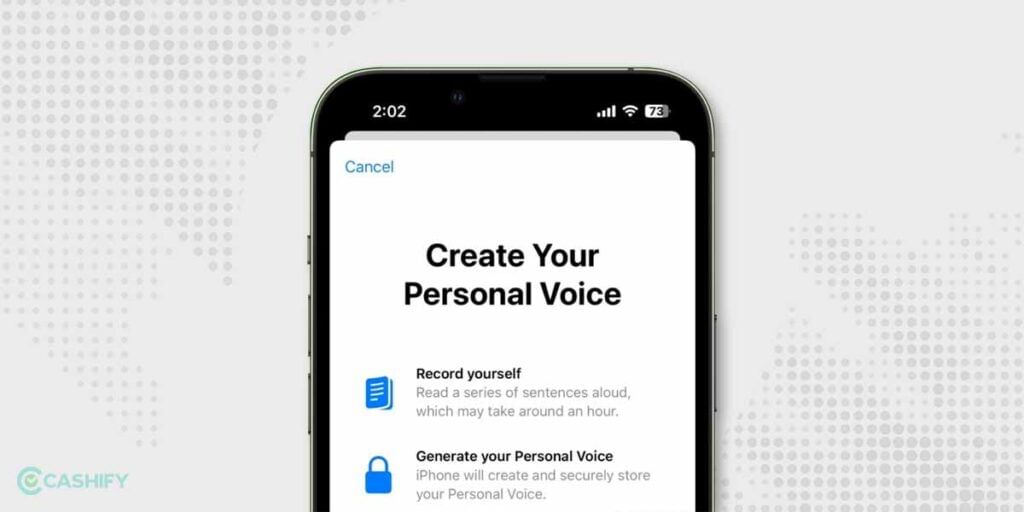
With that being said, one of the highlights of the annual upgrade comes in the form of Personal Voice, which lets users create a unique Personal Voice.
This, when used alongside the Live Speech feature will allow users to communicate easily with others. What sets it apart is that it takes a couple of minutes for the iPhone to create a digital variant of your voice, which is then stored and encrypted locally. Do note that this isn’t necessarily a Siri replacement, rather it makes communication easier for those who struggle to speak.
Also Read: How To Play GTA 5 On iOS?
How Can You Enable Personal Voice on iOS 17?
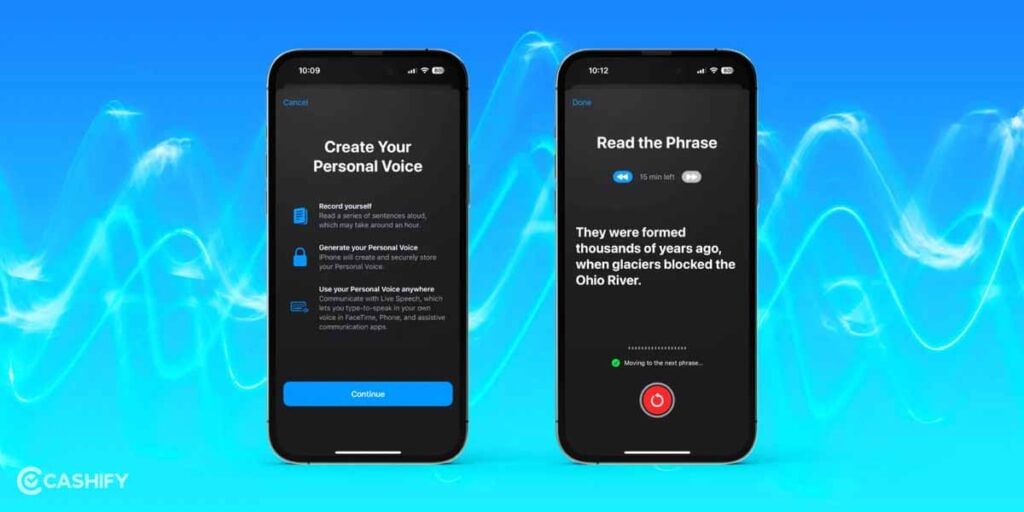
In order to enable Personal Voice on iOS, the first thing you need to do is have your iPhone running on iOS 17. This might necessitate an upgrade to the beta version considering the proper release is a few months away. That being said, if you are running iOS 17 on your iPhone, you can follow these steps to enable Personal Voice on iOS.
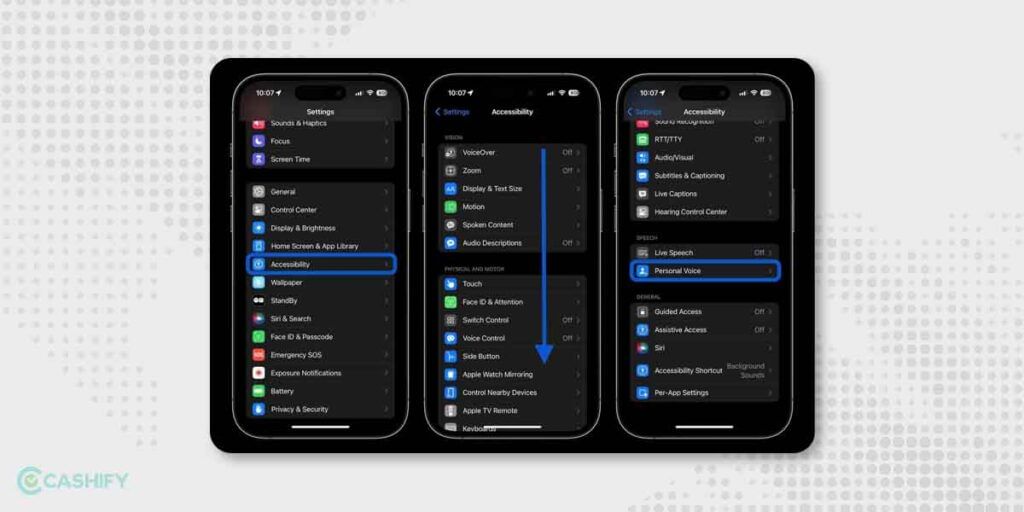
1. Go to the ‘Settings‘ app on your iOS device running the latest iOS 17 version.
2. Go to the ‘Accessibility‘ page on your handset.
3. You will see the ‘Personal Voice‘ option, click on it.
4. You will see the ‘Create a Personal Voice‘ option.
5. Now, you can create your personal voice by recording a specific number of phrases on your iPhone.
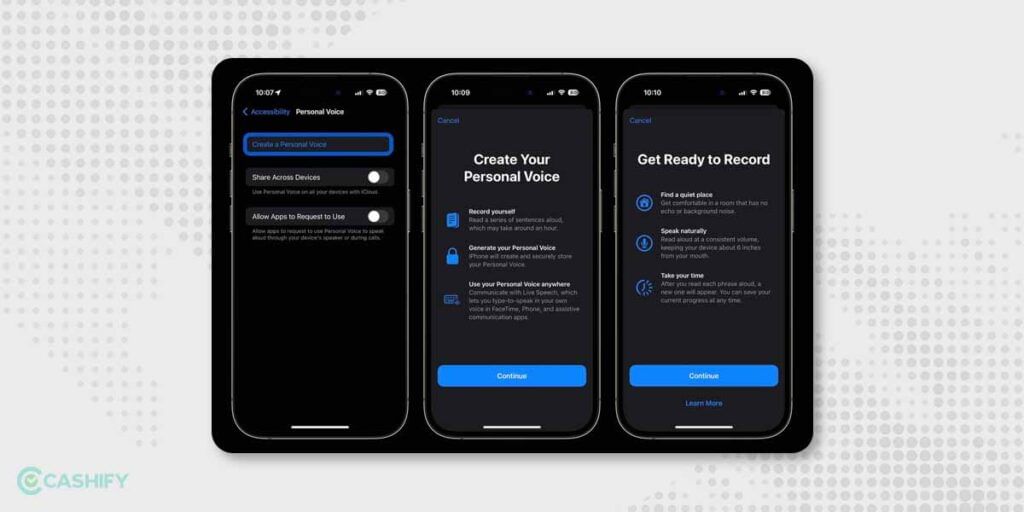
6. Make sure your phone is charging and try to sit in a quiet environment.
To start the process you will be given certain phrases that you need to read out and this is a part of voice training. Once you have recorded all the phrases then your voice can be accessed.
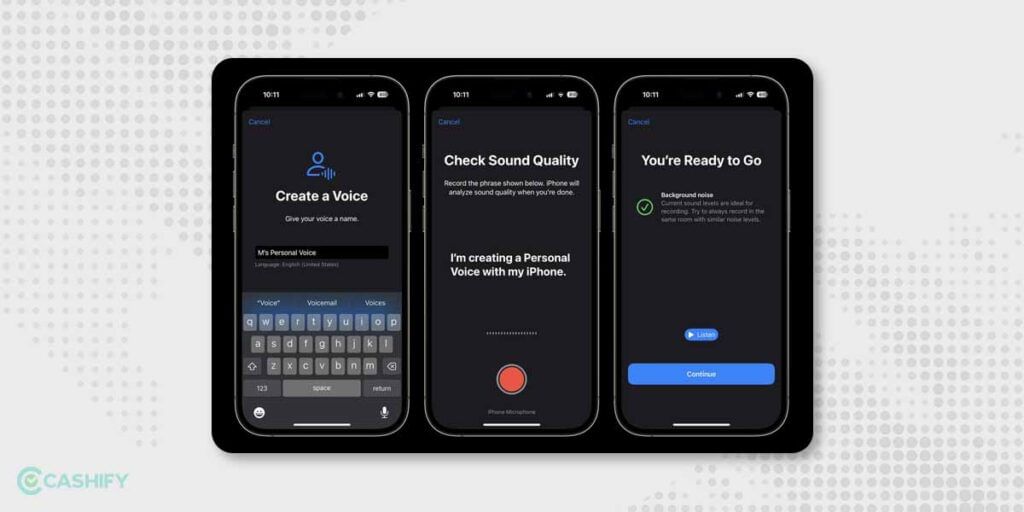
Do note that Apple mentions that it might take approximately 15 minutes to create your voice, but it might vary. Some report multiple days, whilst for some it is processed overnight. To check the status, you can go to the Personal Voice option on the Accessibility page.
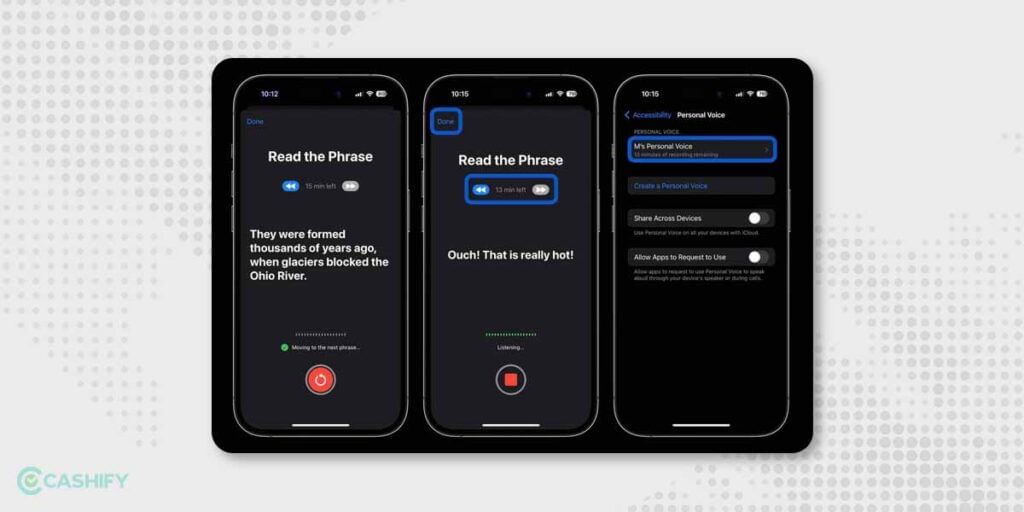
After creating your Personal Voice you can enable the option ‘Share Across Devices’ to share your voice across other Apple and third-party apps.
Also Read: iOS 17 Features: All That You Need To Know
How to Use Personal Voice on iOS 17?
Once the time has passed and your Personal Voice has been created, you might be curious as to how you can use the feature and avail its benefits. Follow the steps below.
1. Check the status of your Personal Voice and once it is done processing, go further.
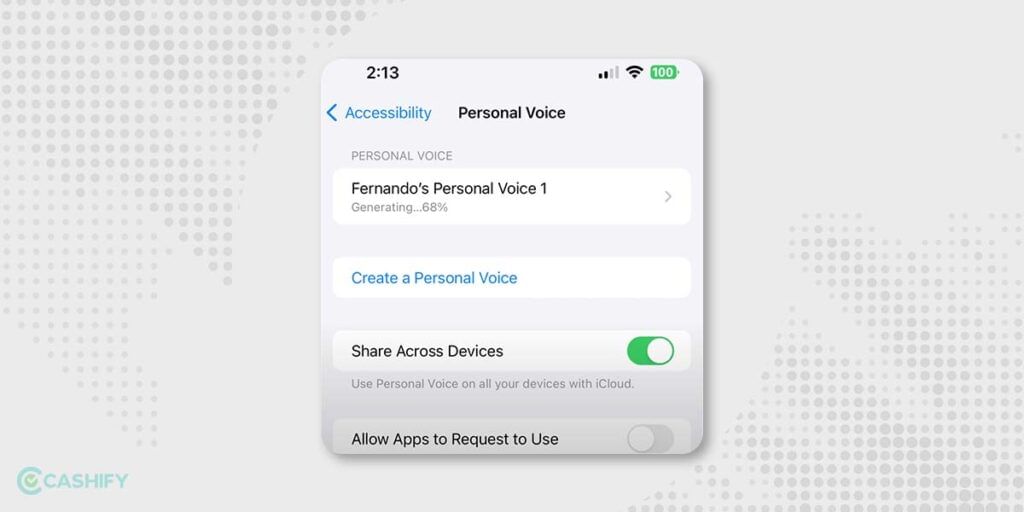
2. Go to the Accessibility page on your smartphone.
3. Choose ‘Accessibility’ > ‘Live Speech’ on your iPhone.
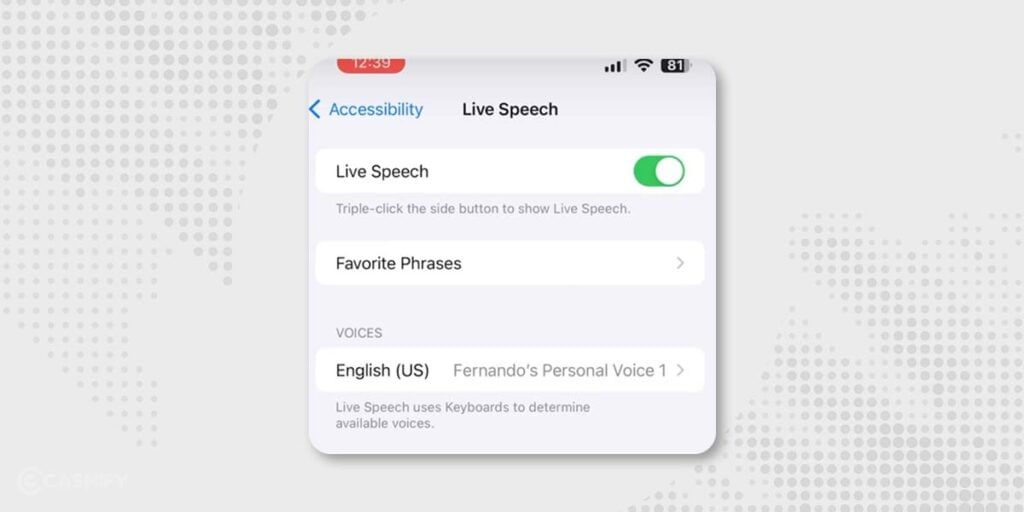
4. Switch on Live Speech if it is not on.
5. Click on the Voices option and then choose your created Personal voice.
In case your Personal Voice does not show up, maybe try restarting the smartphone or wait for the device to process your voice. Some report it to be accurate but, not as real as your own voice, so, you do not need to worry about it sounding too much like you.
To use Live Speech, you need to triple-press the lock button and the menu will pop up. And you can select Live Speech from this and you will be shown all your saved phrases.
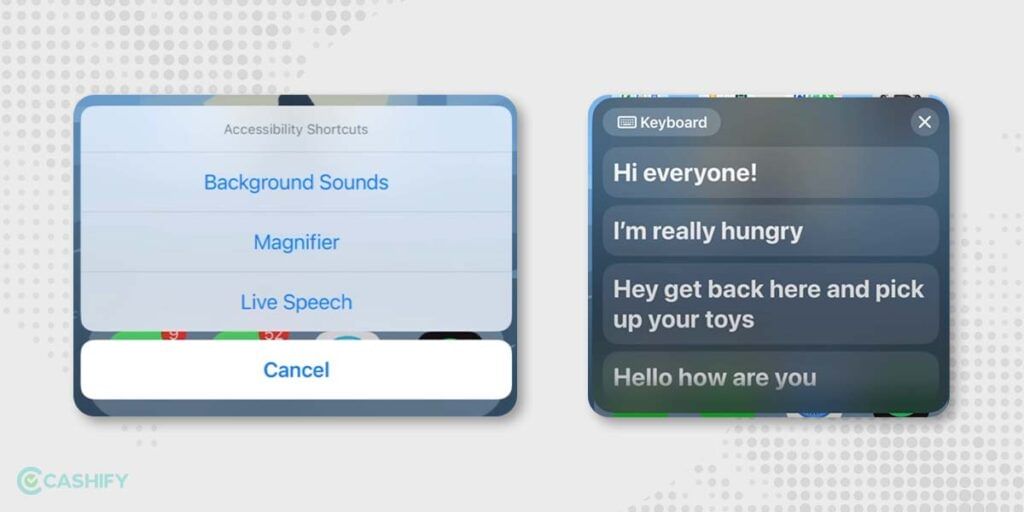
More iOS 17 Features
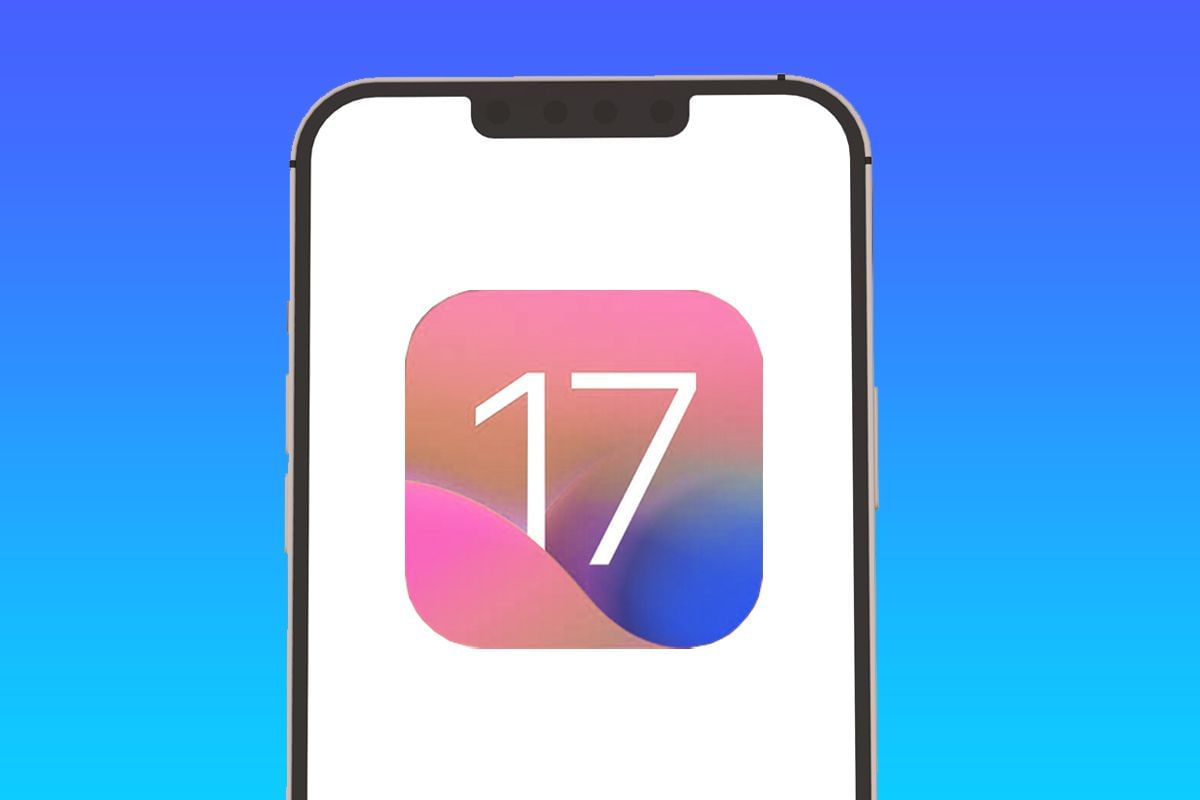
iOS 17 also comes with a new feature: NameDrop which lets you bring your smartphone closer to another iPhone and AirDrop your contact information. This will also be coming to Apple Watch. While AirDrop will also facilitate sharing of larger files, but that is coming later this year.
FaceTime is also receiving some small, yet important upgrade. Now, if you do not pick up a facetime call, the person on the other end can leave a recording for you. Also, FaceTime will now allow reactions in new ways.
For messages, the Messages app is also being overhauled, with a new, clean UI for accessing apps, cameras and others, hidden behind a + button. Once you click on it, you can access Apple Cash, audio notes, camera, photos and other features. Emoji characters will now be changed to stickers as well. A new ML model will improve autocorrect across iOS and its supported apps, making those texts easier to type when you are in a rush.
The public Beta for iOS 17 is available now and you can install it from HERE.
Also Read: Android Features On iPhone: Features We Need On iOS!