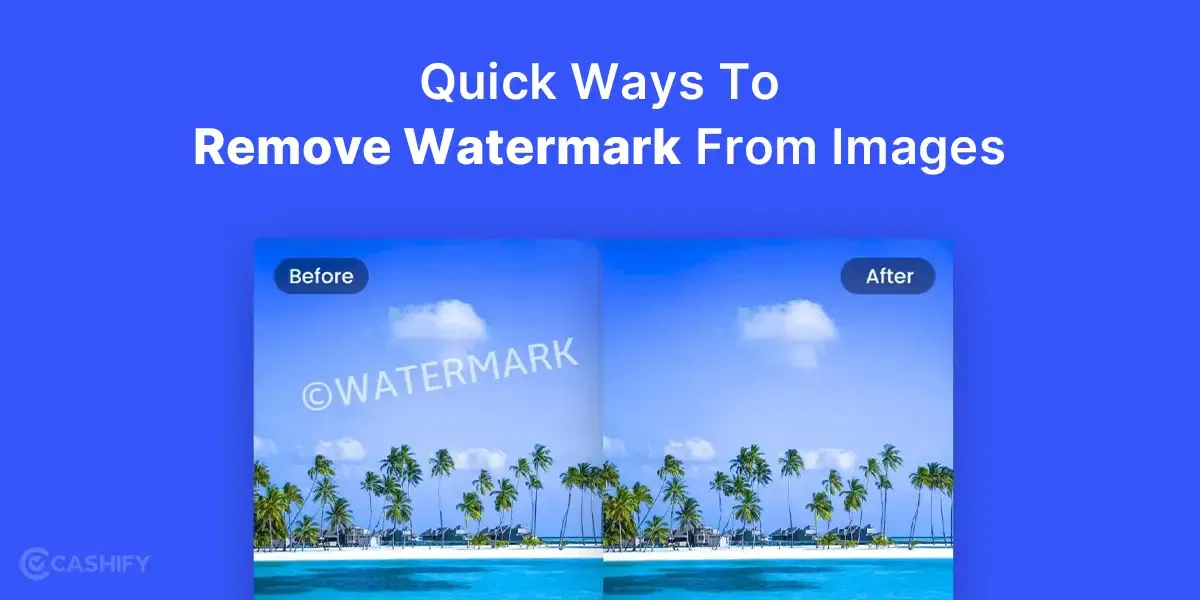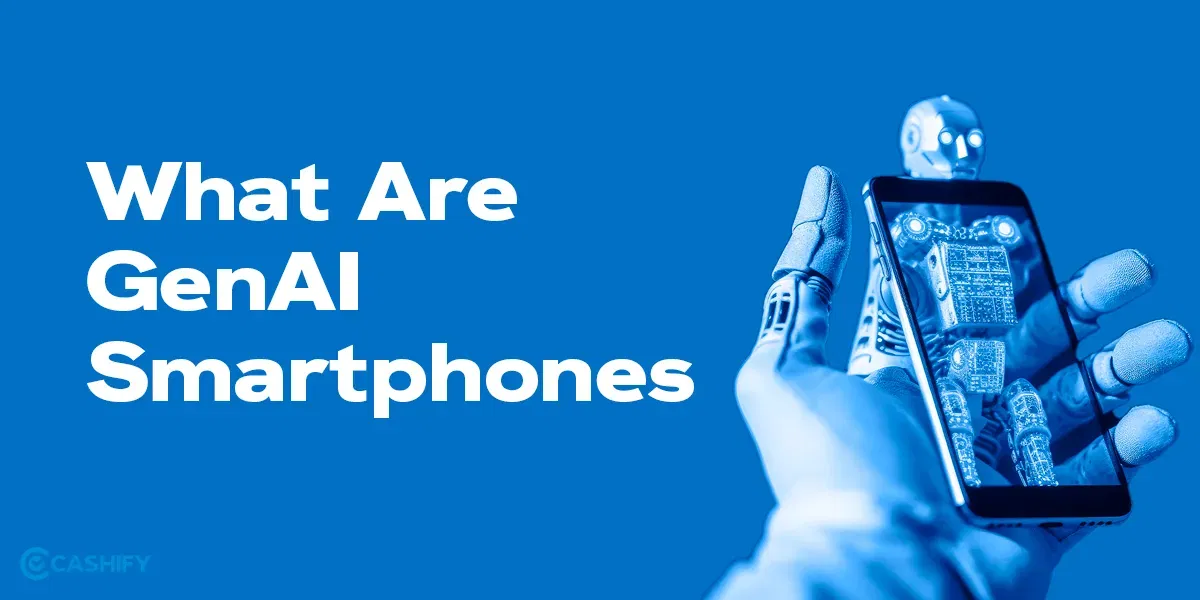Have you ever seen any interesting picture online? Or perhaps a product caught your interest, or any celebrity that you saw but couldn’t guess the name? Fear not, features such as Reverse Image Search can help you unveil in-depth information about any image that you find on Google search and other search engines.
What is Reverse Image Search?
Imagine a search engine not for text, but for pictures. That’s the essence of reverse image search. Instead of typing keywords, you upload an image, and Google searches the web looking for information related to that image. Think of it like asking, “Hey Google, what is this thing?” with a picture instead of words. And google in a few seconds shows the source and all related information to that image.
Applications of Reverse Image Search:
- Identify objects: If you are unsure what that particular plant in your garden is? Or don’t know the name of a dish you found online in your favourite YouTuber’s video? In the case of a plant: Snap a picture, reverse search it, and discover its name and care tips.
- Track down sources: Found a mind-blowing travel picture on the internet but its origin remains a mystery? Reverse search can lead you to the photographer’s website, the original artwork, or even the exact location on where the image was captured.
- Shop smarter: Spotted a decent-looking outfit online but can’t the online store to shop it? Reverse search can help you identify the brand, find retailers or websites and compare prices.
- Combat misinformation: Encountered a suspicious potential fake image used to spread false claims? Reverse search can reveal its origin and past uses, helping you debunk the misinformation.
- Fuel your creativity: Need inspiration for your next painting, design project, or even travel destination? Reverse search can open doors to a world of visual ideas and hidden gems.
Also Read: How To Turn On or Off Google SafeSearch
How to do Reverse Image Search with Google:
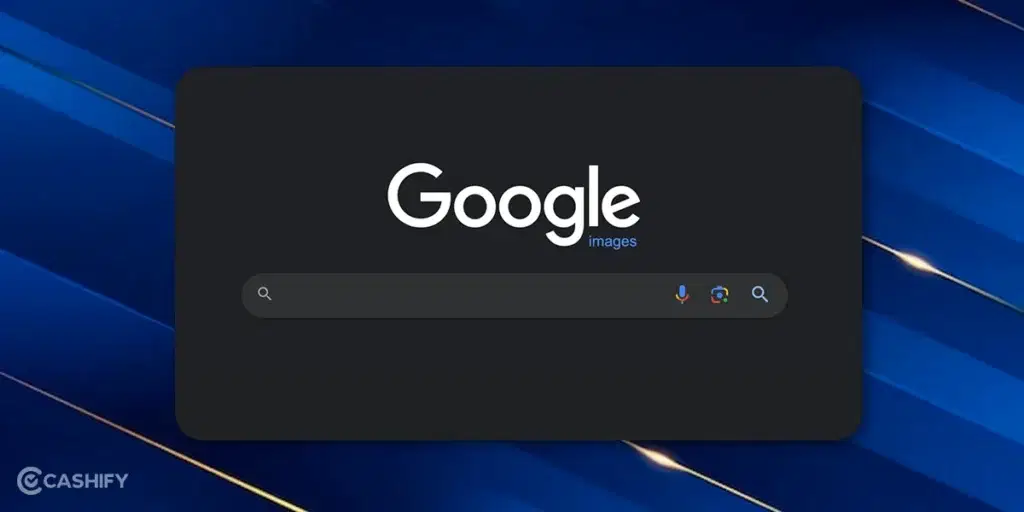
Navigate to Google Images and click on the camera icon to initiate a reverse image search. You’ll be presented with two alternatives:
1. Paste Image Link: Use this option to input the URL of an image discovered on the internet.
2. Upload a File: This option will enable you to upload an image directly from your computer or smartphone.
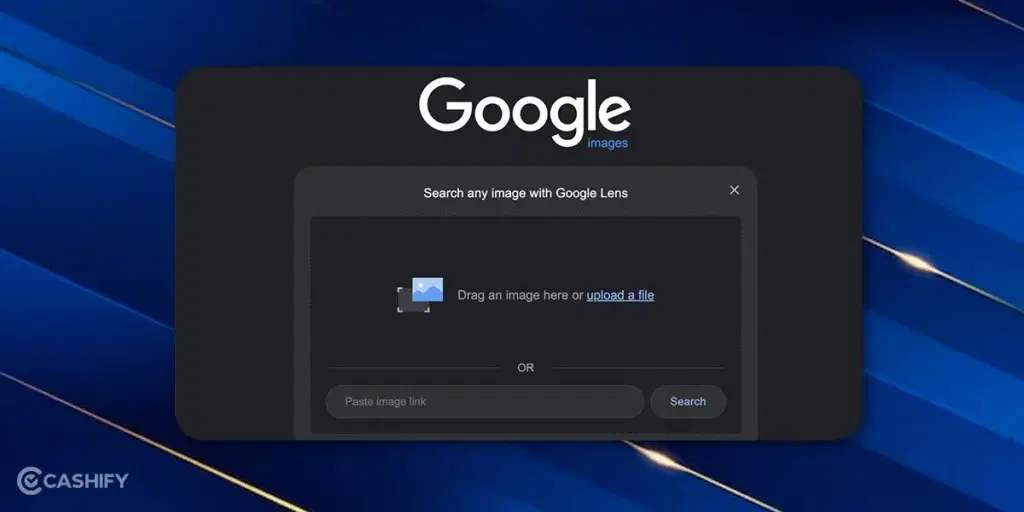
Upon selecting an option, Google will redirect you to the Google Lens interface. Within Google Lens, locate and click on the “Find image source” link at the top of the page. Google will then generate a search results page for the image, providing details such as its size, web pages where it is featured, and other visually similar images.
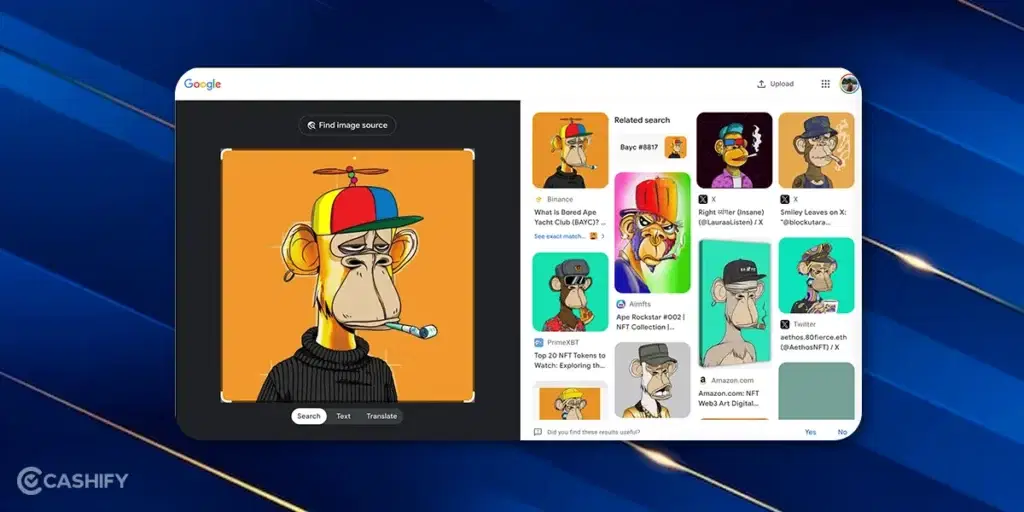
This process allows you to explore comprehensive information associated with the image, enhancing your understanding of its origins and usage across the web. The feature crawls all the indexed pages on the internet to look for the origin of the image and show the results along with some similar results.
Reverse Searching Online Images
Performing a reverse image search using Google Lens is a powerful method to obtain information about online images. This reverse search feature is accessible through the Google Chrome browser on desktop computers or laptops.
To perform the reverse image search for online images follow these steps:
- Identify the image you wish to search and right-click on it. This feature only works on images that you find on internet, if you have an image in the form of a picture on your smartphone you can upload the image HERE on Google Search to see results.
- Opt for the “Search image with Google” option from the menu that appears.
Upon selecting this option, the Google Lens panel will be activated on the right side of the page, facilitating further exploration:
Proceed by clicking on the “Find image source” link at the top of the Google Lens panel.
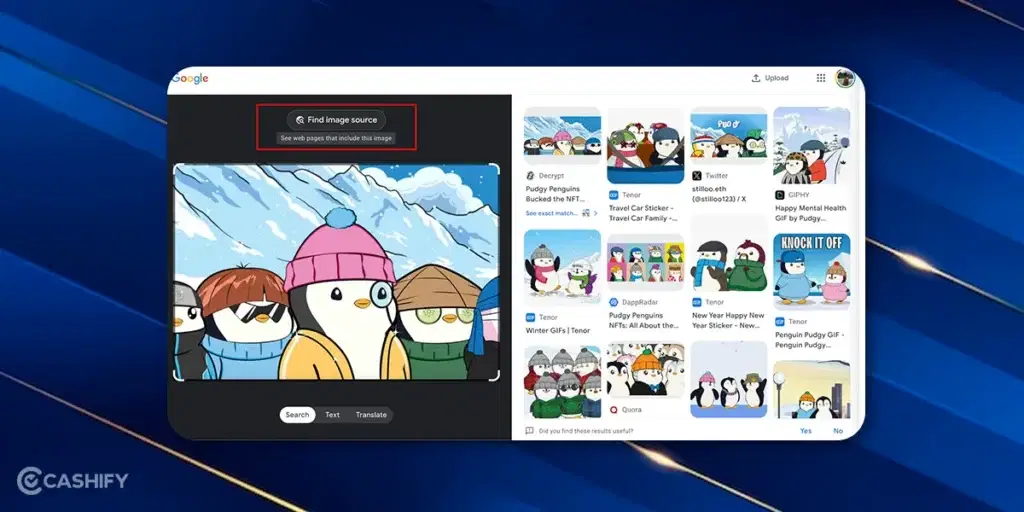
Upon clicking, Google will present the search results page for the image, offering valuable information such as the image’s origin source, dimensions, and associated web pages. This feature enhances your ability to understand the context and usage of the image across all online platforms.
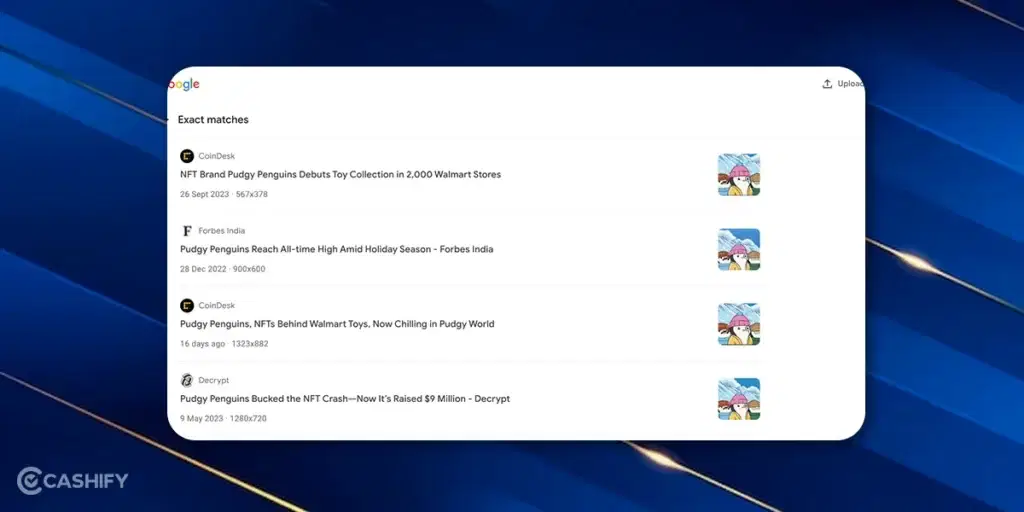
Also Read: How Google’s Generative AI Will Change The Way We Search
Using Microsoft Bing’s Visual Search for Reverse Image Searches
Microsoft Bing provides its own reverse image search feature known as Visual Search. To try this reverse image feature, follow these steps:
- Navigate to Microsoft Bing website.
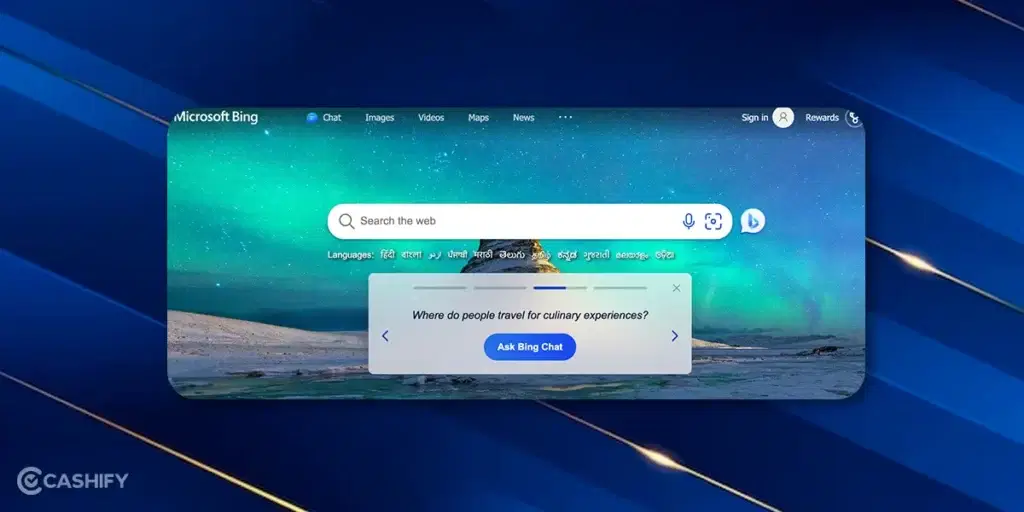
- Locate and click on the Visual Search icon integrated into the search bar.
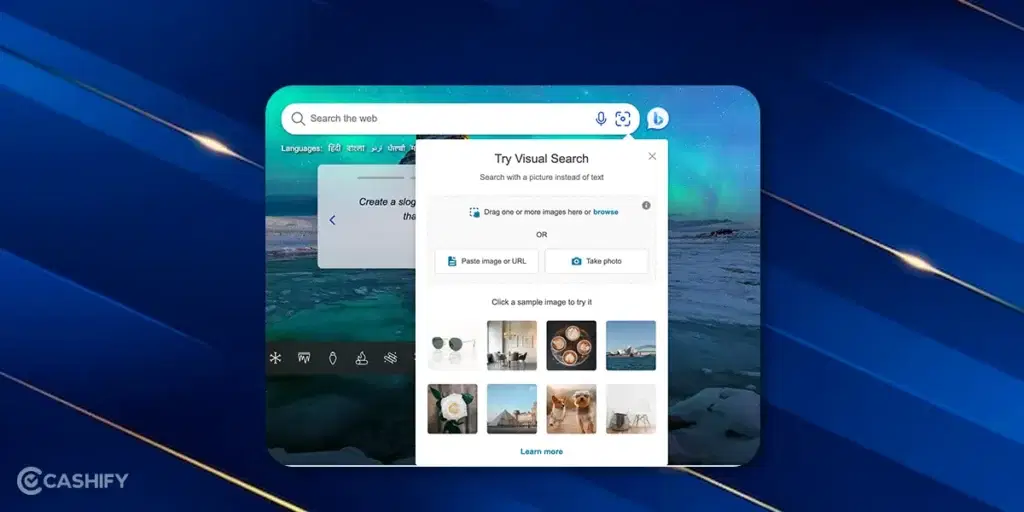
Upon activating Visual Search, you will be presented with three distinct options for conducting your reverse image search:
– Upload: This feature allows you to drag and drop images into the designated box, facilitating the upload of multiple images simultaneously.
– URL: Opt for this option if you prefer to search by pasting the URL of the image.
– Take a photo: Utilize camera on your smartphone or webcam to capture an image in real-time for an immediate reverse image search.
Select the option that aligns with your preference and allow Visual Search to analyze the uploaded or captured image.
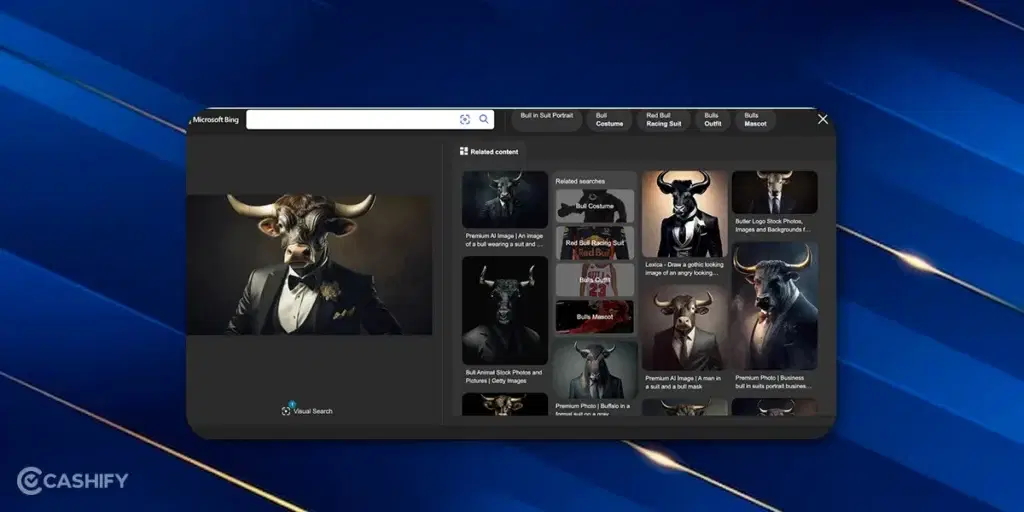
Using the reverse image search feature, Microsoft Bing will display results comprising of visually similar images, pages featuring the image, and relevant content that the search engine thinks is similar. This approach enhances your search engine skills and helps identify the image’s context and its presence across all online platforms.
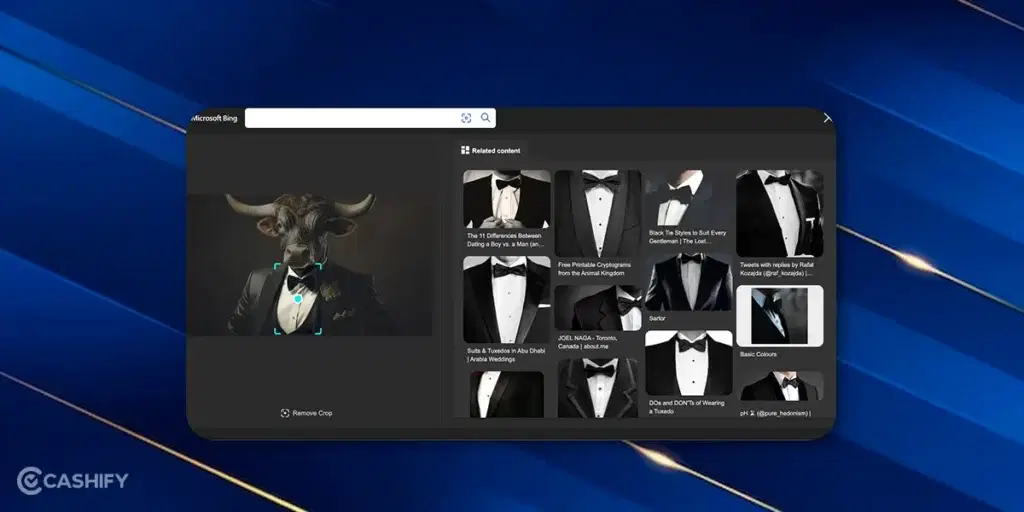
Also Read: How to Delete Google Search History of Last 15 Minutes
Reverse searching Images on a Mobile Phone
- Open the Google Chrome browser on your Android or iOS device.
- Tap the Google Lens icon in the search bar.
- You can take a picture directly, upload an image from your gallery, or use Lens button on an existing image on your screen.
- Google Lens will then show you information about the image, including similar images and related websites.
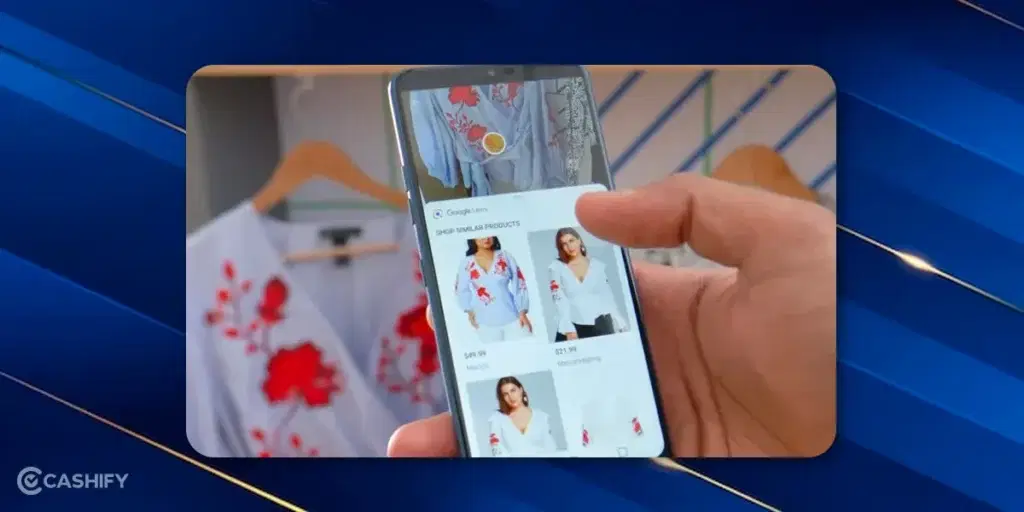
You can also request a desktop website from your browser and follow the above-mentioned method of “How to Do Reverse Image Search with Google”.
Pro Tips for Mastering Reverse Image Search
Here are some tips that can be used to master the skill of reverse image search.
- Crop The Image: To get better results, crop the most relevant parts of the image. For example, if you need to look for a smartphone that a Bollywood star is holding, then you need to crop the smartphone from the image.
- Use Proper Keywords: Use relevant keywords with the image for even better results. For example, if you are searching for “red flower” keyword along with a picture of a rose will provide more relevant results.
- Try Multiple sources: Try different search engines to reverse image search, some of these are TinEye or Bing Image Search. Each search engine indexes different websites, so you might get different results.
- Context matters: Try and think about the context in which you found the image. This can help you interpret the results and identify the most relevant image that you are looking for.
- Beware of Copyright: Remember that images you find on the internet using image search might be protected by copyright law. This means you can’t use some images commercially and you have to acquire rights for that image to use it. Make sure to use reverse image search responsibly and respect the rights of creators.
Advanced Reverse Image Search
Explore the advanced features of Google’s reverse image search:
- Similar Image Search: Click on an image in the results to find other visually similar images.
- Search by Image Size: Specify the desired size of the image to narrow down your search.
- Filter by Usage Rights: Filter images based on their usage rights, such as those that are copyright-free to use or share.
Reverse image search is a powerful tool that can be used to unlock the secrets hidden within the digital world. Whether you’re a curious human, a shopper, or a creative mind seeking inspiration, this technology can be used to reverse-search images. Remember, the next time you encounter an interesting image on the internet, it’s not just a digital mystery. So make sure to use this feature to reverse search the images and satisfy your curiosity.
Also Read: Google Search Index for Instagram & TikTok Videos
Did you know that refurbished mobile phones cost at least 10% less than new phones on Cashify? You also get other discounts, No-cost EMI and more, making it the most affordable way to buy a premium phone. So, what are you waiting for? Buy refurbished mobile phones at your nearest cashify store and avail exclusive offers.