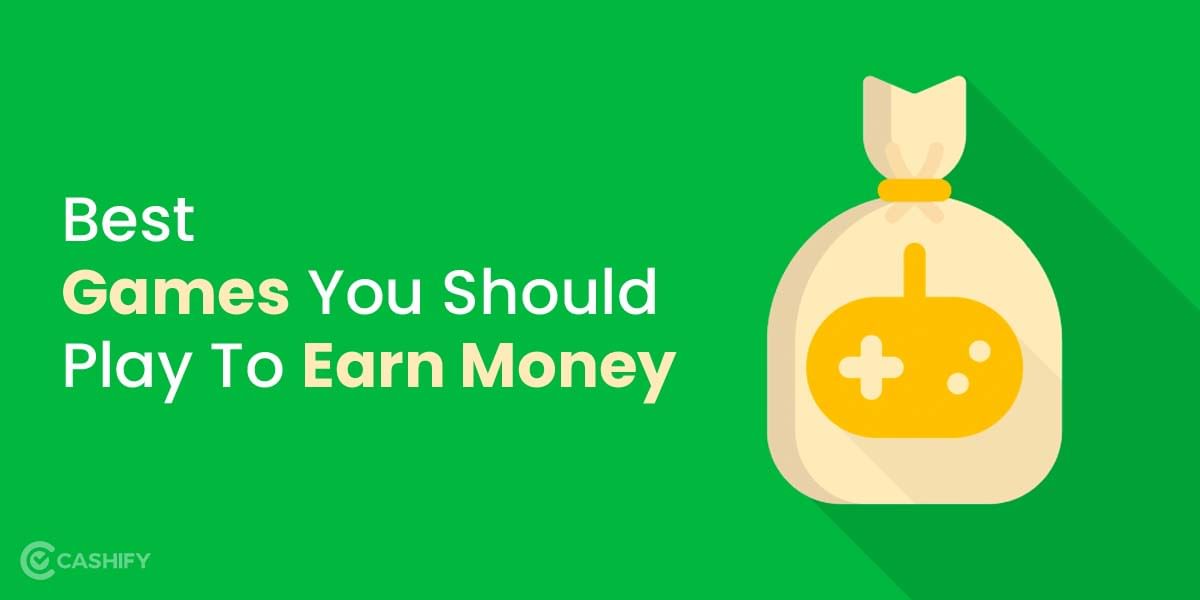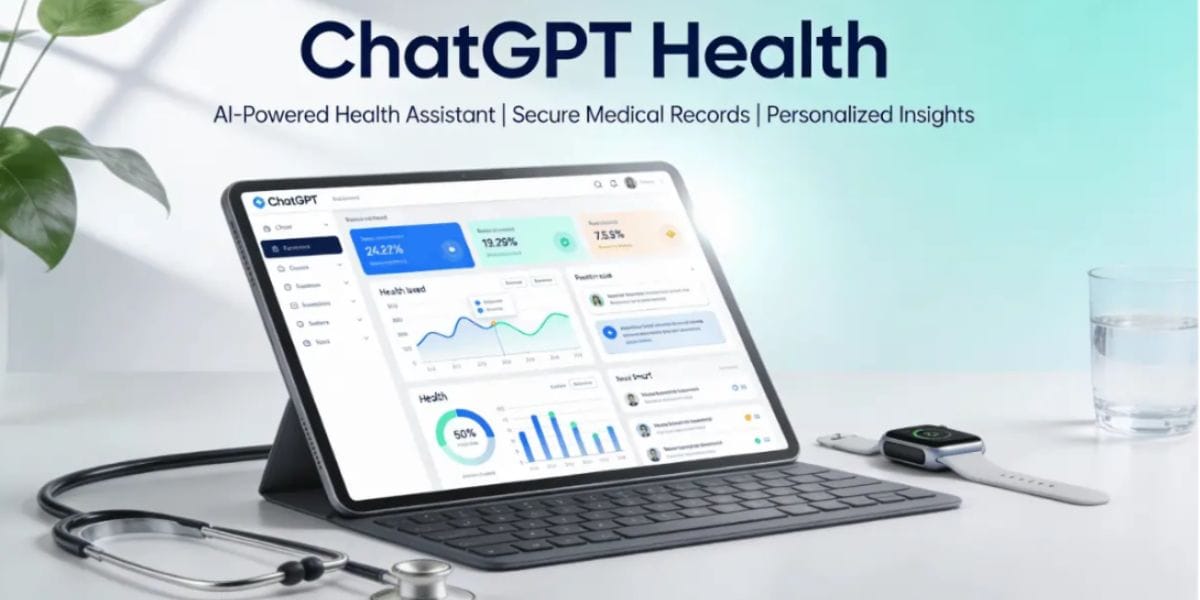Tired of the constant buzz of notifications and the never-ending scroll on Instagram? It’s time to take a breather and reclaim your digital sanity. If you yearn for a temporary escape from the world of filters and hashtags, we’ve got you covered.
In this article, we present you with a foolproof guide on how to deactivate Instagram account effortlessly in just two minutes.
To deactivate your Instagram account in 2023:
- Tap the top icon.
- Tap See more, then Personal details.
- Tap Account ownership.
- Choose Deactivation or deletion.
- Select the account to deactivate.
- Tap Deactivate account, then Continue.
What is The Meaning Of Deactivating Your Instagram Account?
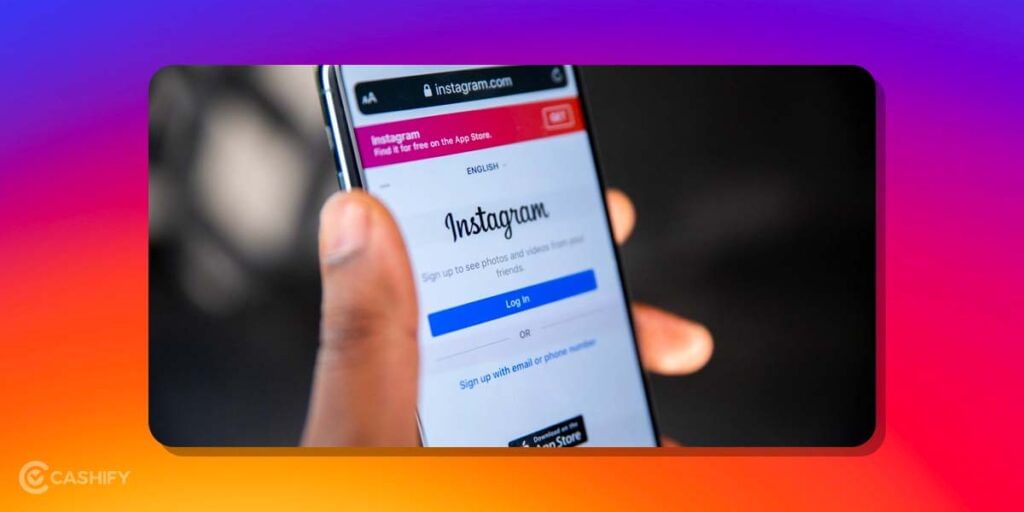
Let’s say you are not happy with the number of hours that you spend scrolling on Instagram and you want to remain and take a pause from it. Or social media might be impacting how your mind reacts, and you want to deactivate your presence for some time.
Also Read: Get Famoid Followers For Free For Your Instagram Account! Is It Safe?
However, you do not opt for complete deletion, which will remove all the data from your account. This includes pictures, posts, reels, stories, bios, and profile pictures. In short, everything is wiped up. You do not want this, so deactivating your Instagram account may be the only way out.
By deactivating your Instagram account, you mean to suspend the account temporarily. This not deletes your account permanently from the Instagram server. However, your account won’t be visible for time being.
Also Read: 5 Best Online Shopping Apps For A Wholesome Experience
How Does Deactivation Impacts Your Profile?
If you are still confused about how deactivating your Instagram account can impact your presence, this section answers it all. When you deactivate your Instagram account, these are the implications:
- Your account is not permanently deleted.
- You can log in back again anytime you wish
- Your posts and stories are recovered when you log in to your account again
- Does not impacts your followers and the following count
- The previous views on your reels and videos remain intact
- Your profile is not visible to anyone else (including your own followers)
- Comments on your pictures are not deleted.
Also Read: 5 Best Instagram Reels Editing Apps That You Cannot Miss
How to Deactivate Instagram Account Via App?
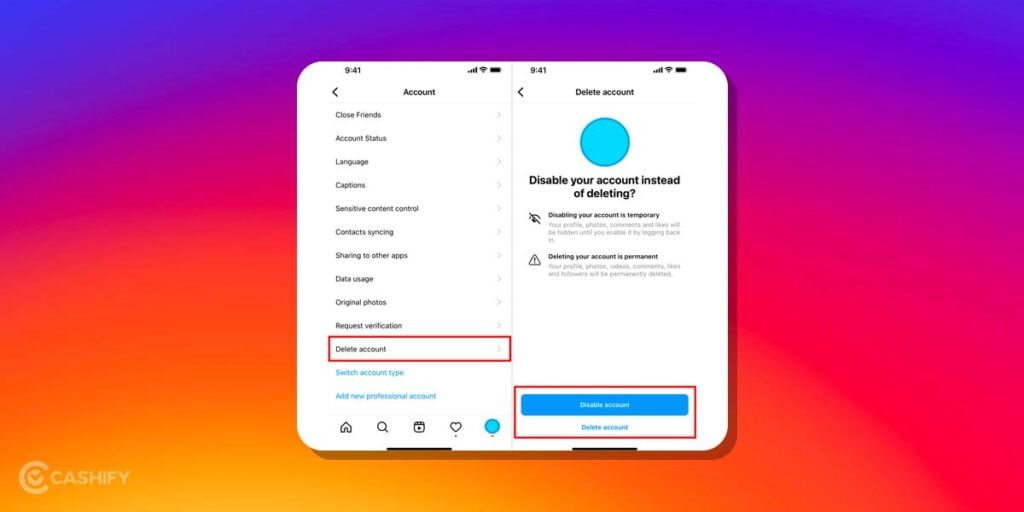
Follow these steps to deactivate Instagram account on the application.
- Open the Instagram App and go to your Profile.
- Tap on the three horizontal lines on the top of the screen.
- Select Settings > Account
- Navigate to the bottom of the list, where you find the option to Delete Account.
- Choose Deactivate Account option to temporarily deactivate the social media profile instead of deleting it permanently.
- Next, you will be asked the reason why are you deactivating your account.
- Select the one reason that you deem fit for the deactivation. Don’t worry, it does not impact your account performance in the future whenever you reactivate it.
- Re-enter the account password to confirm your identity and proceed with the deactivation.
- Select Temporarily Deactivate Account to confirm it all and finalise the process.
This deactivates your account. Until and unless you use your credentials to log in again, you cannot access the account.
Also Read: Get 1000+ Free Followers On Instagram In 5 Minutes! Here’s how
How To Deactivate Instagram Account Via PC?
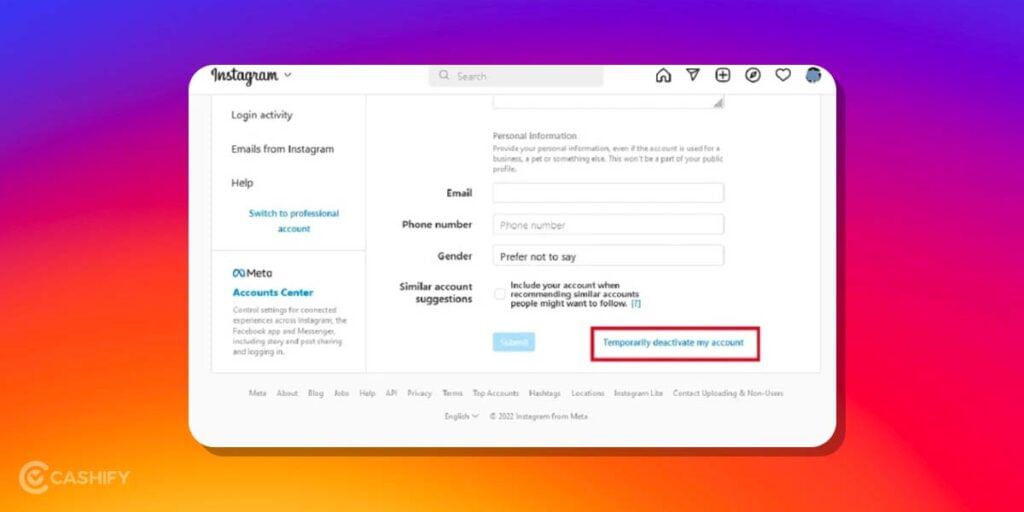
Follow these steps to deactivate Instagram account on your PC.
- Log in to your Instagram account using the web.
- Go to the Profile Section and select Edit Profile.
- Scroll down to the bottom of the screen to find the option to Temporarily deactivate my account.
- Once selected, it asks you the reason why are you deactivating your account. Enter the drop-down list and select the reason that fits your selection.
- Now, re-enter the password associated with your Instagram account.
- Select Temporarily Deactivate Account to continue the process.
This is how you deactivate your Instagram account using the web.
Also Read: 5 Best Call Recording Apps That You Cannot Miss
Synopsis
Our brief article on how to deactivate Instagram account would surely be enlightening for those who did not know a lot about the deletion or deactivation of an Instagram account. It is interesting to note that there is no particular time restriction on how long can your account remain deactivated. I have personally tried it for a year, and yeah, it worked perfectly fine. Recovery was smooth and logging in back again did not cause much trouble.
Obviously, if some new feature gets added on in the time period, you might take time to understand it again. So, if you wish to deactivate your Instagram account without deleting it permanently, you can go for it quite smoothly!
Also Read: 50+ Catchy Quotes For Instagram Profiles That You Should Not Miss!
Cashify helps you sell old mobile phone and sell old laptop. If you are looking forward to getting the best deal for your product, then Cashify is the right place for you.