Managing calls and messages have become more easier than ever. Today, we have plenty of apps that help us easily identify and block spam calls. Enter Truecaller- the most popular caller ID app. While the app is primarily known for call identification and blocking features, there are other features as well that you can benefit from. However, one thing that users do not like about the app is “ads” in the free version. In this blog, we will discuss the best ways to block or remove ads on Truecaller. We will cover both free and paid options. So, read along till the end to find your answers.
Also Read: Android 16 Vs iOS 19: The 2025 Winner Isn’t Who You Think
How To Block Ads On Truecaller- Paid Option
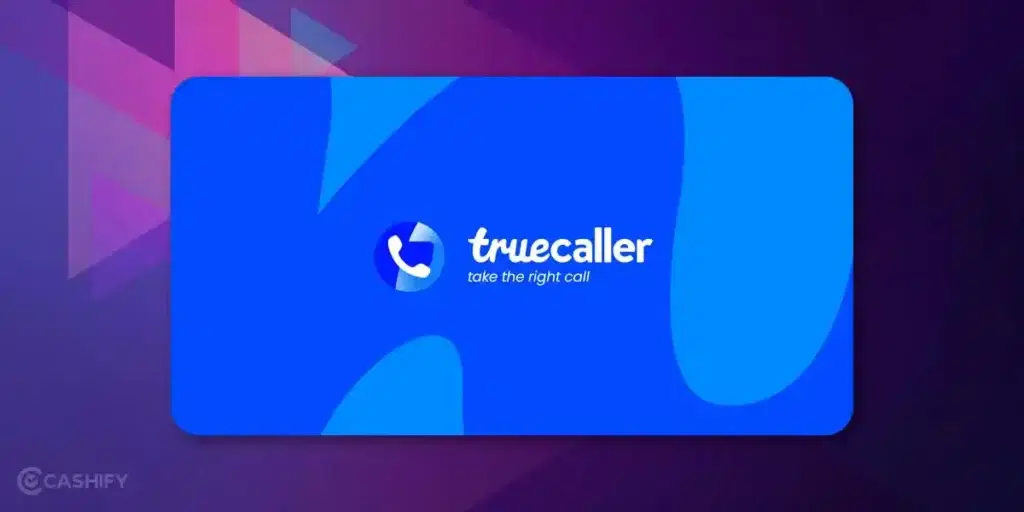
You need to subscribe to a premium account to block or remove ads on Truecaller. While that is one easy way to go but can be costly. Here are the premium plans that you can subscribe to:
| Plan | Pricing |
| Monthly | Rs. 99/ Month |
| Quarterly | Rs. 229/ 3 Months |
| Yearly | Rs. 899/ Year |
| Family Monthly | Rs. 249/ Month |
| Family Yearly | Rs. 1490/ Year |
How To Block Ads On Truecaller- Free Options
Here are the free ways to block or remove ads on Truecaller:
Method 1- Disable Truecaller For Phonebook Contacts
Truecaller shows caller information and spam alerts through a pop-up after every call, but these pop-ups often include ads. While this feature is helpful for unknown numbers, it can be unnecessary for saved contacts.
Thankfully, you can modify the Truecaller settings to limit these pop-ups to only unknown callers, minimizing the ads. Here’s how:
- Open Truecaller app on your phone.
- On the home page, click on the three dots icon on the top right corner.
- Now, click on Settings.
- Next, click on Calls> Scroll down a bit to find Hide for phonebook contacts> Turn it on.
Method 2: Disable Internet Connection Of Truecaller App
Another way to block or remove Truecaller ads is by disabling the internet connection of the app. The app relies on internet to download and display ads.
So, you can prevent the app from accessing the internet, thereby eliminating most ads while still retaining the caller ID function (as Truecaller can use its local database for identification). Here’s what you need to do:
- Press and hold the Truecaller app and click on “info” icon.
- Now, click on Data usage to open the internet settings of the app.
- Next, disable both Mobile Data and WiFi for Truecaller.
Method 3: Turn Off Notifications
Turning off notifications for Truecaller app can also help remove ads. You can disable the notifications to reduce distractions without affecting caller ID functionality. Here’s how to do so:
- Long press the Truecaller app and click on App info.
- Now, click on Notifications and turn off Show Notifications to prevent Truecaller from sending any notification messages.
Also Read: Snapdragon 8 Gen 3 Vs A17 Pro: The 2025 Tech Clash You Can’t Miss
Bonus: Enable SIM Provider Spam Protection
Many telecom providers like Jio, VI, Airtel, etc. come with default spam protection service. These services automatically detect and block spam calls without the need for third-party apps like Truecaller.
If you find Truecaller ads annoying, you can temporarily uninstall the app and rely on your SIM provider’s spam protection to keep unwanted calls away.
A Look At The Features Of Truecaller App
Here’s a list of all the Truecaller app features that you can enjoy:
| Feature | Free | Premium | Family |
| Caller Identification | ✅ | ✅ | ✅ |
| Call Blocking | ✅ | ✅ | ✅ |
| Flash Messaging | ✅ | ✅ | ✅ |
| Messaging & Chat | ✅ | ✅ | ✅ |
| Backup & Sync | ✅ | ✅ | ✅ |
| Spam Reporting | ✅ | ✅ | ✅ |
| Dark Mode | ✅ | ✅ | ✅ |
| Data Privacy Settings | ✅ | ✅ | ✅ |
| Call Recording | ❌ | ✅ | ✅ |
| Who Viewed My Profile | ❌ | ✅ | ✅ |
| Incognito Mode | ❌ | ✅ | ✅ |
| Ad-Free Experience | ❌ | ✅ | ✅ |
Final Thoughts
While Truecaller is an excellent app for call management, its ads can sometimes become annoying. However, with the above-mentioned methods, you now know how to block or remove ads on Truecaller. So, go ahead, follow the tips and make the most out of the app.
You might like these too:
- Exynos Processor Ranking 2025: Full List & Performance Comparison
- Dimensity 9400 Vs Snapdragon 8 Elite: Gaming And AI Faceoff 2025
- Apple A18 Pro Vs Dimensity 9400: The 2025 Winner Will Surprise You
Frequently Asked Questions
How to block ads permanently on Truecaller?
Free version allows you to remove ads on Truecaller by modifying a few settings like “turning off notifications, turning off internet usage of the app and disabling truecaller for contacts”. To permanently block ads on Truecaller, you will have to subscribe to the premium plans.
What is pricing option for Truecaller?
Truecaller offers monthly, quarterly, yearly and family plans.
- Monthly Plan: ₹99/month
- Quarterly Plan: ₹229 for 3 months
- Yearly Plan: ₹899/year
- Family Monthly Plan: ₹249/month
- Family Yearly Plan: ₹1490/year
What is the disadvantage of Truecaller?
Truecaller shows a lot of ads and that is one negative point about using the app.
If you’ve just bought a new phone and don’t know what to do with your old phone, then here’s your answer. Sell old mobile to Cashify and get the best price for it. If you are planning to buy a new phone, check out Cashify’s refurbished mobile phones. You can get your favourite phone at almost half price with six-month warranty, 15 days refund and free delivery.






































