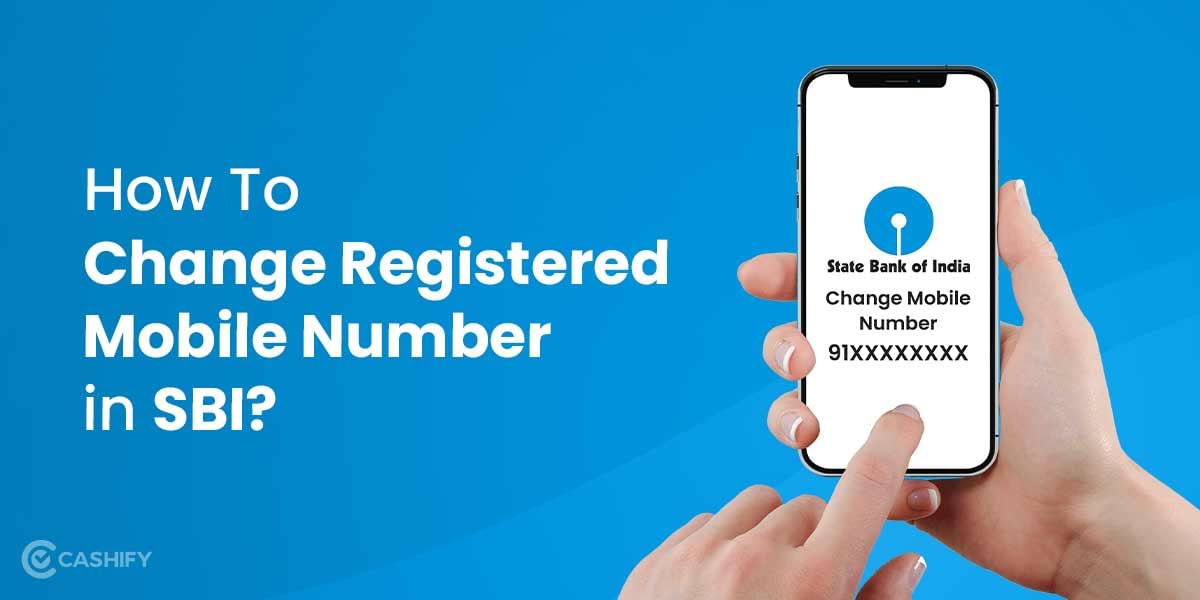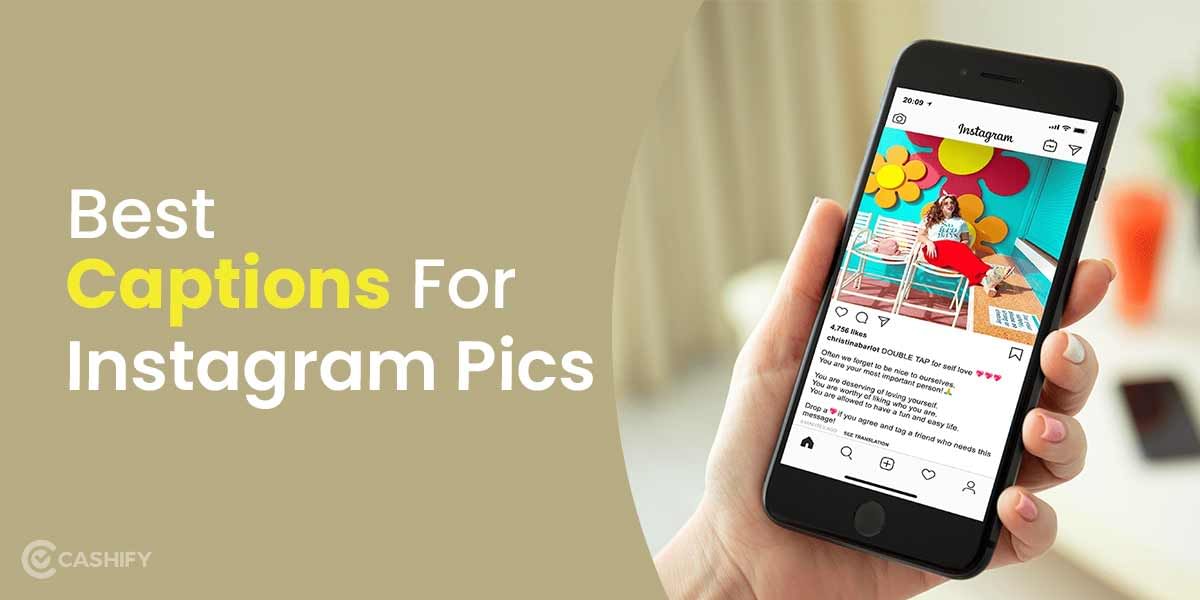WhatsApp is the most preferred app for texting today. With approximately two billion users in the world, the app has also become the top choice for voice and video calls by users. While it is great to have the calling feature in WhatsApp, that raises the question- can WhatsApp calls be recorded. If yes, then how to do WhatsApp call recording?
Well, there is no denying fact that call recording has become essential today. Be it for transcribing interviews or going back to the lessons that have been taught over calls, recording the calls gives you an upper hand. However, you can’t record WhatsApp voice calls directly through the app, but it’s time to do some tricks here.
In this article, we have talked about how to do WhatsApp voice call recording on both Android and iPhones. Let’s begin.
Also Read: How To Check Airtel Number Using USSD, App And More!
A post shared by Cashify TechByte – Infotainment (@cashifytechbyte)
Steps to record WhatsApp voice calls on Android
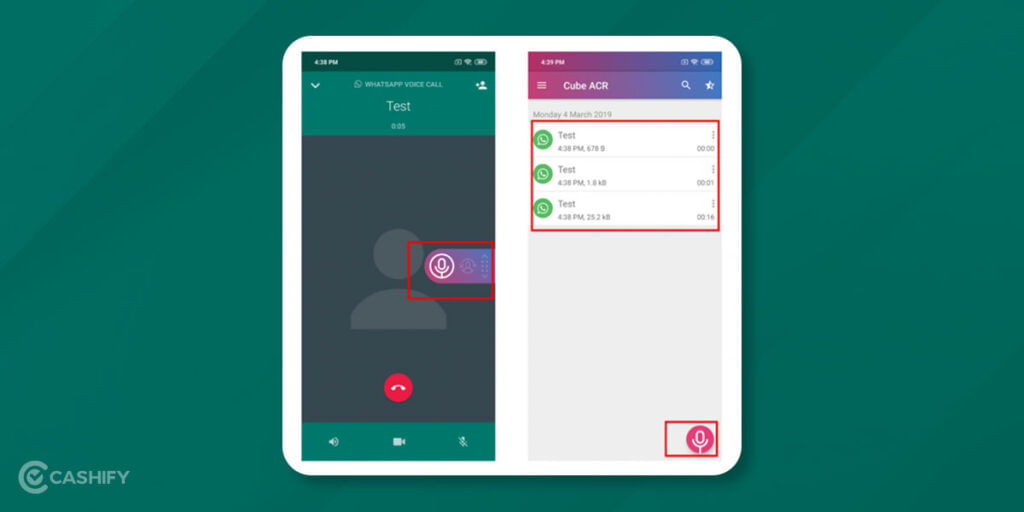
As mentioned above, recording normal calls is easy and convenient on Android phones. All you need is a Call recorder which most Android phones offer by default. You can record both voice and video calls through it, given your phone supports multitasking. However, you must keep the call on the speaker to record both the speaker’s and receiver’s voices. In case your phone does not have a call recording option, you can download Google’s Recorder app or an app called Cube Call Recorder from the play store.
Cube call recorder claims to automatically record the incoming calls through various apps. The description of the Cube call recorder in the play store says that the app can record calls on Skype, Signal, Viber, Hangouts and WhatsApp. This means now you have an idea of how to do WhatsApp voice call recording. Besides, the app allows capturing important moments by shaking the phones. However, this app works on devices only.
Note that you can also store the recordings in the cloud backup, and the silent mode allows you to hide the widget as well as the app too.
Check the steps here:
- Go to the play store and search for Cube call recorder.
- Install the app on the same phone that has WhatsApp.
- Once done, open the Cube call recorder app and then switch to WhatsApp.
- Now, call the person you want to talk to.
- If the Cube call widget appears and lights up when you are talking, that means the app is working fine, and your call is being recorded.
- In case it gives you an error. You can open the Cube call recorder settings and choose the option “Force VoIP call as Voice call”.
- Now, call again and see if the Cube call widget appears and lights up.
- If you can’t still see the widget, that means the app is not supported by your device.
How to Record WhatsApp call on Android- Alternative method
If your phone does not support the third-party app for recording WhatsApp voice calls, there is only one option left now, i.e., to record calls with another phone’s recorder. Open the voice recording app on another phone while you are making WhatsApp voice calls. Put the call on speaker and place the other phone next to it. Your call would get recorded on the other phone’s recorder, and you can access the WhatsApp voice call recording from there.
Best Way to Record WhatsApp Audio Call on iPhone
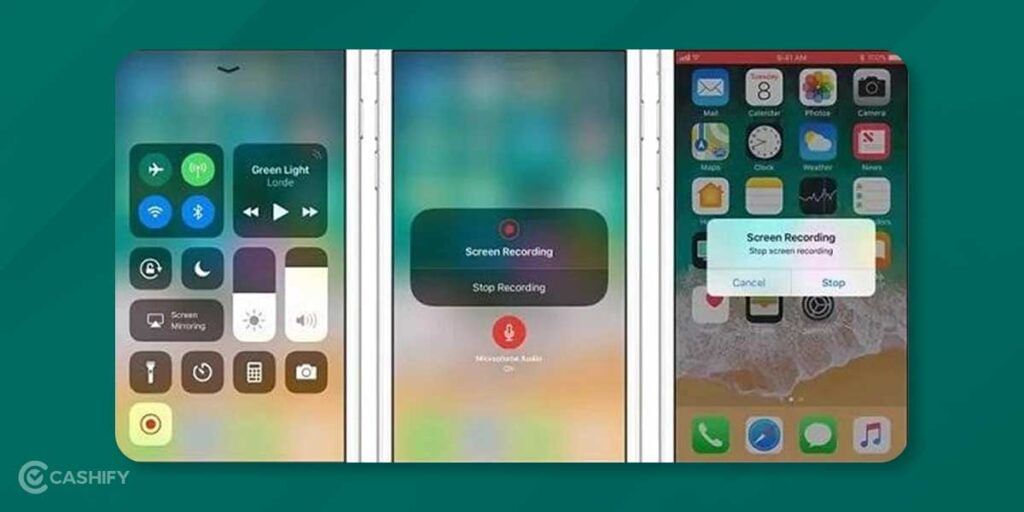
Currently, there are no third-party apps that support call recording on iPhones, and therefore if you want to do WhatsApp voice call recording on iPhone, you need to have both iPhone and a Mac.
Also Read: 10 Best Mobile Phone Under 20000 in India 2022
Check the steps here:
- Connect your iPhone to the Mac with a lightning cable.
- If this is the first time you are connecting your iPhone with Mac, you will have to select “Trust this computer” on your iPhone.
- Once done, open QuickTime on the Mac.
- Now under File, choose “New Audio Recording”.
- Next, go to QuickTime, select the arrow pointing downwards next to the Record button.
- Now, select iPhone.
- Next, press the record button in QuickTime.
- After that, make a WhatsApp call using your iphone.
- Once your call is connected, click on the Add user icon. Now, you can select the person you want to talk to.
- Once done, disconnect the call and stop the voice call recording in QuickTime.
- Now, save the File on Mac.
This is how you can record voice calls on WhatsApp. However, note that there is no secret way to record calls and the person on the other end would get to know that you are recording the call.
Moreover, using third-party apps may not always be safe and therefore, you must always be aware while using them.
Also Read: What Is Twitter: Everything You Need To Know!
Cashify is your place to Sell phone online or Recycle old phone. We help you complete the process through your doorsteps.