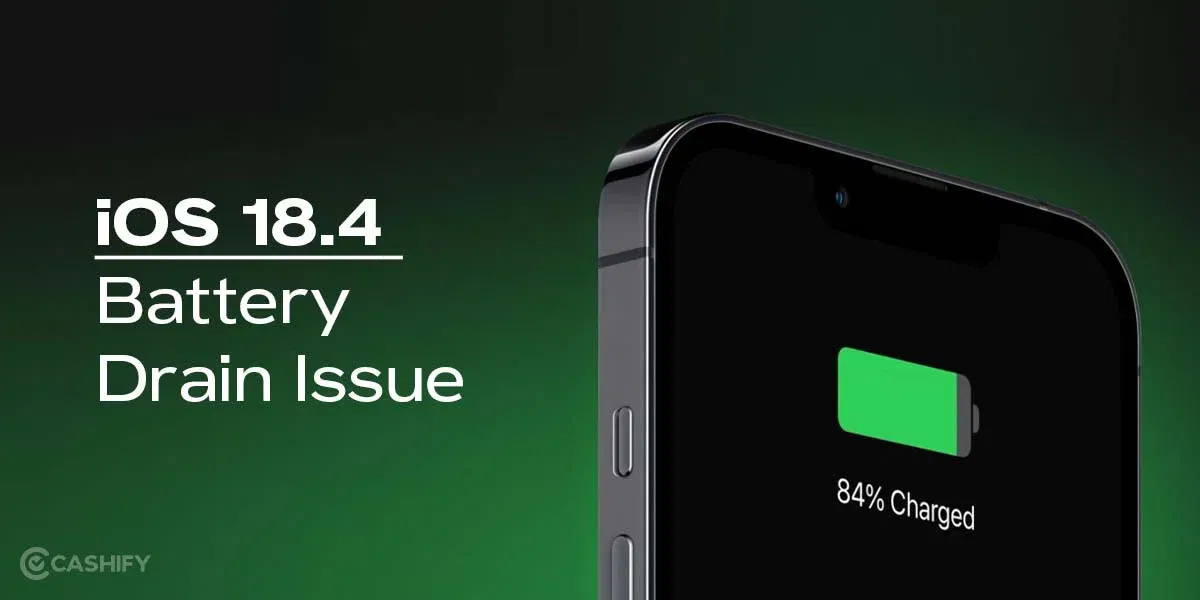Do you want to know how to use Chrome extensions on Android? If yes, we have the simplest guide for you! Chrome extensions are great when you want to improve the browsing experience and add a lot of things to increase your productivity. A lot of people know that they are mainly used on Desktop browsers. However, there is a way for you to use it on your Android as well.
In this article, we are going to talk about how you can use Chrome extensions on Android with different methods:
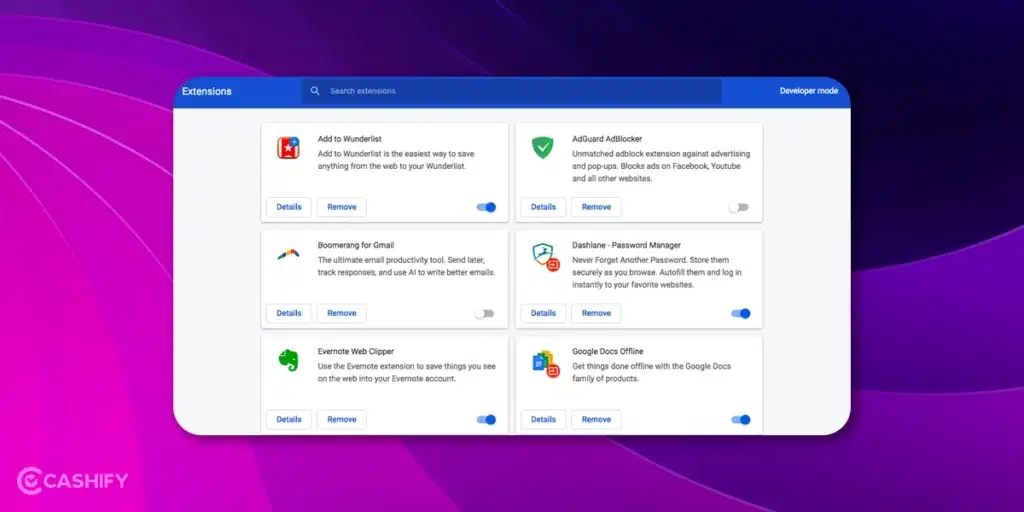
Also read: We Asked 100 People About Their iPhone: Answers Will Shock You!
Method 1: Using An Extension Supported Browser
There are a lot of third-party browsers available on the Play Store that let you use Chrome extensions on Android. The best one is the Mask Browser. It is a fast Kiwi browser that supports Chrome extensions and ChatGPT ai chat. Let’s check out the step-by-step guide to dot hat:
- Download Mask Browser from the Play Store.
- Open the Browser and go to Chrome Web Store. (Chromewebstore.google.com) Here, you can browse all the extensions available and select the one that you want.
- Tap the “Add to Chrome” button next to the extension that you want to add.
- If prompted, confirm the permissions.
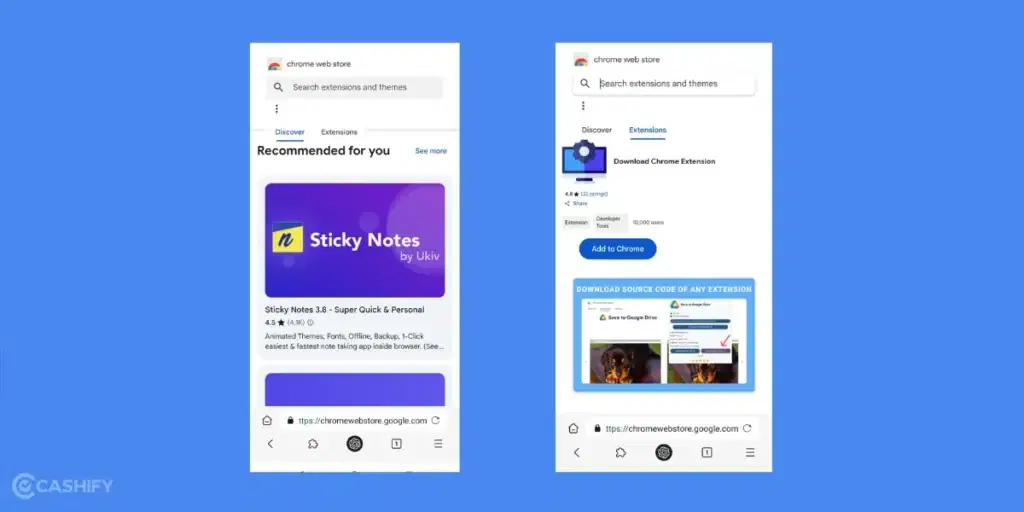
This way, you will be able to use Chrome extensions on Android pretty easily. You can also click on the three-dot menu in the browser to manage all your extensions. You can enable and disable them whenever you want or adjust their settings.
Suggested Extensions: adblockers like uBlock Origin.
Pros and Cons of Using Mask Browser
| Pros | Cons |
|---|---|
| Works well with most Chrome extensions | Some extensions are not optimised for Android |
| Easy to use | Uses more battery as compared to Chrome on Android |
| You get regular updates |
Also read: Upcoming Realme Smartphones In 2025!
Method 2: Via Remote Desktop On Android Device To Use Chrome Extensions
There are Chrome extensions that have limited mobile support. They do require a full desktop setting to access them. To do this, you can access your desktop Google Chrome remotely from your Android. You can mirror your computer’s screen on your mobile phone or Tablet. The process might seem a bit complicated, but follow step-by-step to get it right.
First, Set Up Remote Desktop Software:
- On your computer or desktop browser, install a remote desktop tool like Chrome Remote Desktop, Microsoft Remote Desktop, or TeamViewer.
- Set up a PIN for secure access.
Secondly, Install the Mobile App:
- On your Android device, download the corresponding app (e.g., Chrome Remote Desktop or TeamViewer) from the Google Play Store.
- Open the remote desktop app on your Android device.
Also read: Best Apps To Watch Webseries In 2025!
Thirdly, Make The Connection Between the two devices
- Now, on the remote desktop app, sign in with your account and select your computer from the list.
- Enter the PIN or credentials to establish a connection.
- Once connected, you will see your computer’s desktop on your Android device.
- Now open Chrome on the remote desktop and use your extensions as you would on your computer.
Method 3: Use Chrome Extensions That Are Also Mobile Apps!
Some Chrome extensions come in the form of mobile app versions as well. These apps or websites replicate the exact functionality. For example:
- Password Managers: Extensions like LastPass or 1Password have dedicated Android apps that integrate with Chrome for Android.
- Ad Blockers: Instead of using an ad-blocking extension, you can enable Chrome’s built-in ad-blocking features or use a browser like Brave, which has a built-in ad blocker.
- Note-Taking Tools: Extensions like Evernote or Notion have mobile apps that sync with their desktop counterparts.
Also read: JioHotstar Subscription Plans: Pricing, Monthly, Annually And Features!
Know The Limitations Before You Use Chrome Extensions On Android
Since there aren’t many straightforward ways to use Chrome extensions on Android, these methods have their own set of limitations. Here are a few things you should take care of:
- Mobile devices have less processing power than desktops. So, resource-heavy extensions may slow down your browser or mobile.
- Some extensions are designed for desktop screens and may be clunky on smaller mobile displays.
- Third-party browsers like Mask Browser may not receive security updates as frequently as Chrome. So be sure before thinking of installing it as it is prone to security risks.
- Since Chrome for Android doesn’t natively support extensions, Google won’t provide support for workarounds.
Also read: Android 15 Features, Eligible Devices List, All Details!
Final Thoughts
While the desktop version of Chrome extensions is on another level, the alternatives to using Chrome extensions on Android are worth a try. If you really wish to have a certain extension working on your Android device, the above methods may be useful to you. But if you are only exploring stuff, choose lightweight extensions. Be aware of security concerns and test compatibility to ensure a smooth experience.
Was this article helpful? Drop in your comments below!
If you’ve just bought a new phone and don’t know what to do with your old phone, then here’s your answer. Sell old mobile to Cashify and get the best price for it. If you are planning to buy a new phone, check out Cashify’s refurbished mobile phones. You can get your favourite phone at almost half price with six-month warranty, 15 days refund and free delivery.